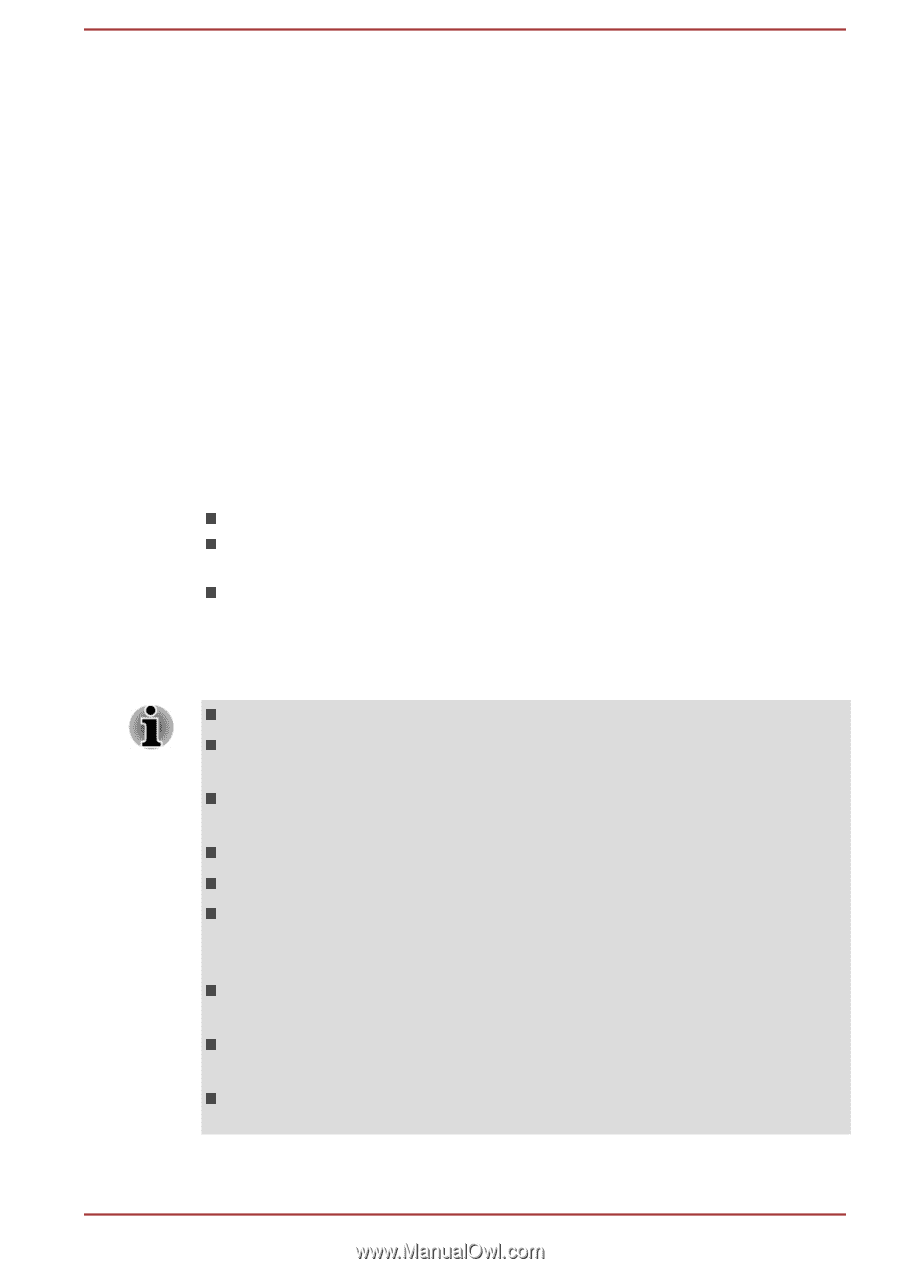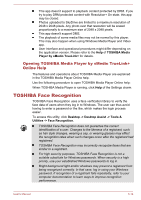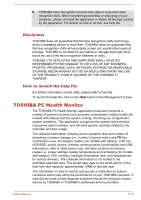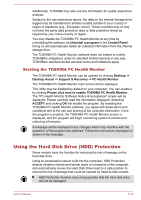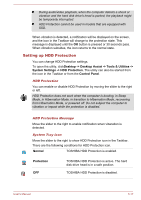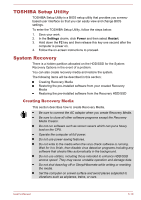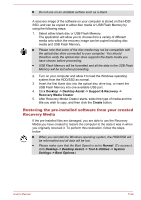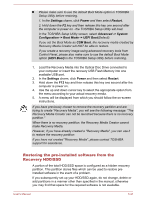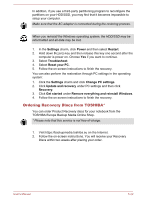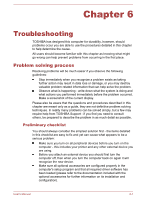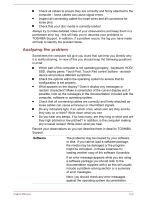Toshiba Tecra Z40-A1401 User Manual - Page 111
TOSHIBA Setup Utility, System Recovery, Creating Recovery Media
 |
View all Toshiba Tecra Z40-A1401 manuals
Add to My Manuals
Save this manual to your list of manuals |
Page 111 highlights
TOSHIBA Setup Utility TOSHIBA Setup Utility is a BIOS setup utility that provides you a menubased user interface so that you can easily view and change BIOS settings. To enter the TOSHIBA Setup Utility, follow the steps below: 1. Save your work. 2. In the Settings charm, click Power and then select Restart. 3. Hold down the F2 key and then release this key one second after the computer is power on. 4. Follow the on-screen instructions to proceed. System Recovery There is a hidden partition allocated on the HDD/SSD for the System Recovery Options in the event of a problem. You can also create recovery media and restore the system. The following items will be described in this section: Creating Recovery Media Restoring the pre-installed software from your created Recovery Media Restoring the pre-installed software from the Recovery HDD/SSD Creating Recovery Media This section describes how to create Recovery Media. Be sure to connect the AC adaptor when you create Recovery Media. Be sure to close all other software programs except the Recovery Media Creator. Do not run software such as screen savers which can put a heavy load on the CPU. Operate the computer at full power. Do not use power-saving features. Do not write to the media when the virus check software is running. Wait for it to finish, then disable virus detection programs including any software that checks files automatically in the background. Do not use utilities, including those intended to enhance HDD/SSD access speed. They may cause unstable operation and damage data. Do not shut down/log off or Sleep/Hibernate while writing or rewriting the media. Set the computer on a level surface and avoid places subjected to vibrations such as airplanes, trains, or cars. User's Manual 5-19