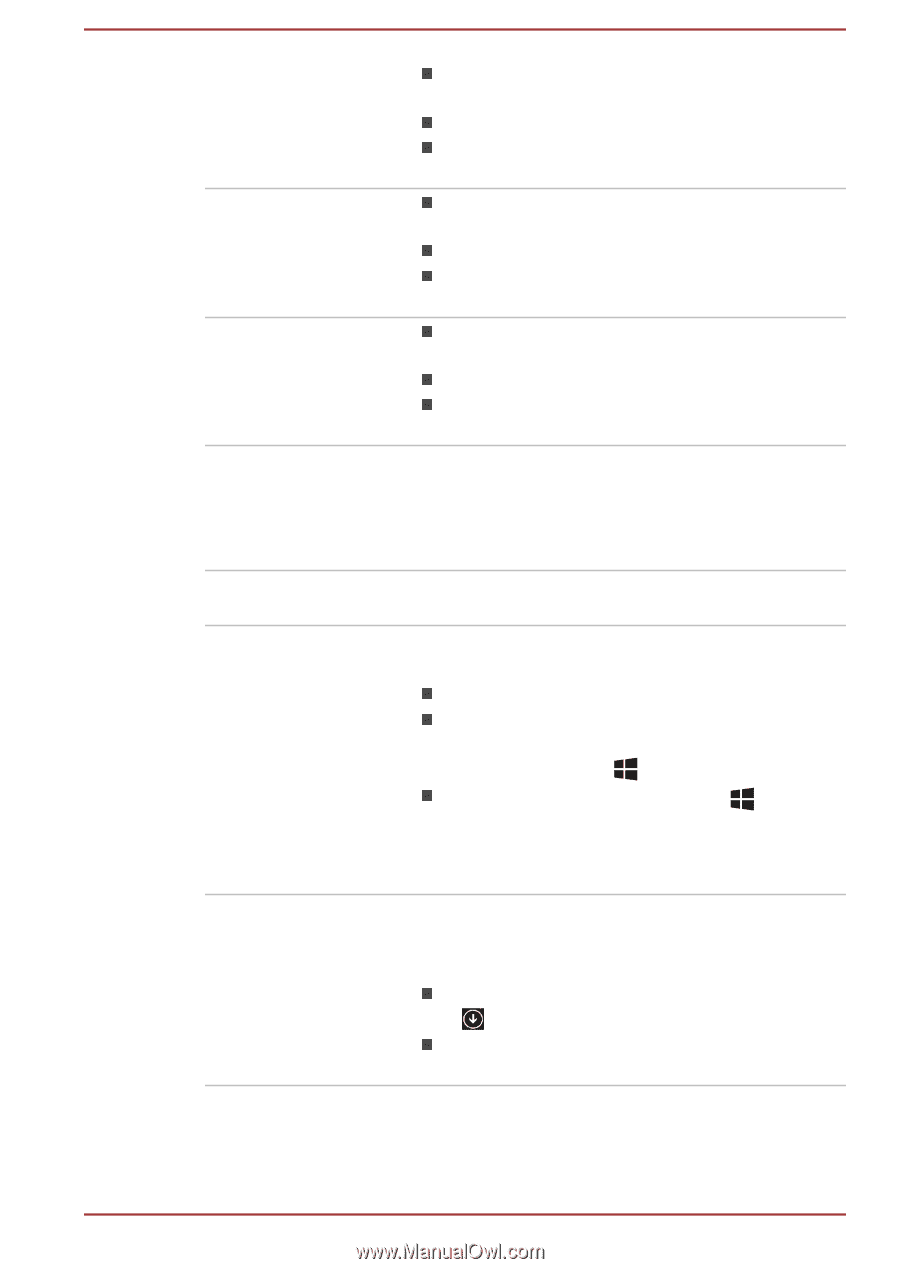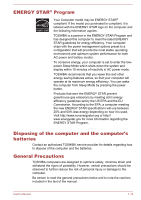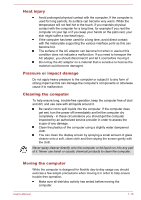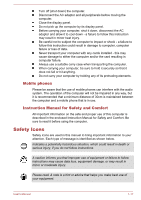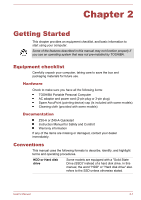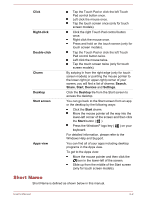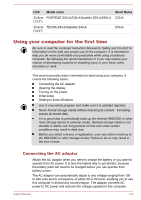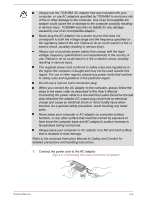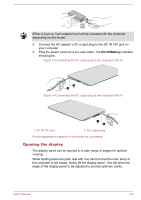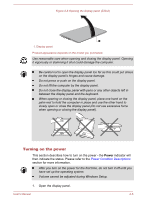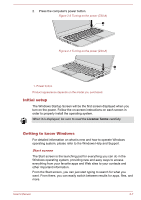Toshiba Tecra Z40-A1401 User Manual - Page 22
Short Name, Click, Right-click, Double-click, Charm, Search, Share, Start, Devices, Settings, Desktop
 |
View all Toshiba Tecra Z40-A1401 manuals
Add to My Manuals
Save this manual to your list of manuals |
Page 22 highlights
Click Right-click Double-click Charm Desktop Start screen Apps view Tap the Touch Pad or click the left Touch Pad control button once. Left click the mouse once. Tap the touch screen once (only for touch screen models). Click the right Touch Pad control button once. Right click the mouse once. Press and hold on the touch screen (only for touch screen models). Tap the Touch Pad or click the left Touch Pad control button twice. Left click the mouse twice. Tap the touch screen twice (only for touch screen models). By swiping in from the right edge (only for touch screen models) or pointing the mouse pointer to the lower-right (or upper-right) corner of your screen, you will find a list of charms: Search, Share, Start, Devices and Settings. Click the Desktop tile from the Start screen to access the desktop. You can go back to the Start screen from an app or the desktop by the following ways: Click the Start charm. Move the mouse pointer all the way into the lower-left corner of the screen and then click the Start button ( ). Press the Windows® logo key ( ) on your keyboard. For detailed information, please refer to the Windows Help and Support. You can find all of your apps including desktop programs in the Apps view. To get to the Apps view: Move the mouse pointer and then click the icon in the lower-left of the screen. Slide up from the middle of the Start screen (only for touch screen models). Short Name Short Name is defined as shown below in this manual. User's Manual 2-2