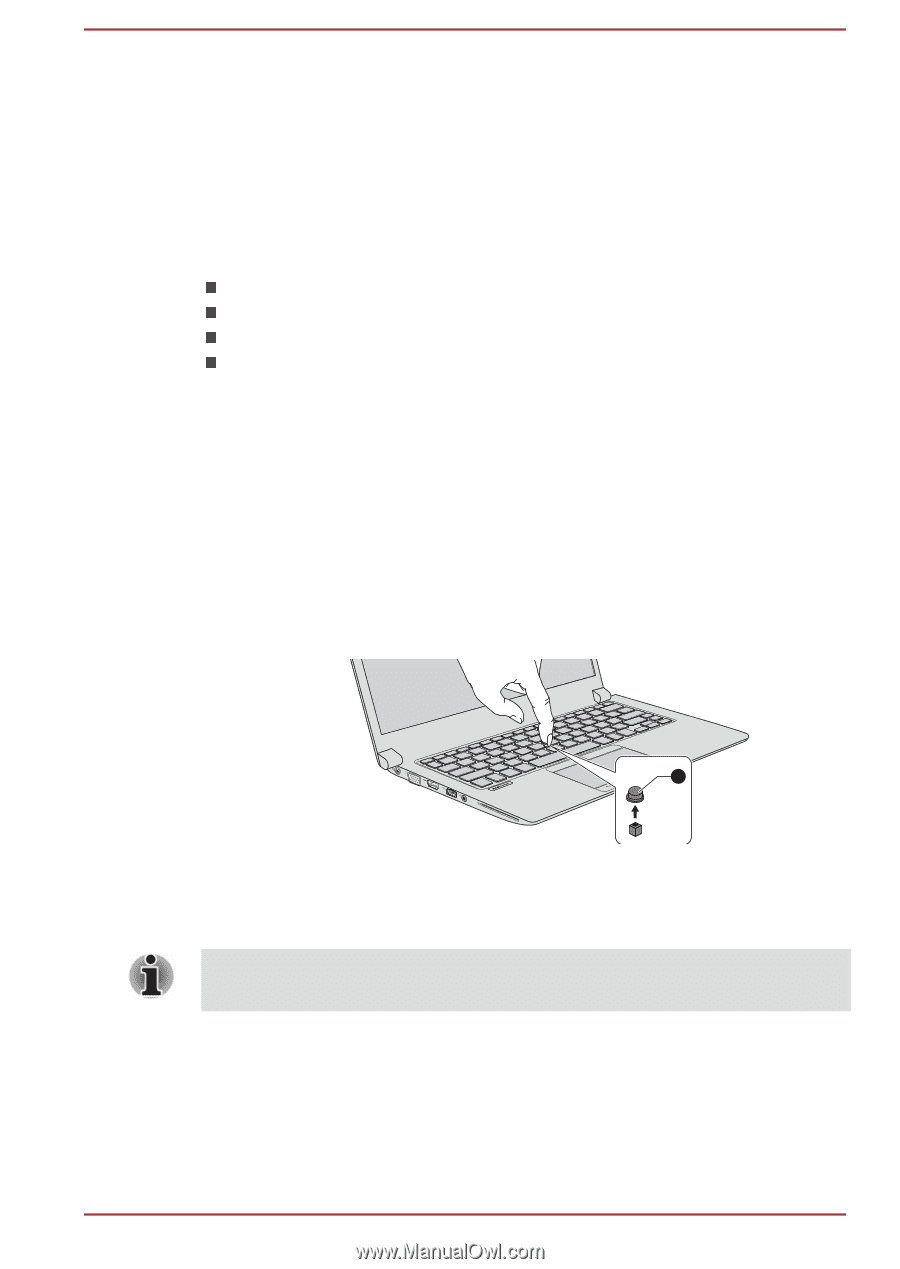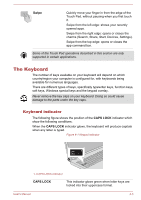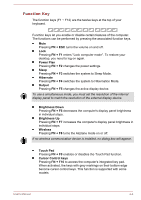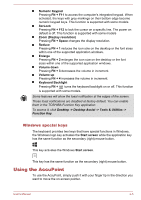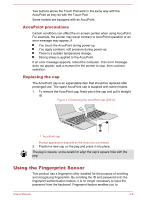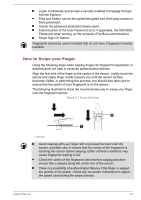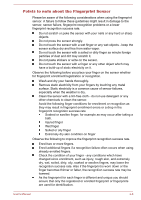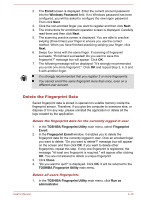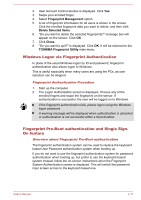Toshiba Tecra Z40-A1401 User Manual - Page 65
AccuPoint precautions, Replacing the cap, Using the Fingerprint Sensor
 |
View all Toshiba Tecra Z40-A1401 manuals
Add to My Manuals
Save this manual to your list of manuals |
Page 65 highlights
Two buttons above the Touch Pad work in the same way with the AccuPoint as they do with the Touch Pad. Some models are equipped with an AccuPoint. AccuPoint precautions Certain conditions can affect the on-screen pointer when using AccuPoint. For example, the pointer may travel contrary to AccuPoint operation or an error message may appear, if You touch the AccuPoint during power-up. You apply constant, soft pressure during power-up. There is a sudden temperature change. Strong stress is applied to the AccuPoint. If an error message appears, reboot the computer. If an error message does not appear, wait a moment for the pointer to stop, then continue operation. Replacing the cap The AccuPoint cap is an expendable item that should be replaced after prolonged use. The spare AccuPoint cap is supplied with some models. 1. To remove the AccuPoint cap, firmly pinch the cap and pull it straight up. Figure 4-2 Removing the AccuPoint cap (Z30-A) 1 1. AccuPoint cap Product appearance depends on the model you purchased. 2. Position a new cap on the peg and press it into place. The peg is square, so be careful to align the cap's square hole with the peg. Using the Fingerprint Sensor This product has a fingerprint utility installed for the purpose of enrolling and recognizing fingerprints. By enrolling the ID and password onto the fingerprint authentication feature, it is no longer necessary to input the password from the keyboard. Fingerprint feature enables you to: User's Manual 4-6