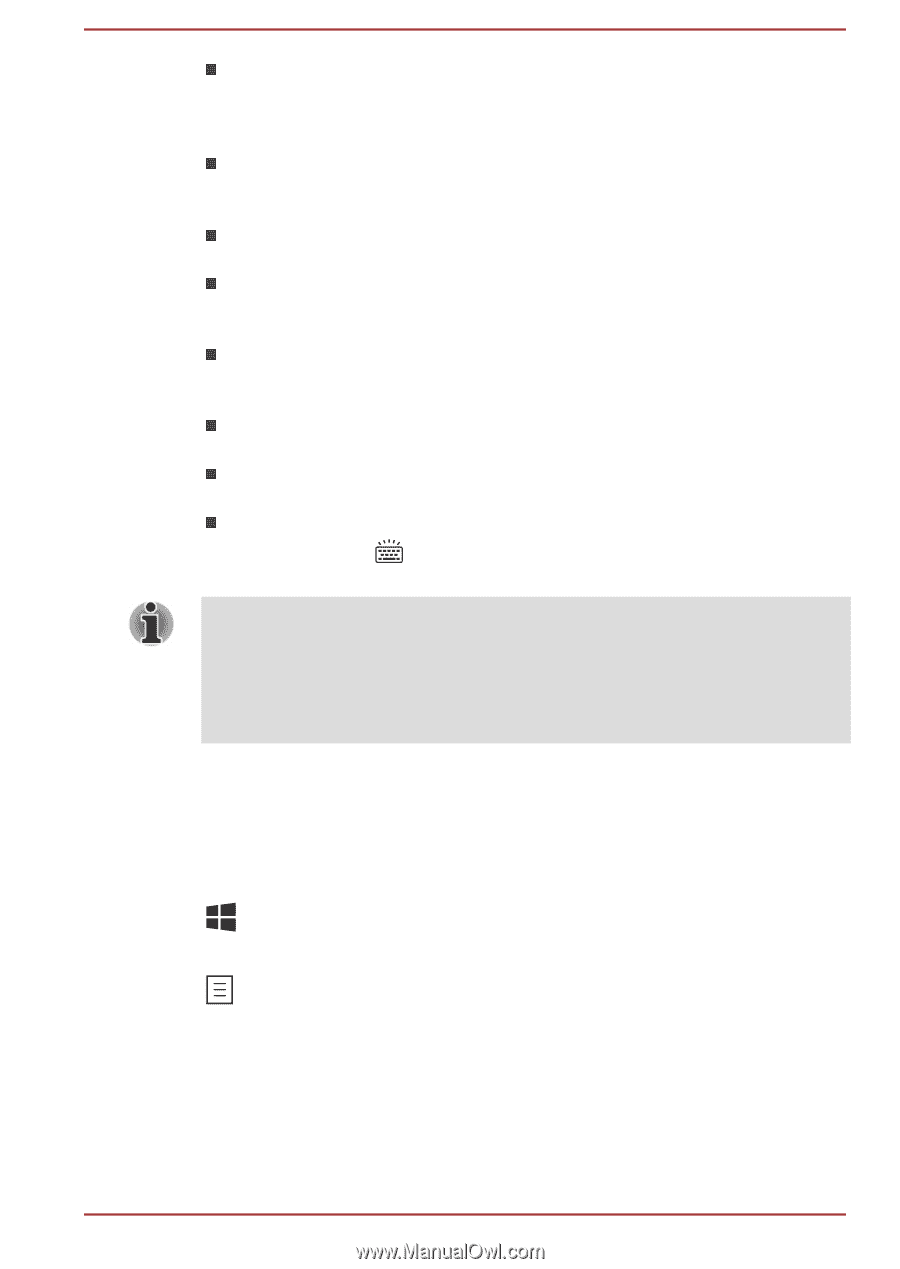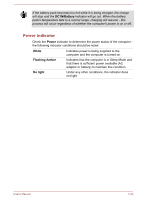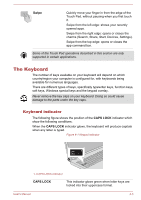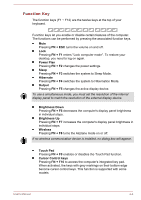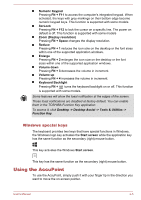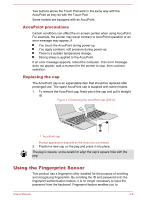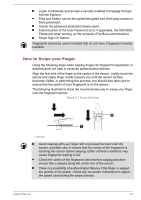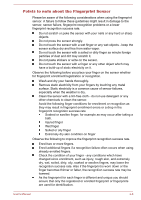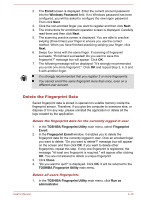Toshiba Tecra Z40-A1401 User Manual - Page 64
Windows special keys, Using the AccuPoint
 |
View all Toshiba Tecra Z40-A1401 manuals
Add to My Manuals
Save this manual to your list of manuals |
Page 64 highlights
Numeric Keypad Pressing FN + F11 to access the computer's integrated keypad. When activated, the keys with grey markings on their bottom edge become numeric keypad keys. This function is supported with some models ScrLock Pressing FN + F12 to lock the cursor on a specific line. The power on default is off. This function is supported with some models Zoom (Display resolution) Pressing FN + Space changes the display resolution. Reduce Pressing FN + 1 reduces the icon size on the desktop or the font sizes within one of the supported application windows. Enlarge Pressing FN + 2 enlarges the icon size on the desktop or the font sizes within one of the supported application windows. Volume down Pressing FN + 3 decreases the volume in increment. Volume up Pressing FN + 4 increases the volume in increment. Keyboard Backlight Pressing FN + turns the keyboard backlight on or off. This function is supported with some models. Some features will show the toast notification at the edges of the screen. Those toast notifications are disabled at factory default. You can enable them in the TOSHIBA Function Key application. To access it, click Desktop -> Desktop Assist -> Tools & Utilities -> Function Key. Windows special keys The keyboard provides two keys that have special functions in Windows, the Windows logo key activates the Start screen while the application key has the same function as the secondary (right) mouse button. This key activates the Windows Start screen. This key has the same function as the secondary (right) mouse button. Using the AccuPoint To use the AccuPoint, simply push it with your finger tip in the direction you want to move the on-screen pointer. User's Manual 4-5