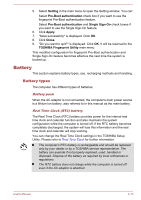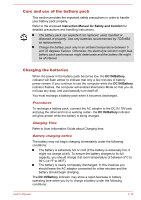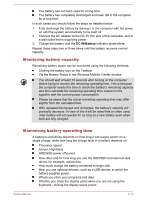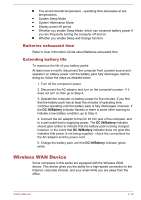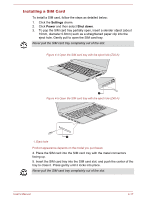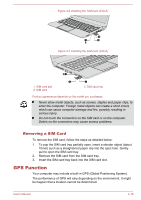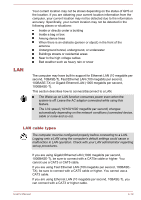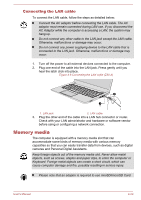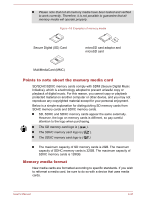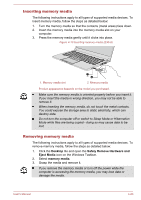Toshiba Tecra Z40-A1401 User Manual - Page 77
Removing a SIM Card, GPS Function
 |
View all Toshiba Tecra Z40-A1401 manuals
Add to My Manuals
Save this manual to your list of manuals |
Page 77 highlights
Figure 4-6 Installing the SIM Card (Z30-A) 3 1 2 Figure 4-7 Installing the SIM Card (Z40-A) 1 1. SIM card slot 2. SIM card 3 2 3. SIM card tray Product appearance depends on the model you purchased. Never allow metal objects, such as screws, staples and paper clips, to enter the computer. Foreign metal objects can create a short circuit, which can cause computer damage and fire, possibly resulting in serious injury. Do not touch the connectors on the SIM card or on the computer. Debris on the connectors may cause access problems. Removing a SIM Card To remove the SIM card, follow the steps as detailed below: 1. To pop the SIM card tray partially open, insert a slender object (about 10mm) such as a straightened paper clip into the eject hole. Gently pull to open the SIM card tray. 2. Remove the SIM card from the SIM card tray. 3. Insert the SIM card tray back into the SIM card slot. GPS Function Your computer may include a built-in GPS (Global Positioning System). The performance of GPS will vary depending on the environment. It might be happen that a location cannot be determined. User's Manual 4-18