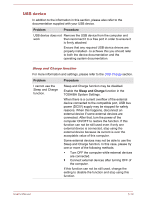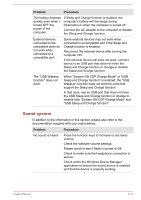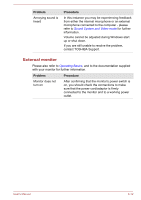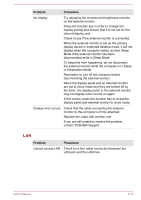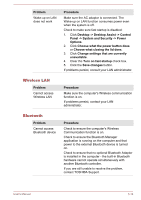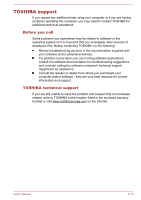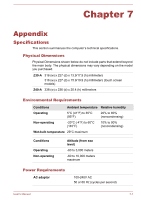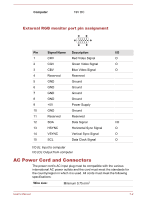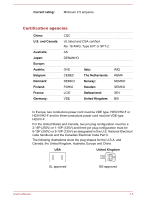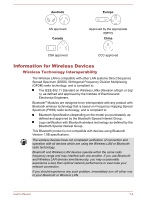Toshiba Tecra Z40-A1401 User Manual - Page 128
Wireless LAN, Bluetooth, Choose what closing the lid does
 |
View all Toshiba Tecra Z40-A1401 manuals
Add to My Manuals
Save this manual to your list of manuals |
Page 128 highlights
Problem Wake-up on LAN does not work Procedure Make sure the AC adaptor is connected. The Wake-up on LAN function consumes power even when the system is off. Check to make sure fast startup is disabled: 1. Click Desktop -> Desktop Assist -> Control Panel -> System and Security -> Power Options. 2. Click Choose what the power button does or Choose what closing the lid does. 3. Click Change settings that are currently unavailable. 4. Clear the Turn on fast startup check box. 5. Click the Save changes button. If problems persist, consult your LAN administrator. Wireless LAN Problem Cannot access Wireless LAN Procedure Make sure the computer's Wireless communication function is on. If problems persist, contact your LAN administrator. Bluetooth Problem Cannot access Bluetooth device Procedure Check to ensure the computer's Wireless Communication function is on. Check to ensure the Bluetooth Manager application is running on the computer and that power to the external Bluetooth device is turned on. Check to ensure that no optional Bluetooth Adaptor is installed in the computer - the built-in Bluetooth hardware cannot operate simultaneously with another Bluetooth controller. If you are still unable to resolve the problem, contact TOSHIBA Support. User's Manual 6-14