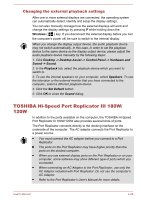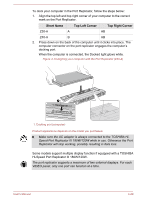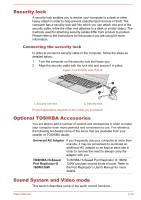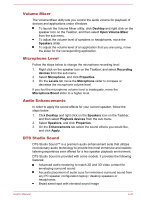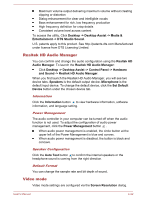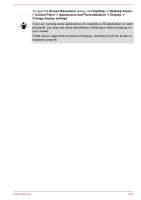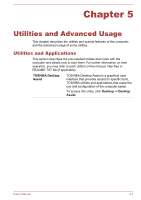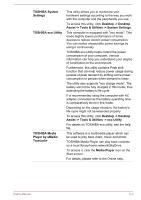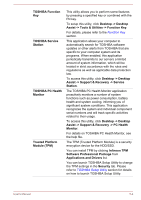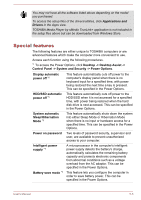Toshiba Tecra Z40-A1401 User Manual - Page 92
Screen Resolution, Desktop -> Desktop Assist
 |
View all Toshiba Tecra Z40-A1401 manuals
Add to My Manuals
Save this manual to your list of manuals |
Page 92 highlights
To open the Screen Resolution dialog, click Desktop -> Desktop Assist > Control Panel -> Appearance and Personalization -> Display -> Change display settings. If you are running some applications (for example a 3D application or video playback), you may see some disturbance, flickering or frame dropping on your screen. If that occurs, adjust the resolution of display, lowering it until the screen is displayed properly. User's Manual 4-33
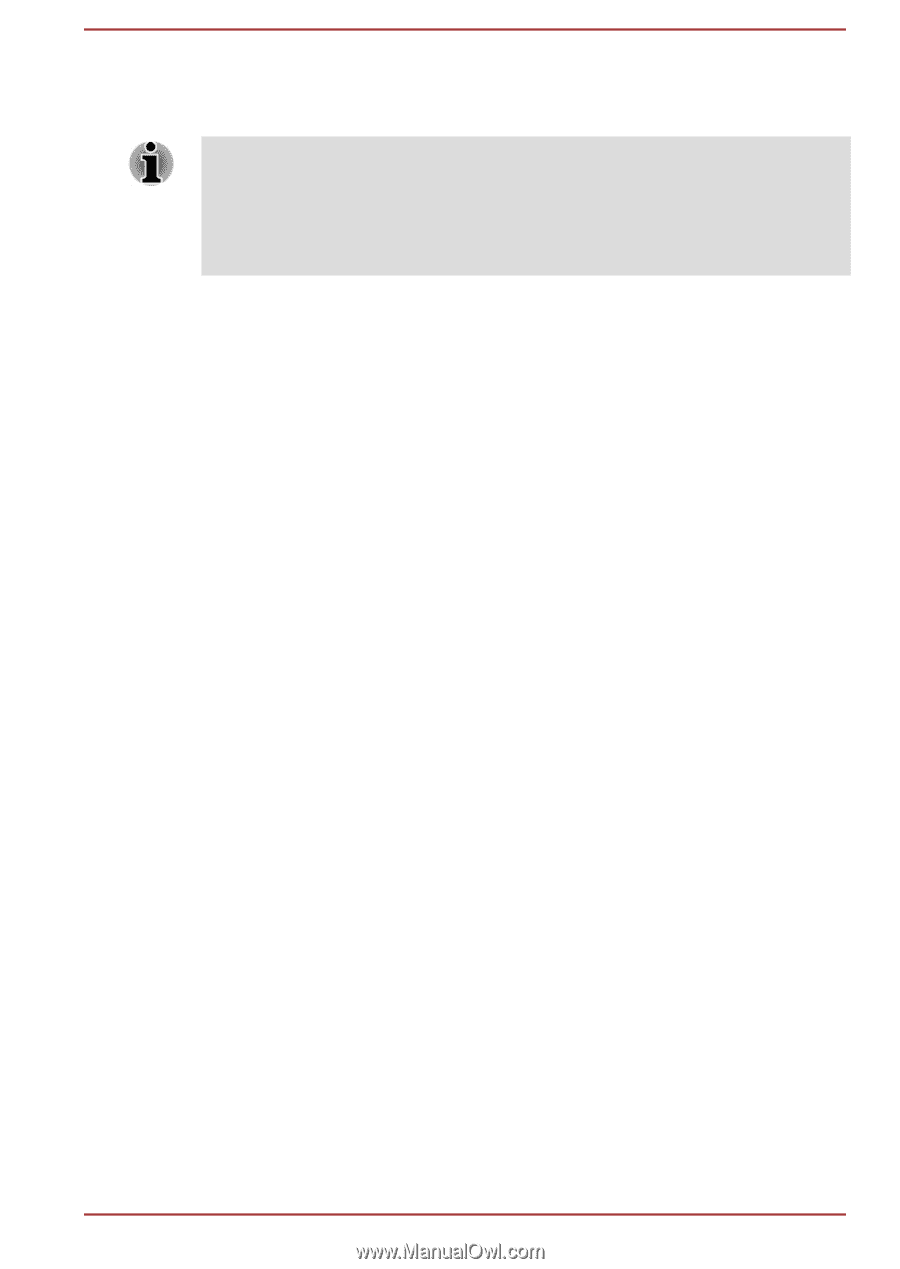
To open the
Screen Resolution
dialog, click
Desktop -> Desktop Assist -
> Control Panel -> Appearance and Personalization -> Display ->
Change display settings
.
If you are running some applications (for example a 3D application or video
playback), you may see some disturbance, flickering or frame dropping on
your screen.
If that occurs, adjust the resolution of display, lowering it until the screen is
displayed properly.
User's Manual
4-33