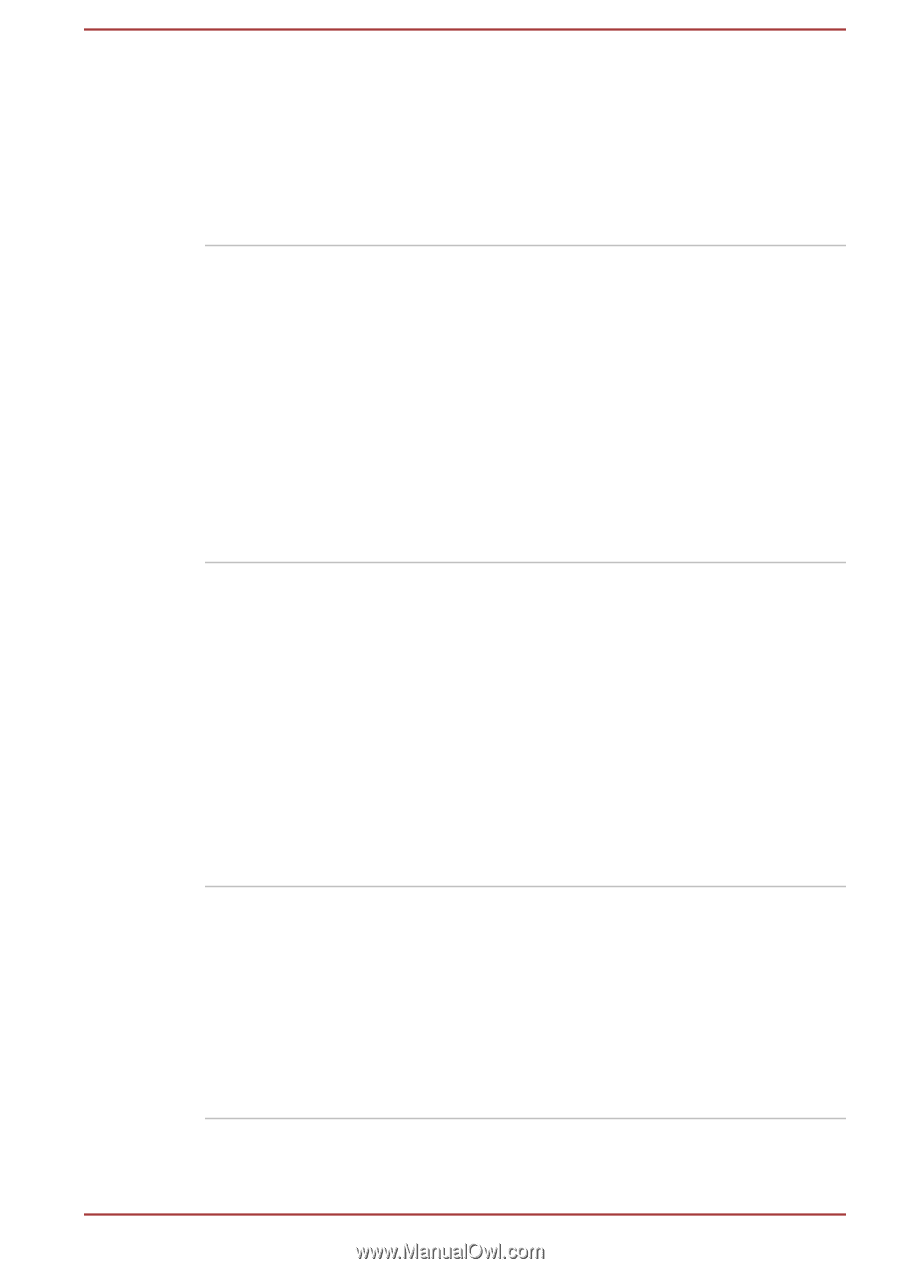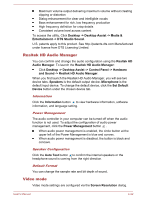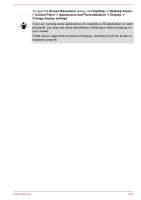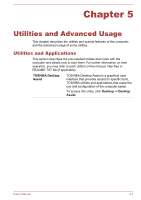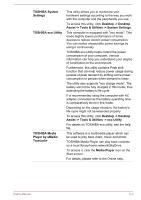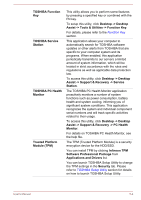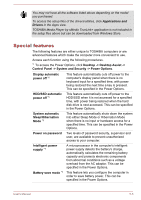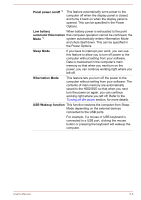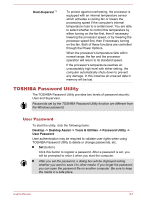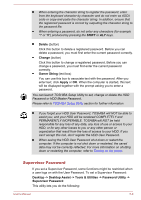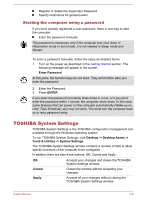Toshiba Tecra Z40-A1401 User Manual - Page 96
Software Professional Package, TOSHIBA PC Health
 |
View all Toshiba Tecra Z40-A1401 manuals
Add to My Manuals
Save this manual to your list of manuals |
Page 96 highlights
TOSHIBA Function Key TOSHIBA Service Station TOSHIBA PC Health Monitor Trusted Platform Module (TPM) This utility allows you to perform some features by pressing a specified key or combined with the FN key. To setup this utility, click Desktop -> Desktop Assist -> Tools & Utilities -> Function Key. For details, please refer to the Function Key section. This application allows your computer to automatically search for TOSHIBA software updates or other alerts from TOSHIBA that are specific to your computer system and its programs. When enabled, this application periodically transmits to our servers a limited amount of system information, which will be treated in strict accordance with the rules and regulations as well as applicable data protection law. To access this utility, click Desktop -> Desktop Assist -> Support & Recovery -> Service Station. The TOSHIBA PC Health Monitor application proactively monitors a number of system functions such as power consumption, battery health and system cooling, informing you of significant system conditions. This application recognizes the system and individual component serial numbers and will track specific activities related to their usage. To access this utility, click Desktop -> Desktop Assist -> Support & Recovery -> PC Health Monitor. For details on TOSHIBA PC Health Monitor, see the help file. The TPM (Trusted Platform Module) is a security encryption device for the HDD/SSD. You can install TPM by clicking Infineon TPM Software Professional Package from Applications and Drivers list. You can launch TOSHIBA Setup Utility to change the TPM settings in the Security tab. Please refer to TOSHIBA Setup Utility section for details on how to launch TOSHIBA Setup Utility. User's Manual 5-4