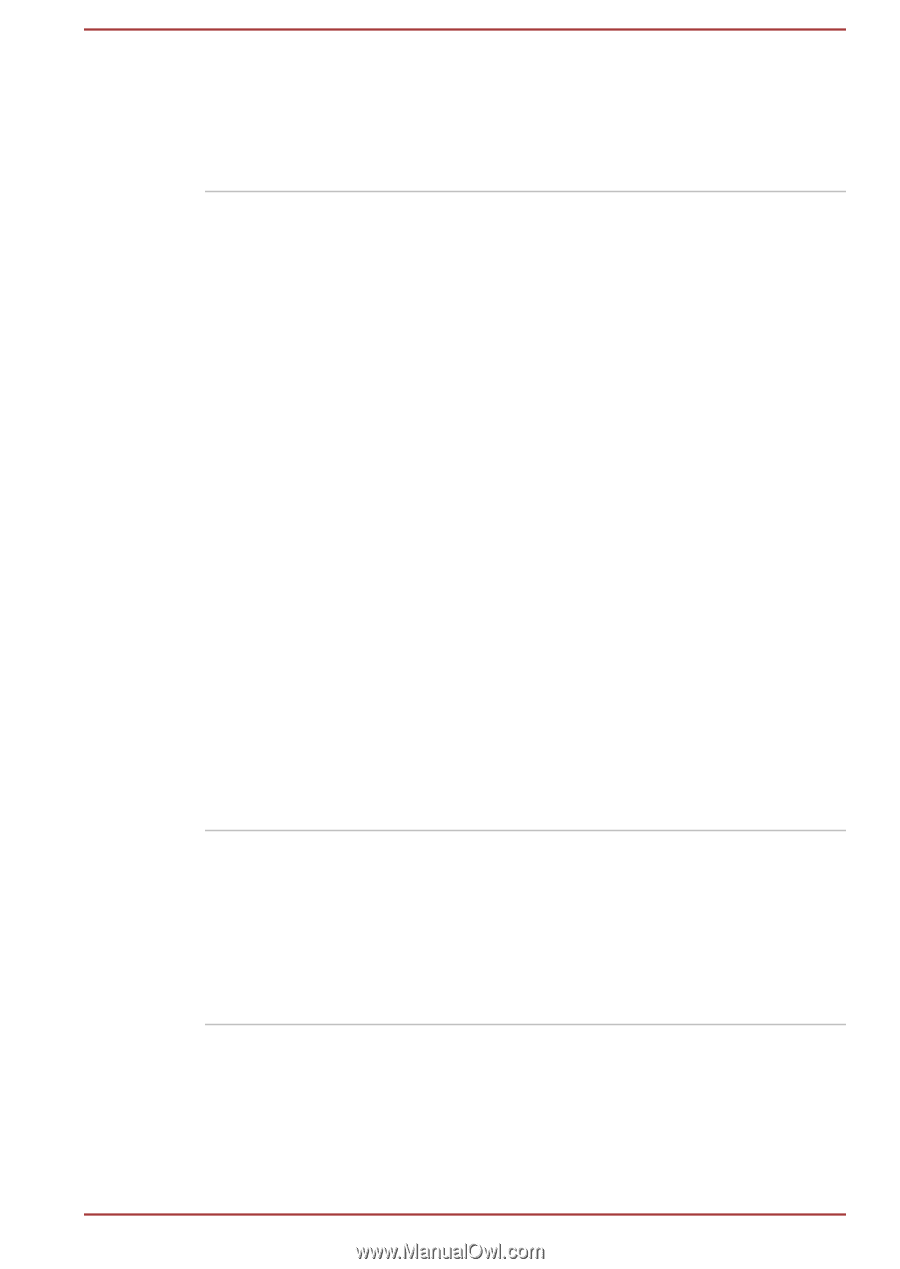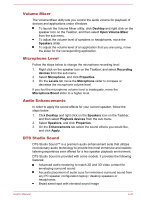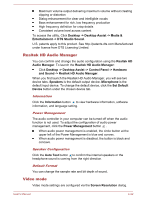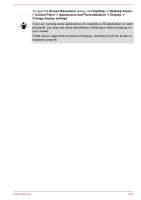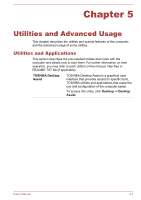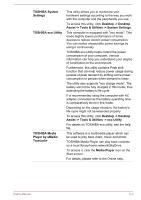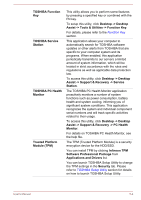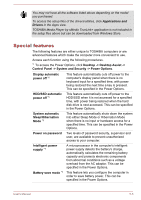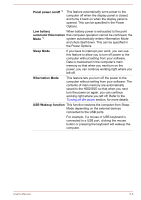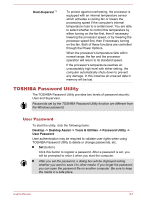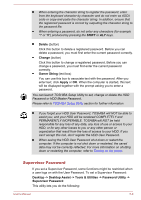Toshiba Tecra Z40-A1401 User Manual - Page 95
TOSHIBA eco Utility, Media Player
 |
View all Toshiba Tecra Z40-A1401 manuals
Add to My Manuals
Save this manual to your list of manuals |
Page 95 highlights
TOSHIBA System Settings TOSHIBA eco Utility TOSHIBA Media Player by sMedio TrueLink+ This utility allows you to customize your hardware settings according to the way you work with the computer and the peripherals you use. To access this utility, click Desktop -> Desktop Assist -> Tools & Utilities -> System Settings. This computer is equipped with "eco mode". This mode slightly lowers performance of some devices to reduce electric power consumption. You can realize measurable power savings by using it continuously. TOSHIBA eco Utility helps control the power consumption of your computer. Various information can help you understand your degree of contribution to the environment. Furthermore, this utility contains Peak shift function that can help reduce power usage during periods of peak demand by shifting some power consumption to periods when demand is lower. The utility also supports "eco charge mode". The battery will not be fully charged in this mode, thus extending the battery's life cycle. It is recommended using the computer with AC adapter connected as the battery operating time is comparatively short in this mode. Depending on the usage situation, the battery's life cycle might not be extended properly. To access this utility, click Desktop -> Desktop Assist -> Tools & Utilities -> eco Utility. For details on TOSHIBA eco utility, see the help file. This software is a multimedia player which can be used to play back video, music and photo. TOSHIBA Media Player can play back contents on a local library/home network/SkyDrive. To access it, click the Media Player icon on the Start screen. For details, please refer to the Online help. User's Manual 5-3