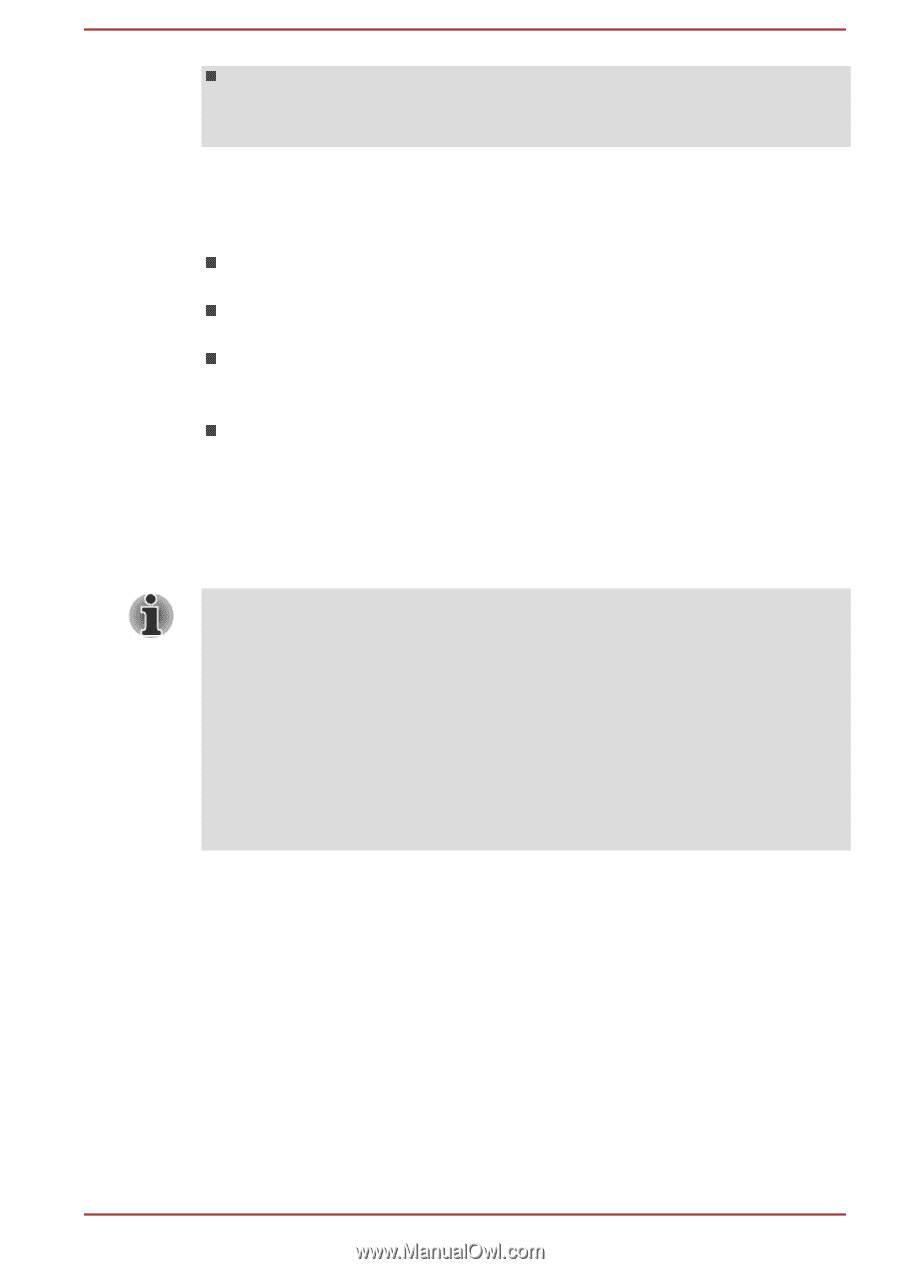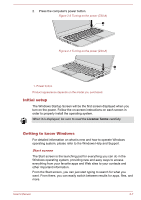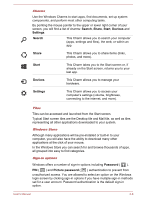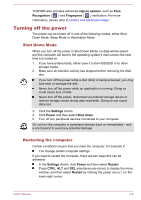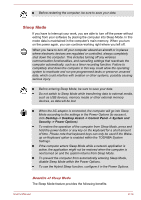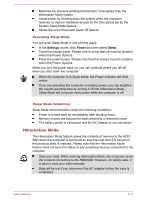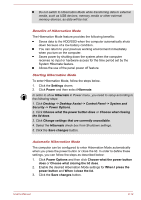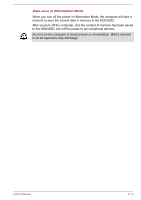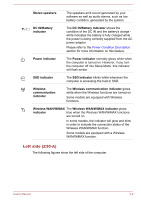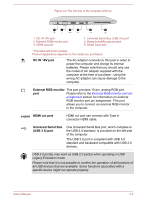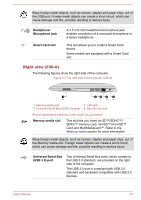Toshiba Tecra Z40-A1401 User Manual - Page 32
Benefits of Hibernation Mode, Starting Hibernation Mode, Security -> Power Options
 |
View all Toshiba Tecra Z40-A1401 manuals
Add to My Manuals
Save this manual to your list of manuals |
Page 32 highlights
Do not switch to Hibernation Mode while transferring data to external media, such as USB devices, memory media or other external memory devices, as data will be lost. Benefits of Hibernation Mode The Hibernation Mode feature provides the following benefits: Saves data to the HDD/SSD when the computer automatically shuts down because of a low battery condition. You can return to your previous working environment immediately when you turn on the computer. Saves power by shutting down the system when the computer receives no input or hardware access for the time period set by the System Hibernate feature. Allows the use of the panel power off feature. Starting Hibernation Mode To enter Hibernation Mode, follow the steps below. 1. Click the Settings charm. 2. Click Power and then select Hibernate. In order to show Hibernate in Power menu, you need to setup according to the following steps: 1. Click Desktop -> Desktop Assist -> Control Panel -> System and Security -> Power Options. 2. Click Choose what the power button does or Choose what closing the lid does. 3. Click Change settings that are currently unavailable. 4. Select the Hibernate check box from Shutdown settings. 5. Click the Save changes button. Automatic Hibernation Mode The computer can be configured to enter Hibernation Mode automatically when you press the power button or close the lid. In order to define these settings, you can follow the steps as described below: 1. Click Power Options and then click Choose what the power button does or Choose what closing the lid does. 2. Enable the desired Hibernation Mode settings for When I press the power button and When I close the lid. 3. Click the Save changes button. User's Manual 2-12