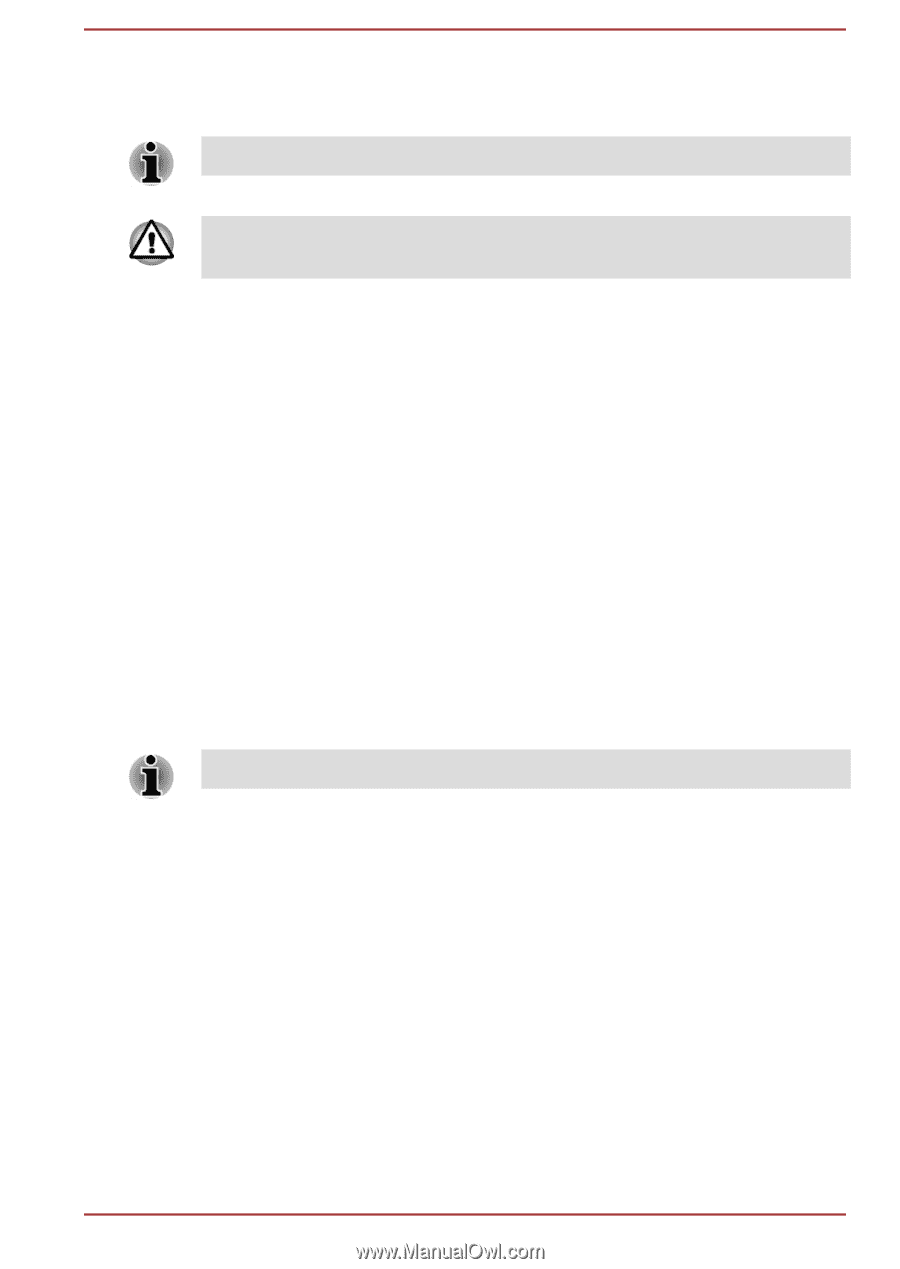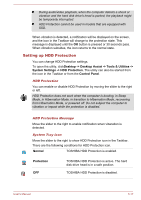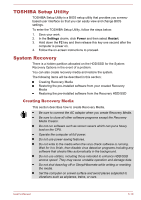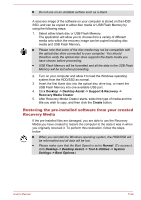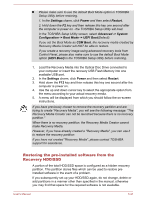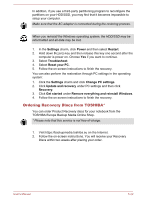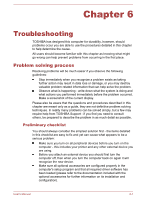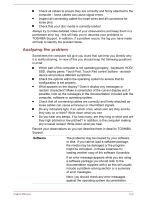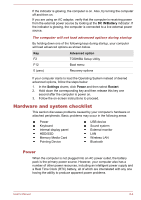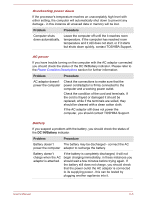Toshiba Tecra Z40-A1401 User Manual - Page 114
Ordering Recovery Discs from TOSHIBA*, Settings, Power, Restart, Troubleshoot, Reset your PC
 |
View all Toshiba Tecra Z40-A1401 manuals
Add to My Manuals
Save this manual to your list of manuals |
Page 114 highlights
In addition, if you use a third-party partitioning program to reconfigure the partitions on your HDD/SSD, you may find that it becomes impossible to setup your computer. Make sure that the AC adaptor is connected during the restoring process. When you reinstall the Windows operating system, the HDD/SSD may be reformatted and all data may be lost. 1. In the Settings charm, click Power and then select Restart. 2. Hold down 0 (zero) key and then release this key one second after the computer is power on. Choose Yes if you want to continue. 3. Select Troubleshoot. 4. Select Reset your PC. 5. Follow the on screen instructions to finish the recovery. You can also perform the restoration through PC settings in the operating system: 1. Click the Settings charm and click Change PC settings. 2. Click Update and recovery under PC settings and then click Recovery. 3. Click Get started under Remove everything and reinstall Windows. 4. Follow the on screen instructions to finish the recovery. Ordering Recovery Discs from TOSHIBA* You can order Product Recovery discs for your notebook from the TOSHIBA Europe Backup Media Online Shop. * Please note that this service is not free-of-charge. 1. Visit https://backupmedia.toshiba.eu on the Internet. 2. Follow the on-screen instructions. You will receive your Recovery Discs within two weeks after placing your order. User's Manual 5-22