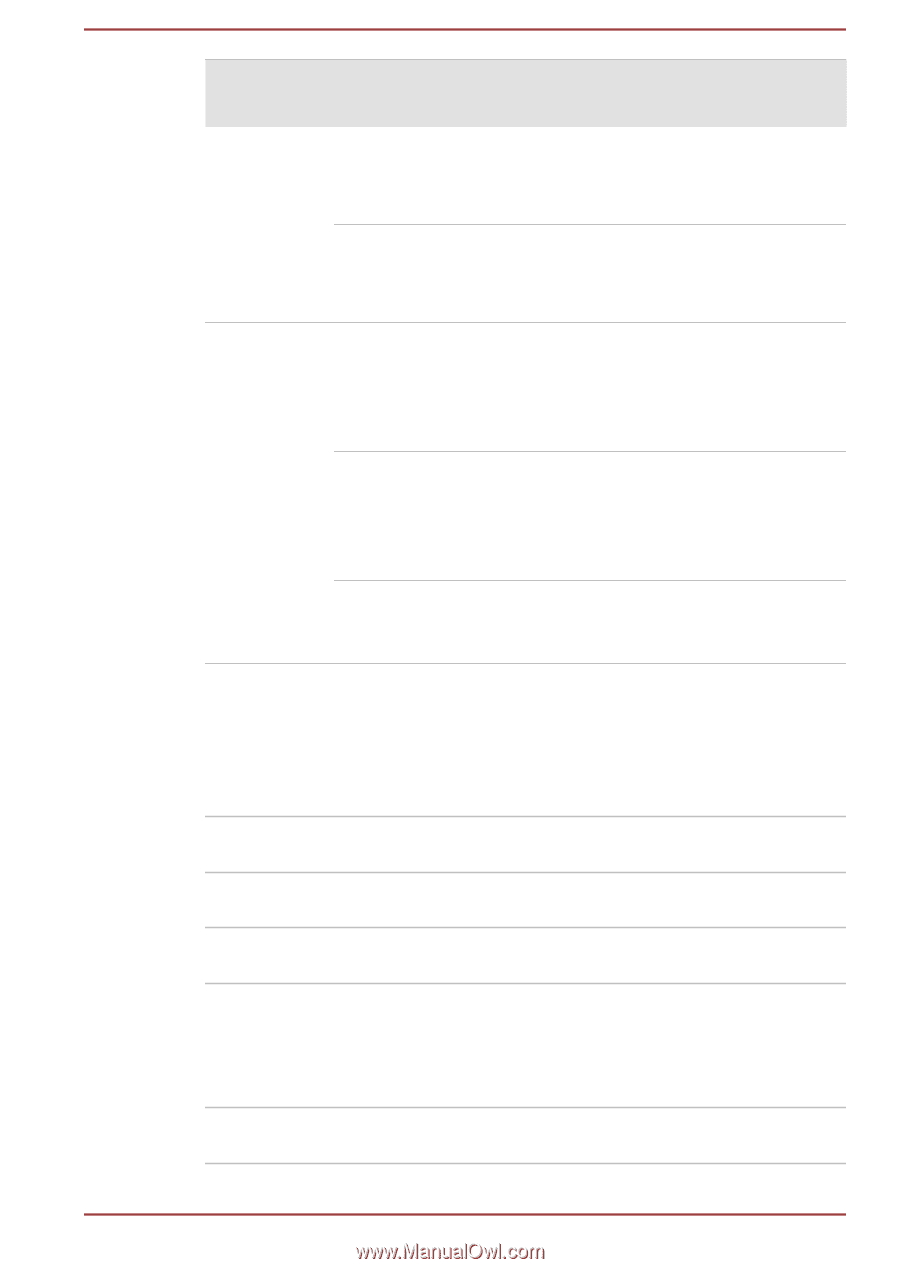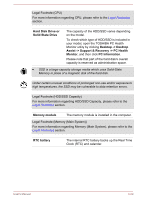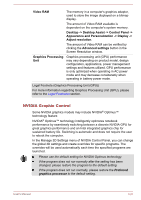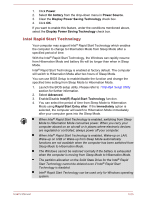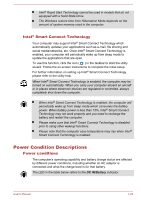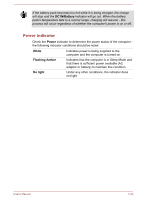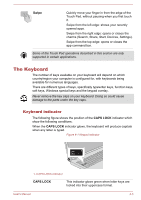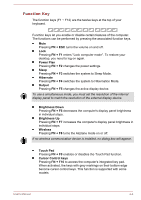Toshiba Tecra Z40-A1401 User Manual - Page 58
DC IN/Battery indicator, Power on, no operation, AC adaptor, connected, DC IN/Battery, Flashing Amber
 |
View all Toshiba Tecra Z40-A1401 manuals
Add to My Manuals
Save this manual to your list of manuals |
Page 58 highlights
Power on AC adaptor connected AC adaptor not connected Battery fully charged Battery partially charged or no charge Remaining battery capacity is above low battery trigger point Remaining battery capacity is below low battery trigger point Remaining battery capacity is exhausted • Operates • No charge • LED: white • Operates • Charge • LED: amber • Operates • LED: off • Operates • LED: flashes amber Computer shuts down Power off (no operation) • No charge • LED: white • Quick charge • LED: amber DC IN/Battery indicator Check the DC IN/Battery indicator to determine the status of the battery pack and the power status with the AC adaptor connected. The following indicator conditions should be noted: Flashing Amber The battery charge is low. The AC adaptor must be connected in order to recharge the battery. Amber Indicates the AC adaptor is connected and the battery is charging. White Indicates the AC adaptor is connected and the battery is fully charged. Flashing White Indicates a problem with the computer. Please disconnect the AC adaptor for several seconds, and then reconnect the AC adaptor - if it still does not operate properly, you should contact your reseller or dealer. No light Under any other conditions, the indicator does not light. User's Manual 3-25