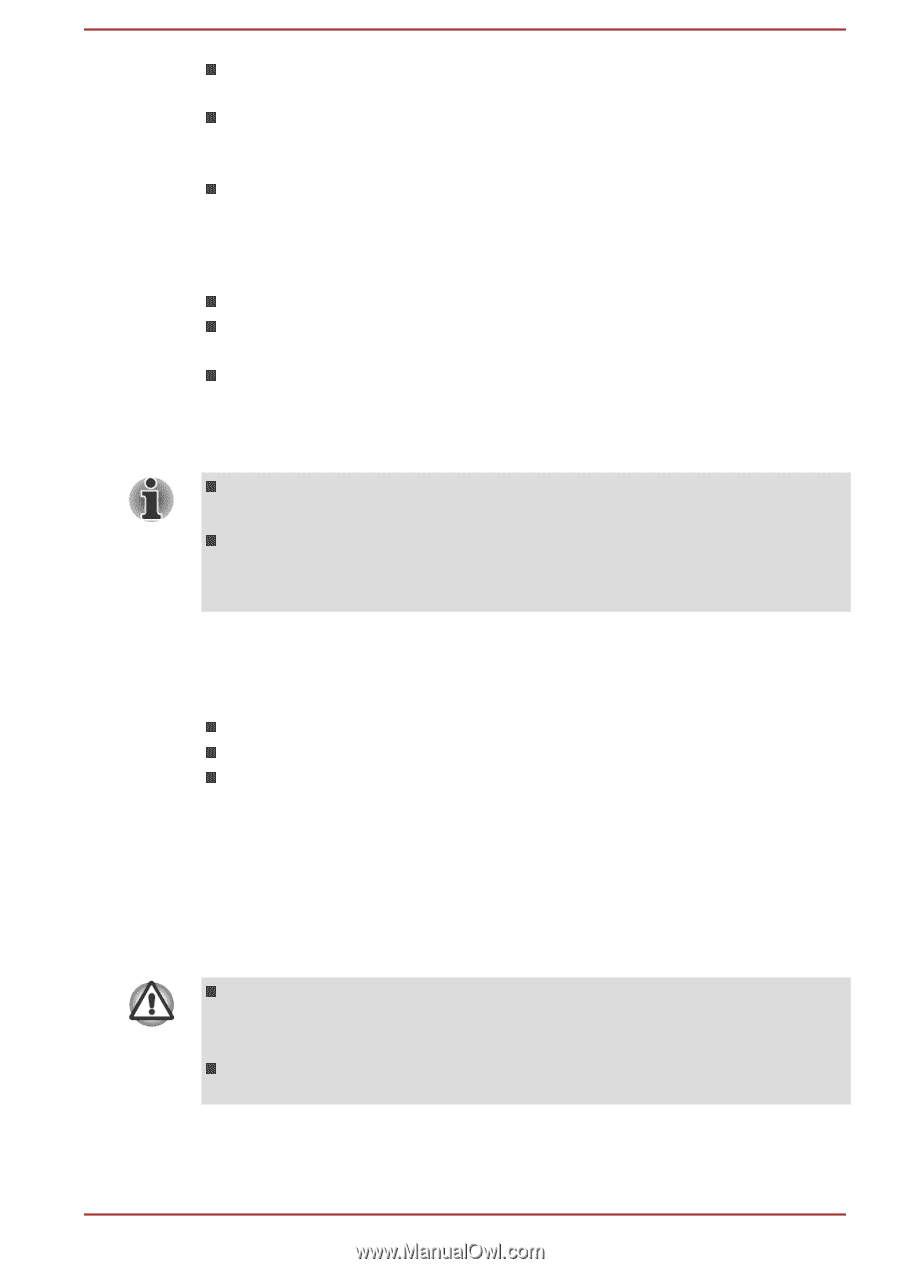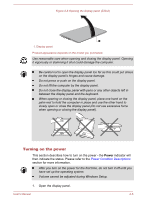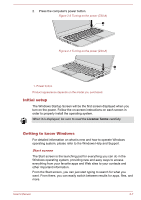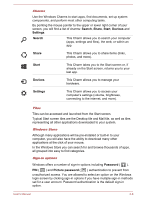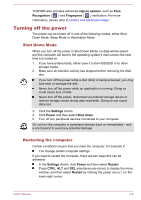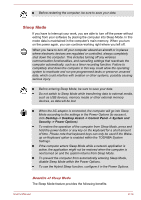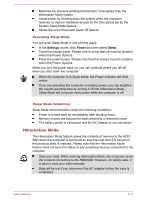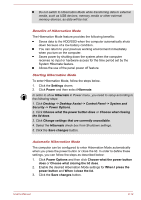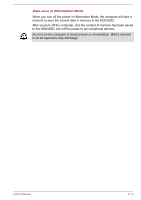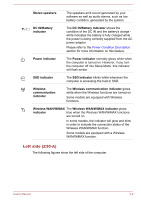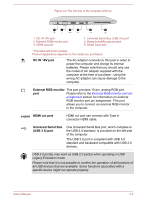Toshiba Tecra Z40-A1401 User Manual - Page 31
Hibernation Mode, Executing Sleep Mode, Sleep Mode limitations
 |
View all Toshiba Tecra Z40-A1401 manuals
Add to My Manuals
Save this manual to your list of manuals |
Page 31 highlights
Restores the previous working environment more rapidly than the Hibernation Mode feature. Saves power by shutting down the system when the computer receives no input or hardware access for the time period set by the System Sleep Mode feature. Allows the use of the panel power off feature. Executing Sleep Mode You can enter Sleep Mode in one of three ways: In the Settings charm, click Power and then select Sleep. Close the display panel. Please note that this feature must be enabled within the Power Options. Press the power button. Please note that this feature must be enabled within the Power Options. When you turn the power back on, you can continue where you left off when you shut down the computer. When the computer is in Sleep Mode, the Power indicator will blink amber. If you are operating the computer on battery power, you can lengthen the overall operating time by turning it off into Hibernation Mode Sleep Mode will consume more power while the computer is off. Sleep Mode limitations Sleep Mode will not function under the following conditions: Power is turned back on immediately after shutting down. Memory circuits are exposed to static electricity or electrical noise. The battery power is exhausted and the AC Adaptor is not connected. Hibernation Mode The Hibernation Mode feature saves the contents of memory to the HDD/ SSD when the computer is turned off so that, the next time it is turned on, the previous state is restored. Please note that the Hibernation Mode feature does not save the status of any peripheral devices connected to the computer. Save your data. While entering Hibernation Mode, the computer saves the contents of memory to the HDD/SSD. However, for safety sake, it is best to save your data manually. Data will be lost if you disconnect the AC adaptor before the save is completed. User's Manual 2-11