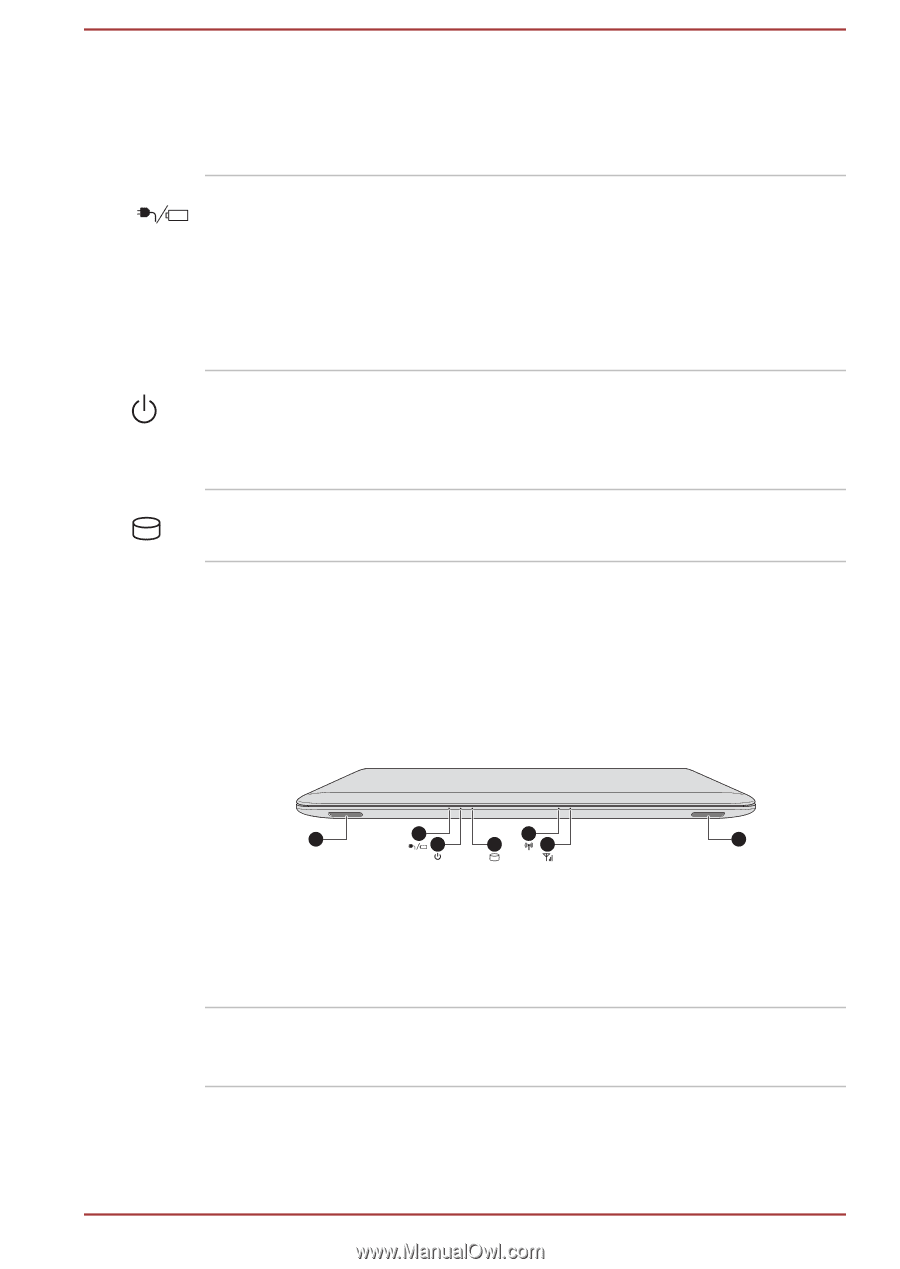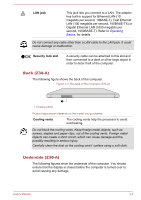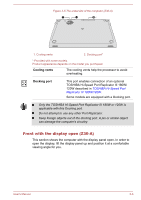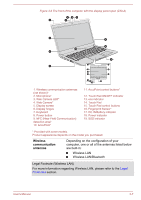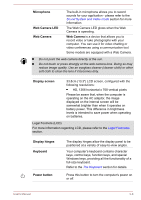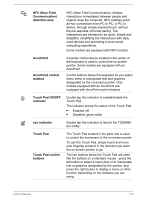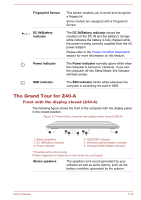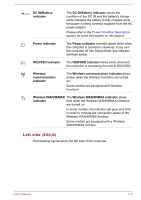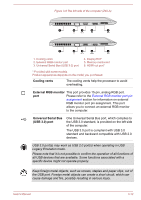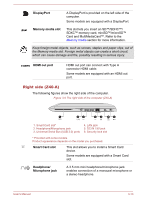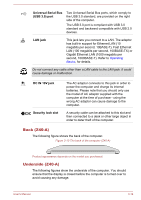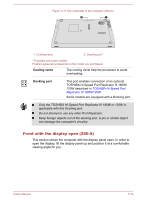Toshiba Tecra Z40-A1401 User Manual - Page 43
The Grand Tour for Z40-A, Front with the display closed (Z40-A)
 |
View all Toshiba Tecra Z40-A1401 manuals
Add to My Manuals
Save this manual to your list of manuals |
Page 43 highlights
Fingerprint Sensor DC IN/Battery indicator Power indicator SSD indicator This sensor enables you to enroll and recognize a fingerprint. Some models are equipped with a Fingerprint Sensor. The DC IN/Battery indicator shows the condition of the DC IN and the battery's charge white indicates the battery is fully charged while the power is being correctly supplied from the AC power adaptor. Please refer to the Power Condition Description section for more information on this feature. The Power indicator normally glows white when the computer is turned on. However, if you turn the computer off into Sleep Mode, this indicator will flash amber. The SSD indicator blinks white whenever the computer is accessing the built-in SSD. The Grand Tour for Z40-A Front with the display closed (Z40-A) The following figure shows the front of the computer with the display panel in the closed position. Figure 3-7 Front of the computer with display panel closed (Z40-A) 1 2 3 5 4 6 1 1. Stereo speakers 2. DC IN/Battery indicator 3. Power indicator 4. HDD/SSD indicator 5. Wireless communication indicator 6. Wireless WAN/WiMAX indicator* * Provided with some models. Product appearance depends on the model you purchased. Stereo speakers The speakers emit sound generated by your software as well as audio alarms, such as low battery condition, generated by the system. User's Manual 3-10