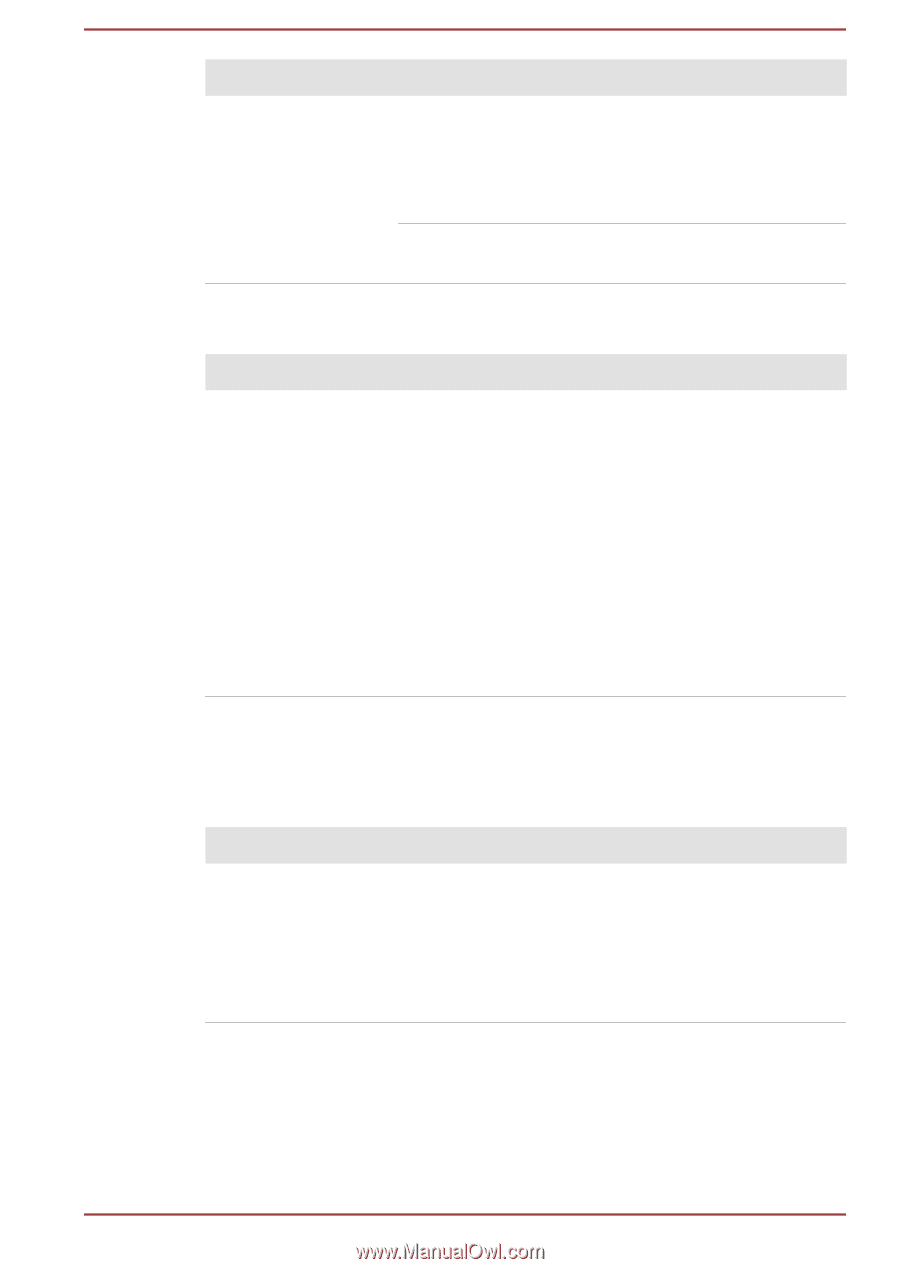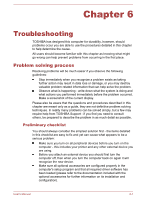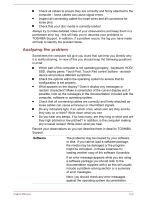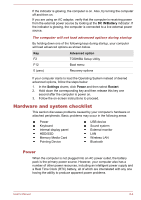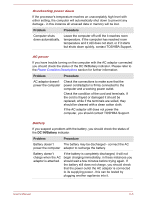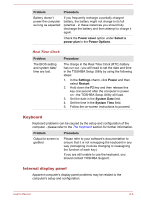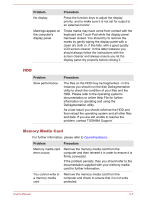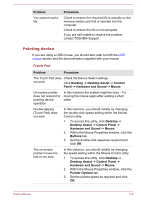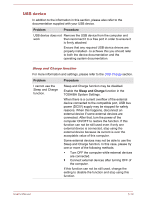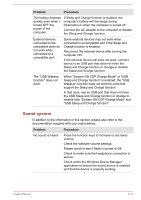Toshiba Tecra Z40-A1401 User Manual - Page 120
Keyboard, Internal display panel, Problem, Procedure, Power saver, Select a, power plan, Power Options
 |
View all Toshiba Tecra Z40-A1401 manuals
Add to My Manuals
Save this manual to your list of manuals |
Page 120 highlights
Problem Procedure Battery doesn't power the computer as long as expected If you frequently recharge a partially charged battery, the battery might not charge to its full potential - in these instances you should fully discharge the battery and then attempt to charge it again. Check the Power saver option under Select a power plan in the Power Options. Real Time Clock Problem The BIOS setting and system date/ time are lost. Procedure The charge in the Real Time Clock (RTC) battery has run out - you will need to set the date and time in the TOSHIBA Setup Utility by using the following steps: 1. In the Settings charm, click Power and then select Restart. 2. Hold down the F2 key and then release this key one second after the computer is power on - the TOSHIBA Setup Utility will load. 3. Set the date in the System Date field. 4. Set the time in the System Time field. 5. Follow the on-screen instructions to proceed. Keyboard Keyboard problems can be caused by the setup and configuration of the computer - please refer to the The Keyboard section for further information. Problem Procedure Output to screen is garbled Please refer to your software's documentation to ensure that it is not remapping the keyboard in any way (remapping involves changing or reassigning the function of each key). If you are still unable to use the keyboard, you should contact TOSHIBA Support. Internal display panel Apparent computer's display panel problems may be related to the computer's setup and configuration. User's Manual 6-6