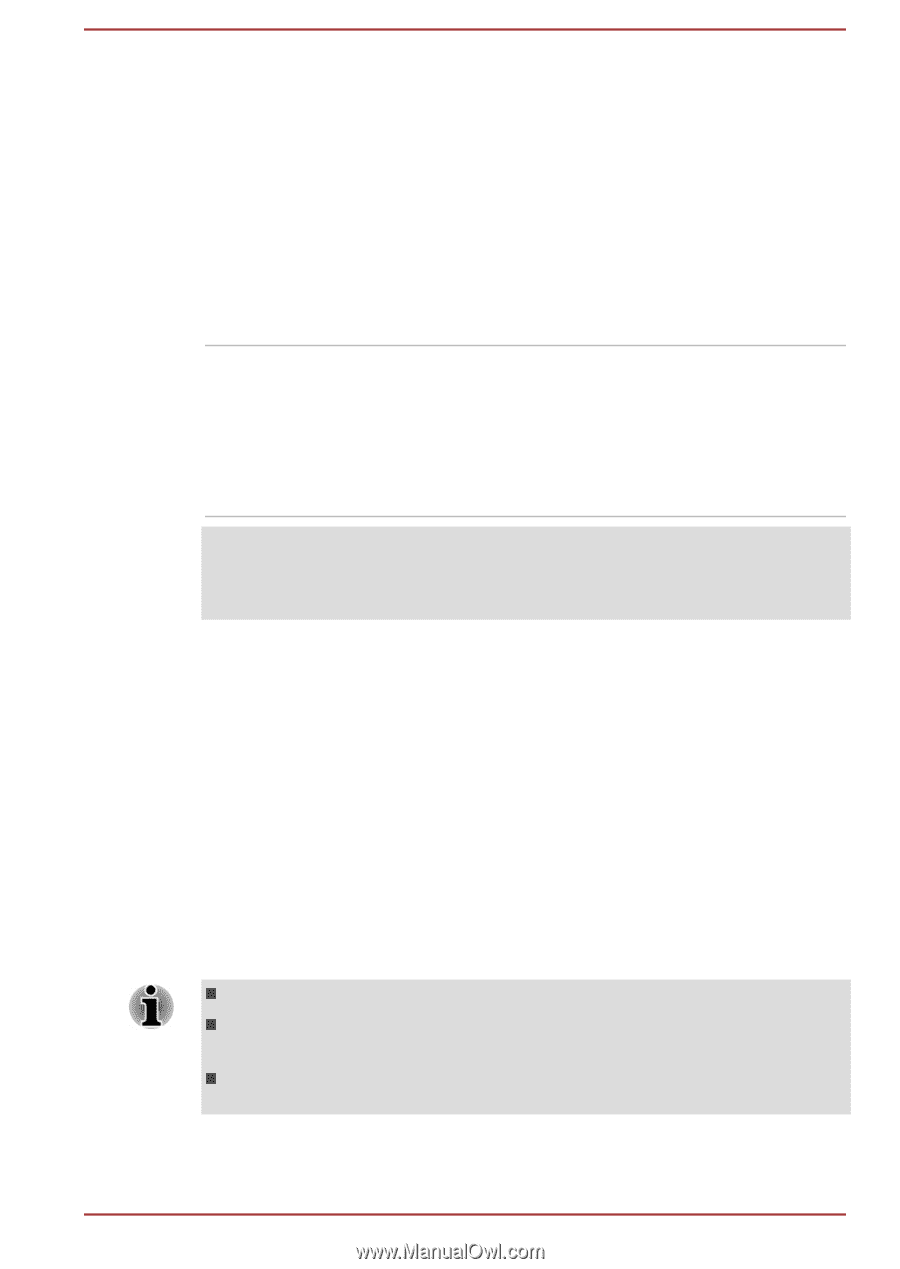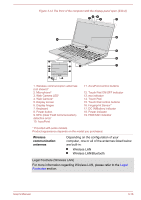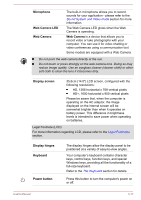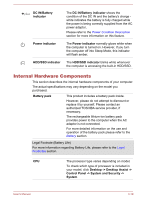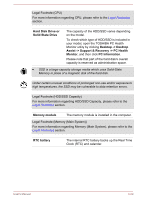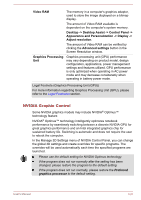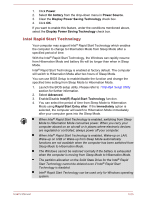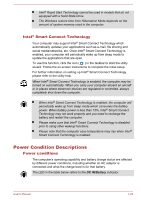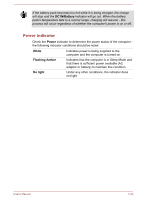Toshiba Tecra Z40-A1401 User Manual - Page 54
NVIDIA Graphic Control, Graphics Processing
 |
View all Toshiba Tecra Z40-A1401 manuals
Add to My Manuals
Save this manual to your list of manuals |
Page 54 highlights
Video RAM Graphics Processing Unit The memory in a computer's graphics adaptor, used to store the image displayed on a bitmap display. The amount of Video RAM available is dependent on the computer's system memory. Desktop -> Desktop Assist -> Control Panel -> Appearance and Personalization -> Display -> Adjust resolution. The amount of Video RAM can be verified by clicking the Advanced settings button in the Screen Resolution window. Graphics processing unit (GPU) performance may vary depending on product model, design configuration, applications, power management settings and features utilized. GPU performance is only optimized when operating in AC power mode and may decrease considerably when operating in battery power mode. Legal Footnote (Graphics Processing Unit (GPU)) For more information regarding Graphics Processing Unit (GPU), please refer to the Legal Footnotes section. NVIDIA Graphic Control Some NVIDIA graphics models may include NVIDIA® Optimus™ technology feature. NVIDIA® Optimus™ technology intelligently optimizes notebook performance by seamlessly switching between a discrete NVIDIA GPU for great graphics performance and an Intel integrated graphics chip for sustained battery life. Switching is automatic and does not require the user to reboot the computer. In the Manage 3D Settings menu of NVIDIA Control Panel, you can change the global 3D settings and create overrides for specific programs. The overrides will be used automatically each time the specified programs are launched. Please use the default setting for NVIDIA Optimus technology. If the program does not run normally after the setting has been changed, please restore the program to the default setting. If the program does not run normally, please restore the Preferred graphics processor to the default setting. User's Manual 3-21