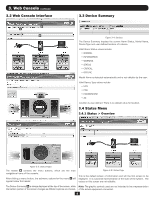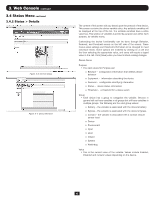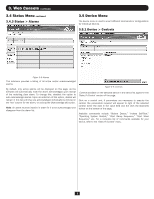Tripp Lite PDU3VSR6L2130 Owner's Manual for SNMPWEBCARD 9332CE - Page 10
Actions Menu
 |
View all Tripp Lite PDU3VSR6L2130 manuals
Add to My Manuals
Save this manual to your list of manuals |
Page 10 highlights
3. Web Console continued 3.6 Actions Menu The Actions menu allows for detailed configuration of event responses, scheduled actions, and the contact information in the address book. At this time, the Web interface does not support scheduled actions. Please refer to the Telnet or SSH menu interface to create scheduled actions (Section 4.2.2.2). Note: The Actions menu in the Web interface was formerly called the Configuration menu. A few of the screen shots in this manual still depict the content under the former name. 3.6.1 Actions 3.6.1.1 Actions > Event Actions > Device Actions Control Execution Actions A control action is a device specific action that can be executed when an alarm trigger occurs. An example of a control action could be that when the battery age crosses the user defined threshold, a self test is automatically executed to see if the battery in a UPS is still in good condition. Since these are device specific, the control actions available on devices will vary from device to device. To add an action, click the [+] button to activate a row and enter the appropriate data. To delete an action, click on the action that is to be deleted and then click the [-] button and confirm the deletion and then the [Save] button to commit the changes. Figure 3-14: Actions Action profiles define responses to events and alarm conditions. The action profile allows the response to be defined once and applied to multiple alarm events. An action may be a response to the alarm condition or a response to the condition clearing. Where appropriate, the two actions may be the same. You can configure action settings for several event types, including "On Battery" and "Battery Low." (Events vary by device.) You can configure several settings categories that specify actions to be executed when the selected event takes place. Figure 3-15: Device Actions 10