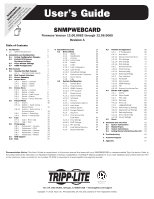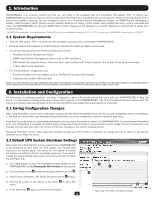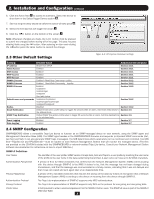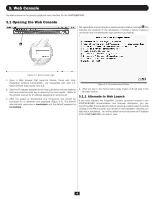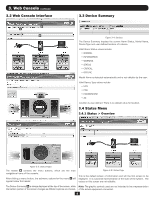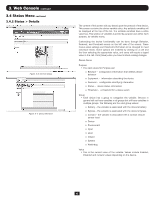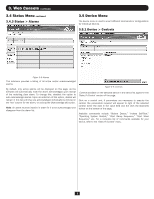Tripp Lite PDU3VSR6L2130 Owner's Manual for SNMPWEBCARD 9332CE - Page 4
Web Console
 |
View all Tripp Lite PDU3VSR6L2130 manuals
Add to My Manuals
Save this manual to your list of manuals |
Page 4 highlights
3. Web Console The Web console is the primary graphical user interface for the SNMPWEBCARD. 3.1 Opening the Web Console The application screen includes a communication status message A that indicates the progress of the application in finding a device, making a connection and completing the login attempt successfully. A Figure 3-1: Web Console Login 1. Open a Web browser that supports frames, forms and Java. PowerAlert versions 12.06.0061+ are compatible with Java 1.7. Older versions may require Java 1.6. 2. Type the IP address assigned to the Tripp Lite device into the address field and press the enter key to download the Java applet. (Refer to the printed manual for IP address assignment instructions.) 3. After the applet is downloaded and connected, you should be prompted for a username and password (Figure 3-1). The default administrator username is localadmin and the default password is localadmin. Figure 3-2: Communications Status 4. After you log in, the device status page (Figure 3-3) will load in the browser window. 3.1.1 Alternate to Web Launch If you have installed the PowerAlert Console Launcher included in the SNMPWEBCARD documentation and firmware distribution, you can launch the Web Console directly without requiring a web browser by double clicking on the PAL-Launcher icon located in the installation directory you selected at installation. You will be asked for the host name or IP address of the SNMPWEBCARD you wish to view. 4