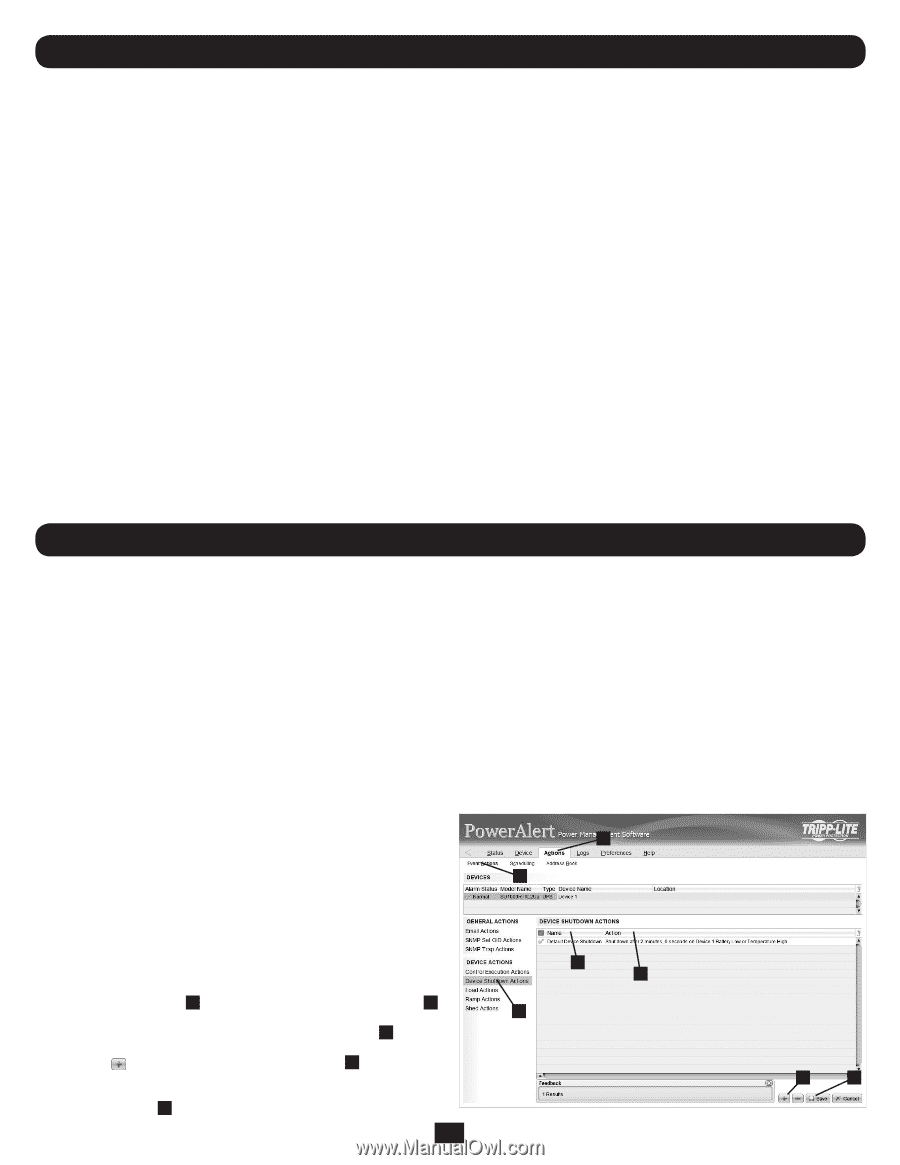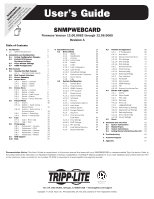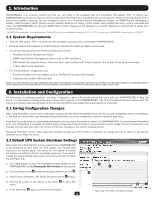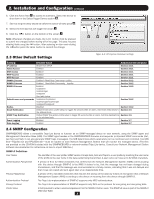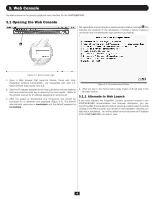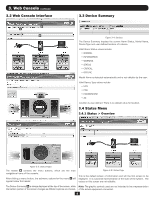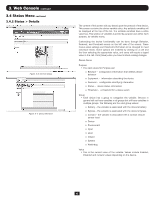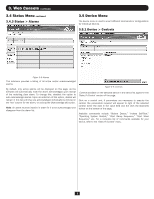Tripp Lite PDU3VSR6L2130 Owner's Manual for SNMPWEBCARD 9332CE - Page 2
Introduction, Installation and Configuration
 |
View all Tripp Lite PDU3VSR6L2130 manuals
Add to My Manuals
Save this manual to your list of manuals |
Page 2 highlights
1. Introduction SNMPWEBCARD is an optional network card that you can install in the accessory slot of a compatible UPS system, PDU* or cooling unit. SNMPWEBCARD connects your Tripp Lite device to your Ethernet network as a manageable device that supports remote monitoring, remote control and remote condition reporting. You can manage the device from PowerAlert Network Management System, an SNMP Network Management Station, a Web browser or telnet. Remote access capability allows you to reboot, control outlets, shed nonessential loads, monitor load levels and more. The SNMPWEBCARD can also send SNMP traps or email messages to the addresses you specify, alerting you automatically to events such as power failures. * SNMPWEBCARD is preinstalled in Tripp Lite Monitored and Switched PDUs, which can be identified by the presence of "MN" or "NET" in the model name. SNMPWECARD is also preinstalled in SRCOOLNET. 1.1 System Requirements • Tripp Lite UPS system, PDU, or cooling unit with compatible accessory slot or preinstalled SNMPWEBCARD. • Ethernet network that supports the TCP/IP protocol. Firewall ports 3664 and 3665 must be open. • One of the following options for remote monitoring and control: • PowerAlert Network Management System • SNMP-based Network Management Station (such as HP® OpenView®) • Web browser that supports frames, forms and Java™ (such as Microsoft® Internet Explorer® 8.0 or later) (if launching vid browser) • VT-100 Telnet and/or SSH Client • For "Terminal Mode" configuration only: • Terminal emulation software program (such as TeraTerm Pro by Ayera Technologies) • Computer with available DB9 serial port Warning: Use of this equipment in life support applications where failure of this equipment can reasonably be expected to cause the failure of the life support equipment or to significantly affect its safety or effectiveness is not recommended. Do not use this equipment in the presence of a flammable anesthetic mixture with air, oxygen or nitrous oxide. 2. Installation and Configuration For instructions on hardware installation and basic configuration, refer to the printed manual that came with your SNMPWEBCARD or Tripp Lite device. For instructions on loading a firmware or device driver upgrade on the SNMPWEBCARD, refer to the PowerAlert software release notes. The manual and release notes can be found on the bundled CD-ROM or downloaded from www.tripplite.com/manuals/. 2.1 Saving Configuration Changes While using PowerAlert, most of your configuration changes will take effect immediately so you can try out your configuration before committing to it. The Web and Telnet Menu user interfaces will typically advise you if your configuration requires a restart to take effect. In general, the configuration is not persisted permanently until you restart PowerAlert (or 'reboot' the SNMPWEBCARD). You should restart PowerAlert when your configuration is complete and before testing configurations that simulate or nearly simulate a power outage. For your convenience, most changes will auto-save after about 30 minutes of idle time. Changes to the network settings will not. Restarting PowerAlert cannot cause equipment powered through your UPS or PDU to experience an outage and has no effect on the general operation of your Tripp Lite device. 2.2 Default UPS System Shutdown Settings A When used with a Tripp Lite UPS, during a power failure, SNMPWEBCARD is pre-configured to shut down the UPS system two minutes after receiving a low battery signal. This allows the UPS system to provide B the maximum available runtime to connected equipment. If you want to change the default setting, follow these instructions and refer to Figure 2-1 and Figure 2-2: 1. Use a Web browser to open the PowerAlert console window for your SNMPWEBCARD (see 3.1 Opening the Web Console for instructions). E F 2. Click the Actions menu A and access the Event Actions submenu B . C 3. Select Device Shutdown in the Device Shutdown Actions C section. 4. Click the action. button on the bottom of the screen D to add a new D J 5. In the Name field E , type a name for the new action. 2 Figure 2-1: UPS System Shutdown Settings