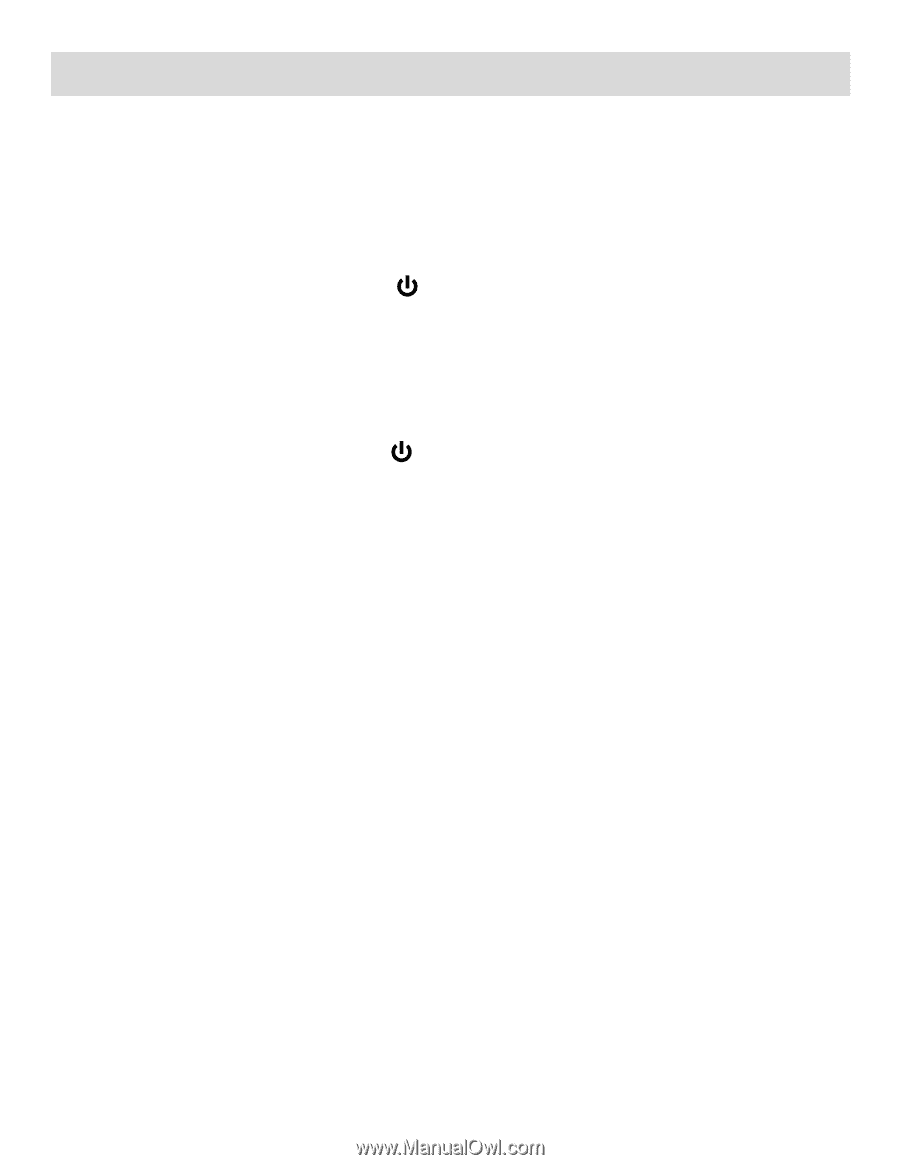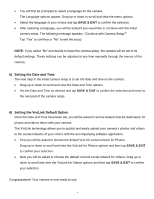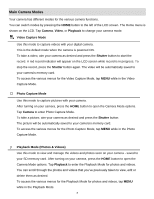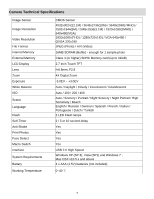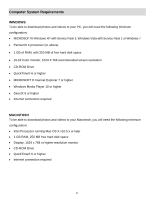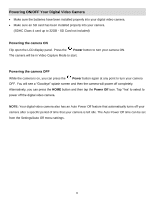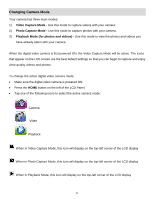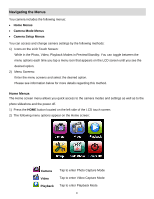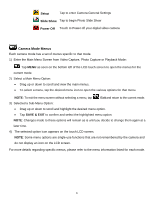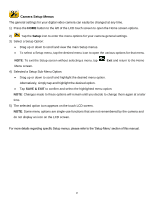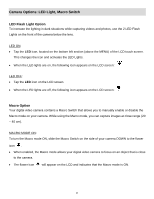Vivitar DVR 949HD User Manual - Page 12
Powering ON/OFF Your Digital Video Camera
 |
View all Vivitar DVR 949HD manuals
Add to My Manuals
Save this manual to your list of manuals |
Page 12 highlights
Powering ON/OFF Your Digital Video Camera Make sure the batteries have been installed properly into your digital video camera. Make sure an SD card has been installed properly into your camera. (SDHC Class 4 card up to 32GB - SD Card not included) Powering the camera ON Flip open the LCD display panel. Press the Power button to turn your camera ON. The camera will be in Video Capture Mode to start. Powering the camera OFF While the camera is on, you can press the Power button again at any point to turn your camera OFF. You will see a "Goodbye" splash screen and then the camera will power off completely. Alternatively, you can press the HOME button and then tap the Power Off icon. Tap 'Yes' to select to power off the digital video camera. NOTE: Your digital video camera also has an Auto Power Off feature that automatically turns off your camera after a specific period of time that your camera is left idle. The Auto Power Off time can be set from the Settings/Auto Off menu settings. 11