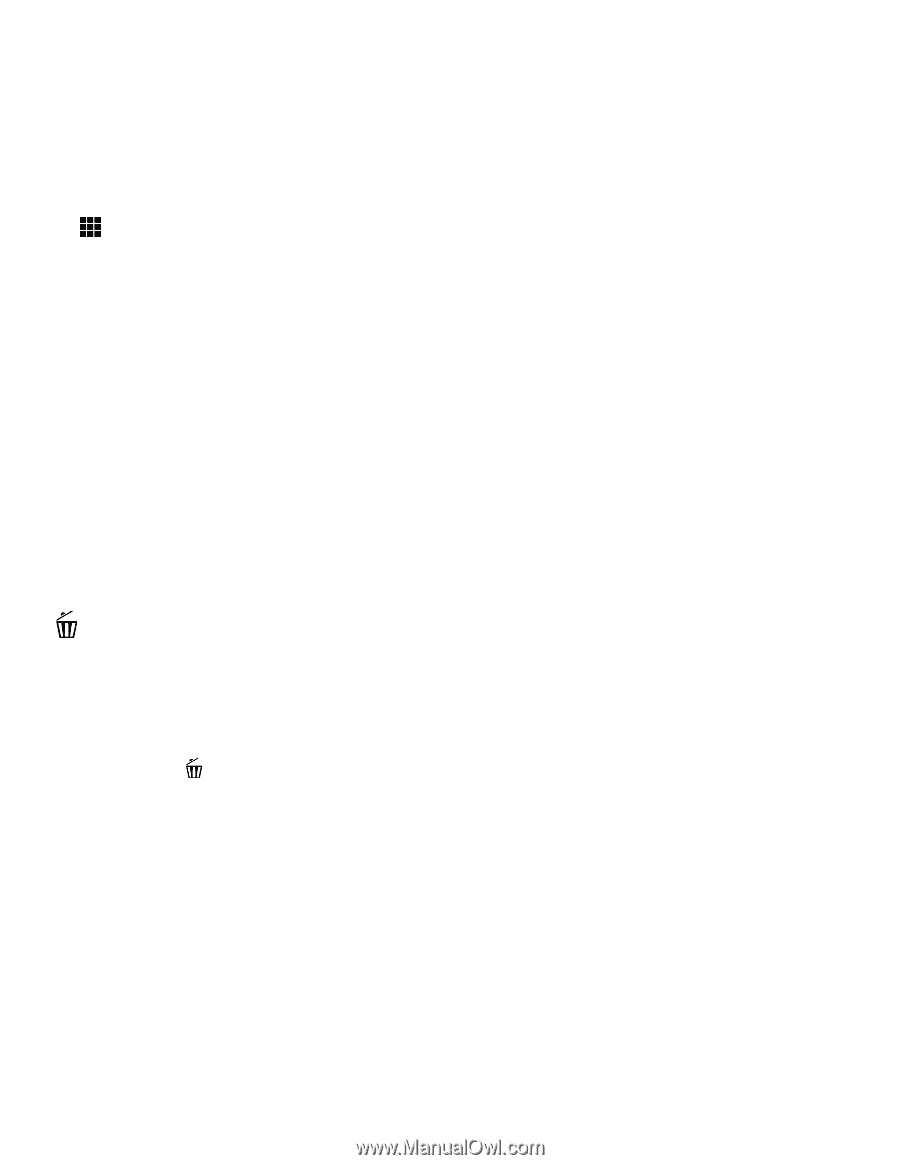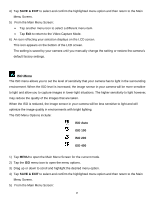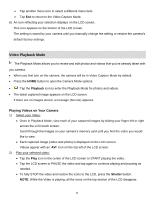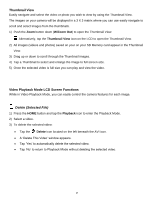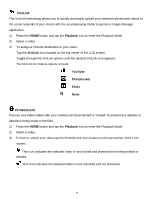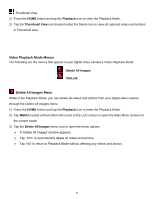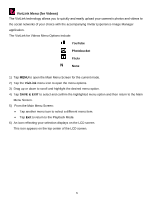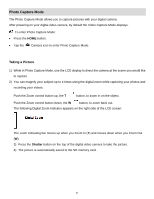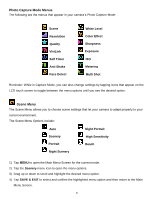Vivitar DVR 949HD User Manual - Page 30
Thumbnail View, Video Playback Mode LCD Screen Functions
 |
View all Vivitar DVR 949HD manuals
Add to My Manuals
Save this manual to your list of manuals |
Page 30 highlights
Thumbnail View Easily navigate and select the video or photo you wish to view by using the Thumbnail View. The images on your camera will be displayed in a 3 X 3 matrix where you can use easily navigate to scroll and select images from the thumbnails. 1) Push the Zoom button down (W/Zoom Out) to open the Thumbnail View. Alternatively, tap the Thumbnail View icon on the LCD to open the Thumbnail View. 2) All images (videos and photos) saved on your on your SD Memory card appear in the Thumbnail View. 3) Drag up or down to scroll through the Thumbnail images. 4) Tap a Thumbnail to select and enlarge the image to full screen size. 5) Once the selected video is full size you can play and view the video. Video Playback Mode LCD Screen Functions While in Video Playback Mode, you can easily control the camera features for each image. Delete (Selected File) 1) Press the HOME button and tap the Playback icon to enter the Playback Mode. 2) Select a video. 3) To delete the selected video: Tap the Delete icon located on the left beneath the AVI icon. A 'Delete This Video' window appears. Tap 'Yes' to automatically delete the selected video. Tap 'No' to return to Playback Mode without deleting the selected video. 29