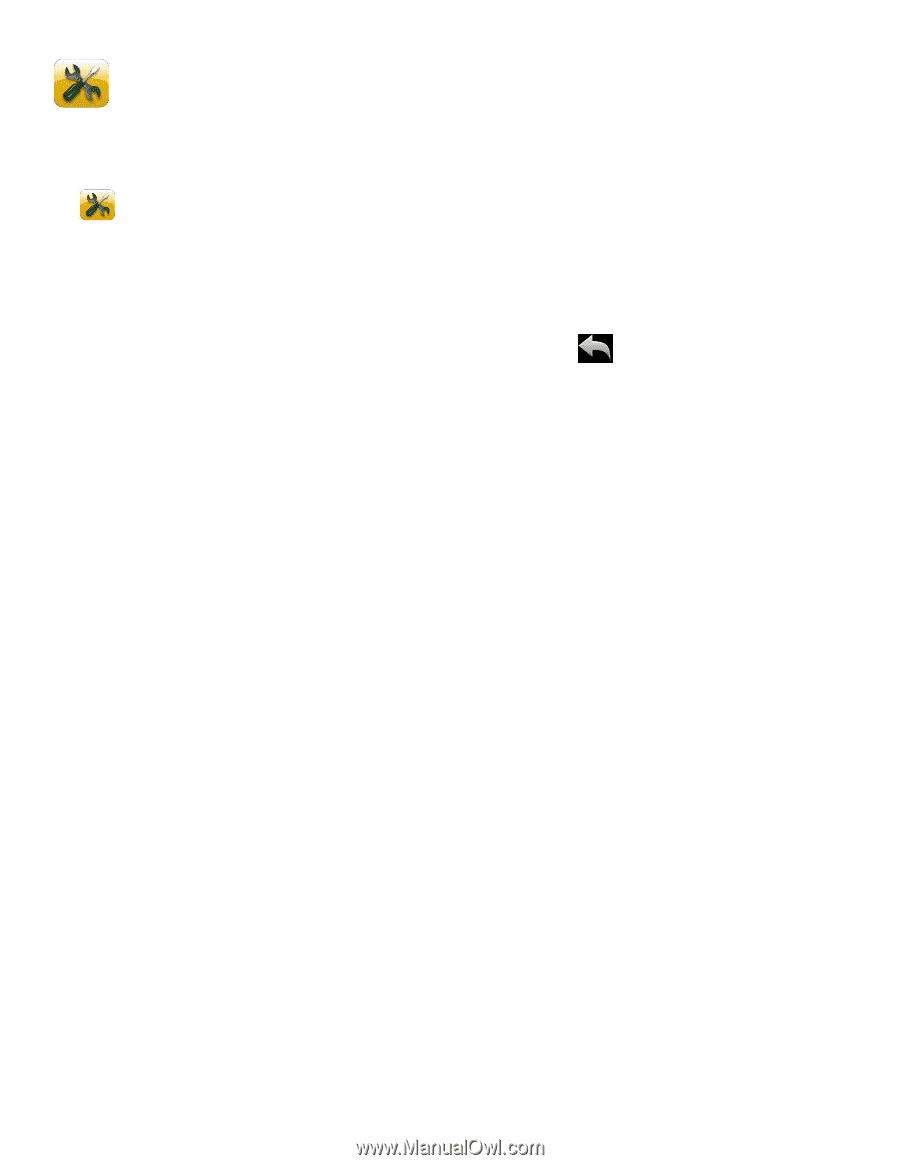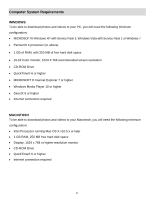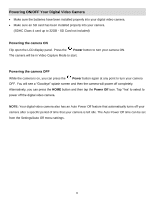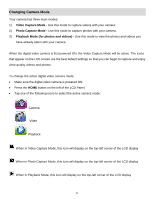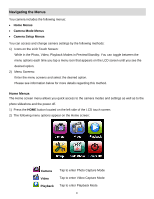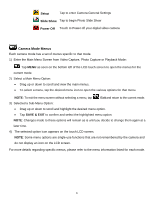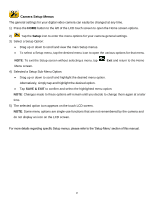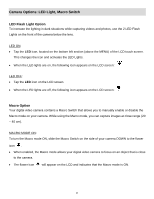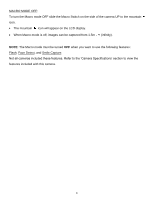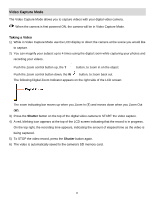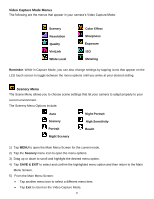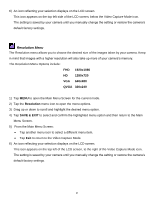Vivitar DVR 949HD User Manual - Page 16
Camera Setup Menus
 |
View all Vivitar DVR 949HD manuals
Add to My Manuals
Save this manual to your list of manuals |
Page 16 highlights
Camera Setup Menus The general settings for your digital video camera can easily be changed at any time. 1) Press the HOME button to the left of the LCD touch screen to open the Home screen options. 2) Tap the Setup icon to enter the menu options for your camera general settings. 3) Select a Setup Option: Drag up or down to scroll and view the main Setup menus. To select a Setup menu, tap the desired menu icon to open the various options for that menu. NOTE: To exit the Setup screen without selecting a menu, tap Exit and return to the Home Menu screen. 4) Selected a Setup Sub-Menu Option: Drag up or down to scroll and highlight the desired menu option. Alternatively, simply tap and highlight the desired option. Tap SAVE & EXIT to confirm and select the highlighted menu option. NOTE: Changes made to these options will remain until you decide to change them again at a later time. 5) The selected option icon appears on the touch LCD screen. NOTE: Some menu options are single-use functions that are not remembered by the camera and do not display an icon on the LCD screen. For more details regarding specific Setup menus, please refer to the 'Setup Menu' section of this manual. 15