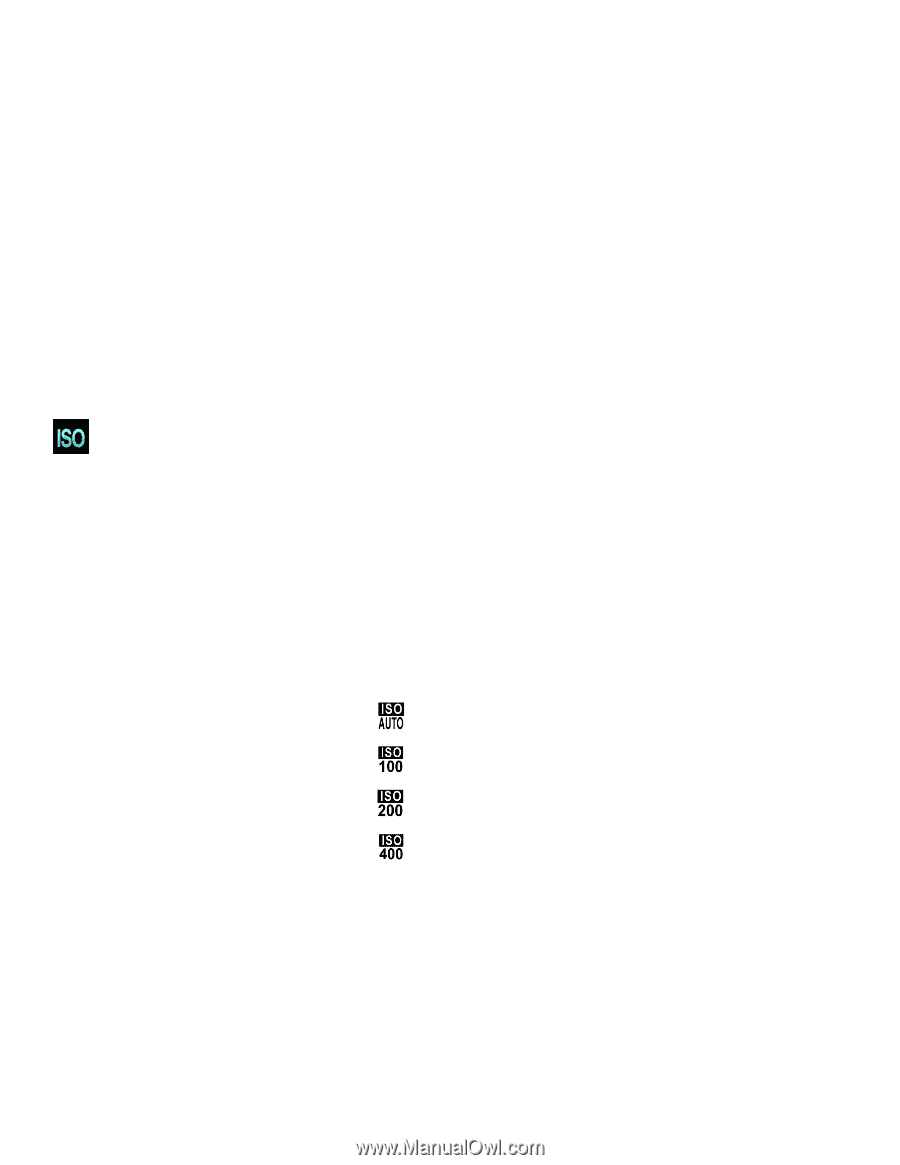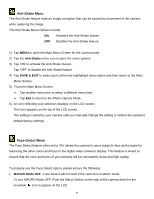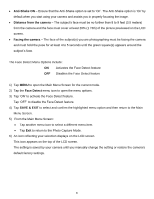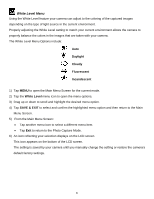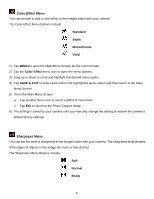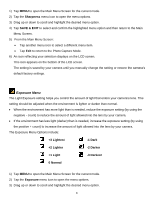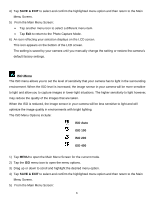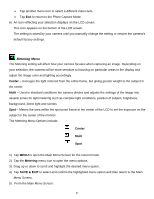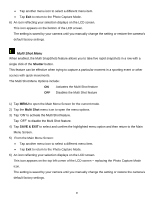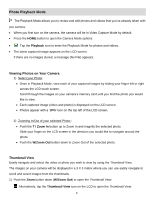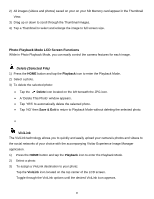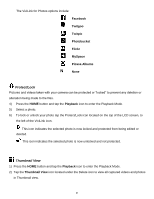Vivitar DVR 949HD User Manual - Page 45
ISO Menu
 |
View all Vivitar DVR 949HD manuals
Add to My Manuals
Save this manual to your list of manuals |
Page 45 highlights
4) Tap SAVE & EXIT to select and confirm the highlighted menu option and then return to the Main Menu Screen. 5) From the Main Menu Screen: Tap another menu icon to select a different menu item. Tap Exit to return to the Photo Capture Mode. 6) An icon reflecting your selection displays on the LCD screen. This icon appears on the bottom of the LCD screen. The setting is saved by your camera until you manually change the setting or restore the camera's default factory settings. ISO Menu The ISO menu allows you to set the level of sensitivity that your camera has to light in the surrounding environment. When the ISO level is increased, the image sensor in your camera will be more sensitive to light and allow you to capture images in lower-light situations. The higher sensitivity to light however, may reduce the quality of the images that are taken. When the ISO is reduced, the image sensor in your camera will be less sensitive to light and will optimize the image quality in environments with bright lighting. The ISO Menu Options include: ISO Auto ISO 100 ISO 200 ISO 400 1) Tap MENU to open the Main Menu Screen for the current mode. 2) Tap the ISO menu icon to open the menu options. 3) Drag up or down to scroll and highlight the desired menu option. 4) Tap SAVE & EXIT to select and confirm the highlighted menu option and then return to the Main Menu Screen. 5) From the Main Menu Screen: 44