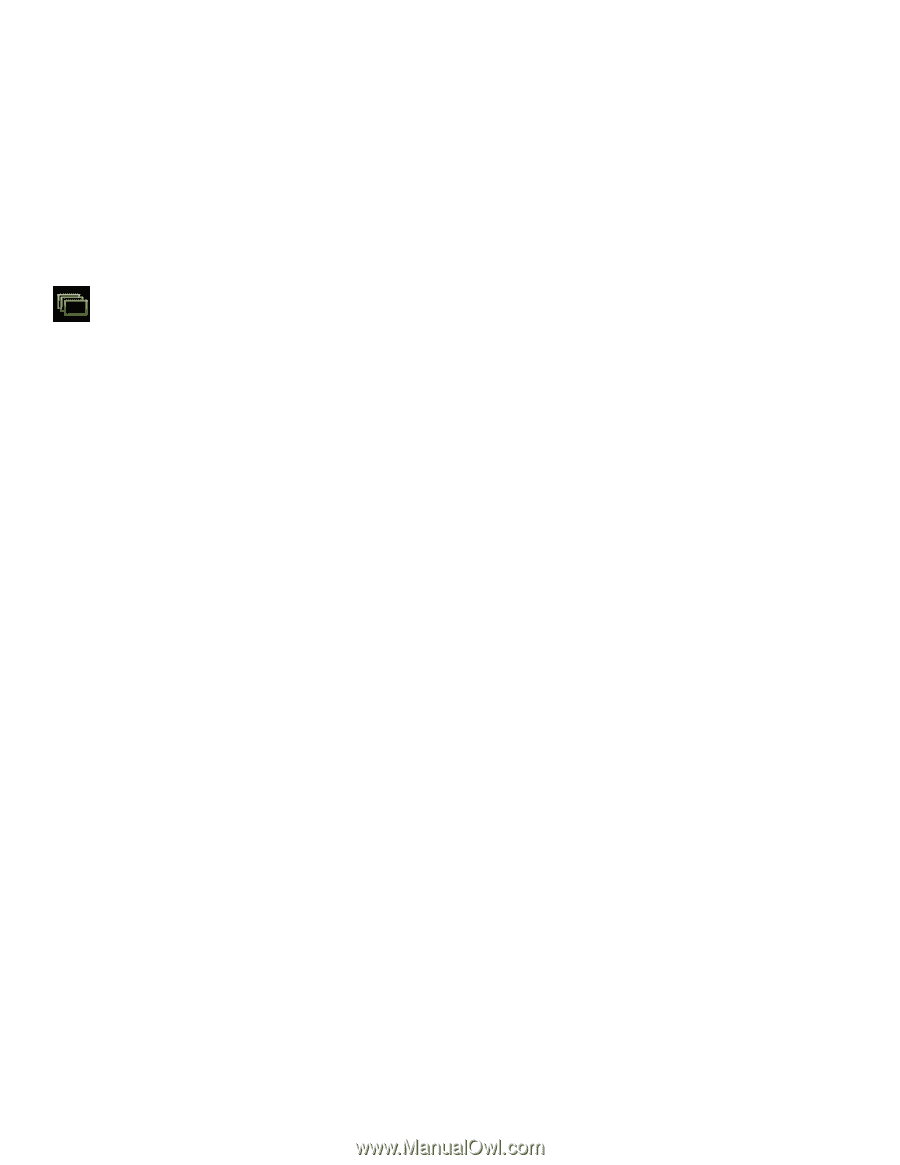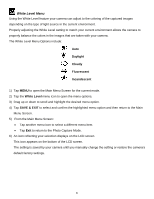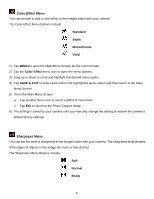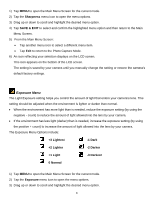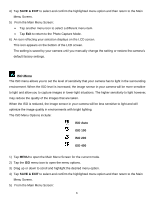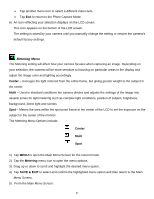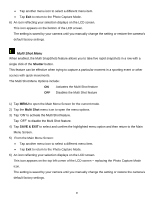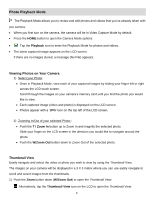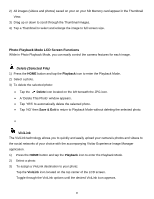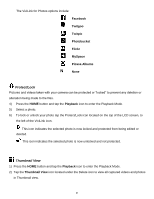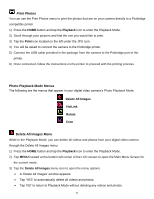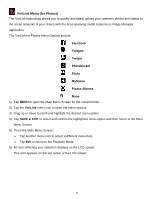Vivitar DVR 949HD User Manual - Page 47
Multi Shot Menu
 |
View all Vivitar DVR 949HD manuals
Add to My Manuals
Save this manual to your list of manuals |
Page 47 highlights
Tap another menu icon to select a different menu item. Tap Exit to return to the Photo Capture Mode. 6) An icon reflecting your selection displays on the LCD screen. This icon appears on the bottom of the LCD screen. The setting is saved by your camera until you manually change the setting or restore the camera's default factory settings. Multi Shot Menu When enabled, the Multi SnapShots feature allows you to take five rapid snapshots in a row with a single click of the Shutter button. This feature can be effective when trying to capture a particular moment in a sporting event or other scenes with quick movements. The Multi Shot Menu Options include: ON Activates the Multi Shot feature OFF Disables the Multi Shot feature 1) Tap MENU to open the Main Menu Screen for the current mode. 2) Tap the Multi Shot menu icon to open the menu options. 3) Tap 'ON' to activate the Multi Shot feature. Tap 'OFF' to disable the Multi Shot feature. 4) Tap SAVE & EXIT to select and confirm the highlighted menu option and then return to the Main Menu Screen. 5) From the Main Menu Screen: Tap another menu icon to select a different menu item. Tap Exit to return to the Photo Capture Mode. 6) An icon reflecting your selection displays on the LCD screen. This icon appears on the top left corner of the LCD screen - replacing the Photo Capture Mode icon. The setting is saved by your camera until you manually change the setting or restore the camera's default factory settings. 46