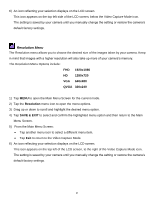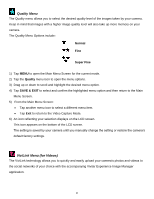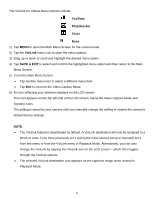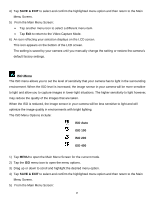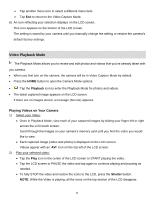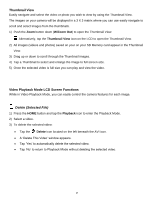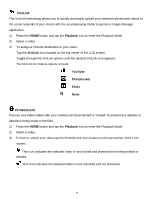Vivitar DVR 949HD User Manual - Page 26
Exposure Menu
 |
View all Vivitar DVR 949HD manuals
Add to My Manuals
Save this manual to your list of manuals |
Page 26 highlights
1) Tap MENU to open the Main Menu Screen for the current mode. 2) Tap the Sharpness menu icon to open the menu options. 3) Drag up or down to scroll and highlight the desired menu option. 4) Tap SAVE & EXIT to select and confirm the highlighted menu option and then return to the Main Menu Screen. 5) From the Main Menu Screen: Tap another menu icon to select a different menu item. Tap Exit to return to the Video Capture Mode. 6) An icon reflecting your selection displays on the LCD screen. This icon appears on the bottom of the LCD screen. The setting is saved by your camera until you manually change the setting or restore the camera's default factory settings. Exposure Menu The Light Exposure setting helps you control the amount of light that enters your camera's lens. This setting should be adjusted when the environment is lighter or darker than normal. When the environment has more light than is needed, reduce the exposure setting (by using the negative - count) to reduce the amount of light allowed into the lens by your camera. If the environment has less light (darker) than is needed, increase the exposure setting (by using the positive + count) to increase the amount of light allowed into the lens by your camera. The Exposure Menu Options include: +3 Lightest -1 Dark +2 Lighter -2 Darker +1 Light -3 Darkest 0 Normal 1) Tap MENU to open the Main Menu Screen for the current mode. 2) Tap the Exposure menu icon to open the menu options. 3) Drag up or down to scroll and highlight the desired menu option. 25