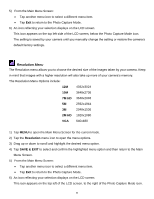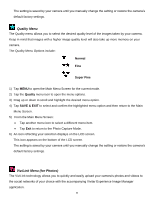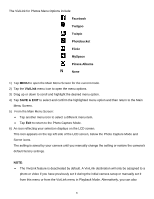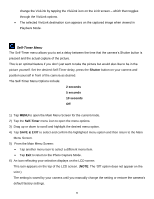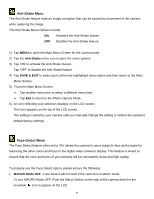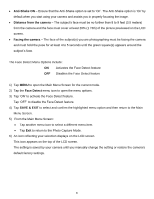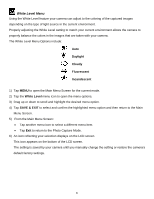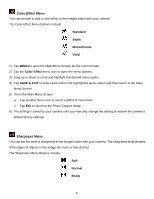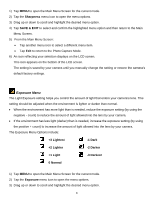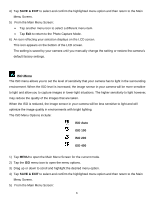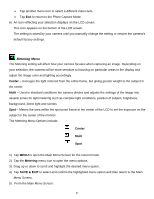Vivitar DVR 949HD User Manual - Page 41
Anti-Shake ON, Distance from the camera, Facing the camera, Face Detect, SAVE & EXIT
 |
View all Vivitar DVR 949HD manuals
Add to My Manuals
Save this manual to your list of manuals |
Page 41 highlights
Anti-Shake ON - Ensure that the Anti-Shake option is set to 'On'. The Anti-Shake option is 'On' by default when you start using your camera and assists you in properly focusing the image. Distance from the camera - The subject's face must be no further than 8 to 9 feet (3.5 meters) from the camera and the face must cover at least 20% (1 / 5th) of the picture previewed on the LCD screen. Facing the camera - The face of the subject(s) you are photographing must be facing the camera and must hold the pose for at least 4 to 5 seconds until the green square(s) appears around the subject's face. The Face Detect Menu Options include: ON Activates the Face Detect feature OFF Disables the Face Detect feature 1) Tap MENU to open the Main Menu Screen for the current mode. 2) Tap the Face Detect menu icon to open the menu options. 3) Tap 'ON' to activate the Face Detect feature. Tap 'OFF' to disable the Face Detect feature. 4) Tap SAVE & EXIT to select and confirm the highlighted menu option and then return to the Main Menu Screen. 5) From the Main Menu Screen: Tap another menu icon to select a different menu item. Tap Exit to return to the Photo Capture Mode. 6) An icon reflecting your selection displays on the LCD screen. This icon appears on the top of the LCD screen. The setting is saved by your camera until you manually change the setting or restore the camera's default factory settings. 40