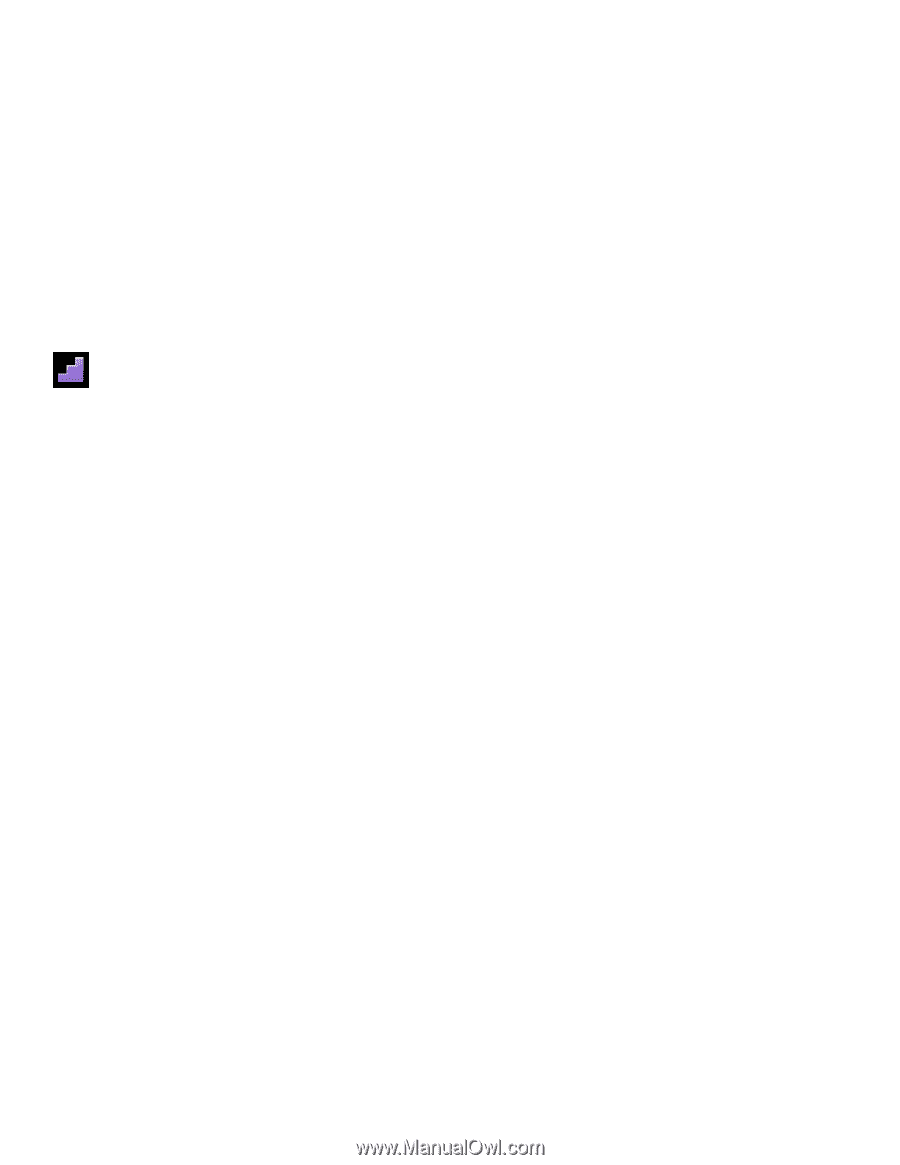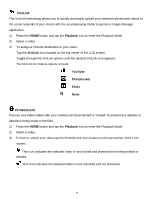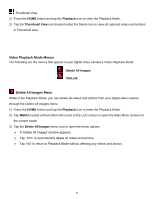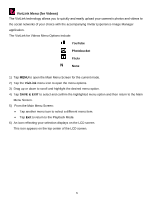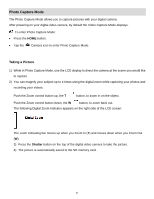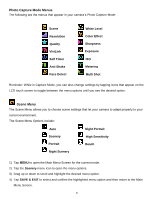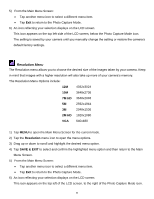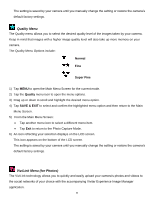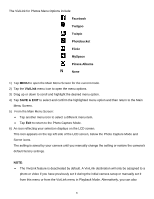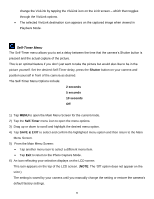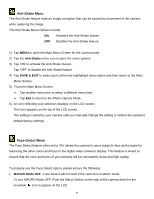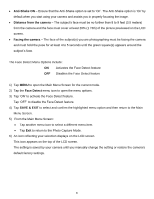Vivitar DVR 949HD User Manual - Page 36
M HD, 2M HD, Resolution, SAVE & EXIT
 |
View all Vivitar DVR 949HD manuals
Add to My Manuals
Save this manual to your list of manuals |
Page 36 highlights
5) From the Main Menu Screen: Tap another menu icon to select a different menu item. Tap Exit to return to the Photo Capture Mode. 6) An icon reflecting your selection displays on the LCD screen. This icon appears on the top left side of the LCD screen, below the Photo Capture Mode icon. The setting is saved by your camera until you manually change the setting or restore the camera's default factory settings. Resolution Menu The Resolution menu allows you to choose the desired size of the images taken by your camera. Keep in mind that images with a higher resolution will also take up more of your camera's memory. The Resolution Menu Options include: 12M 4032x3024 10M 3648x2736 7M HD 3648x2048 5M 2592x1944 3M 2048x1536 2M HD 1920x1080 VGA 640x480 1) Tap MENU to open the Main Menu Screen for the current mode. 2) Tap the Resolution menu icon to open the menu options. 3) Drag up or down to scroll and highlight the desired menu option. 4) Tap SAVE & EXIT to select and confirm the highlighted menu option and then return to the Main Menu Screen. 5) From the Main Menu Screen: Tap another menu icon to select a different menu item. Tap Exit to return to the Photo Capture Mode. 6) An icon reflecting your selection displays on the LCD screen. This icon appears on the top left of the LCD screen, to the right of the Photo Capture Mode icon. 35