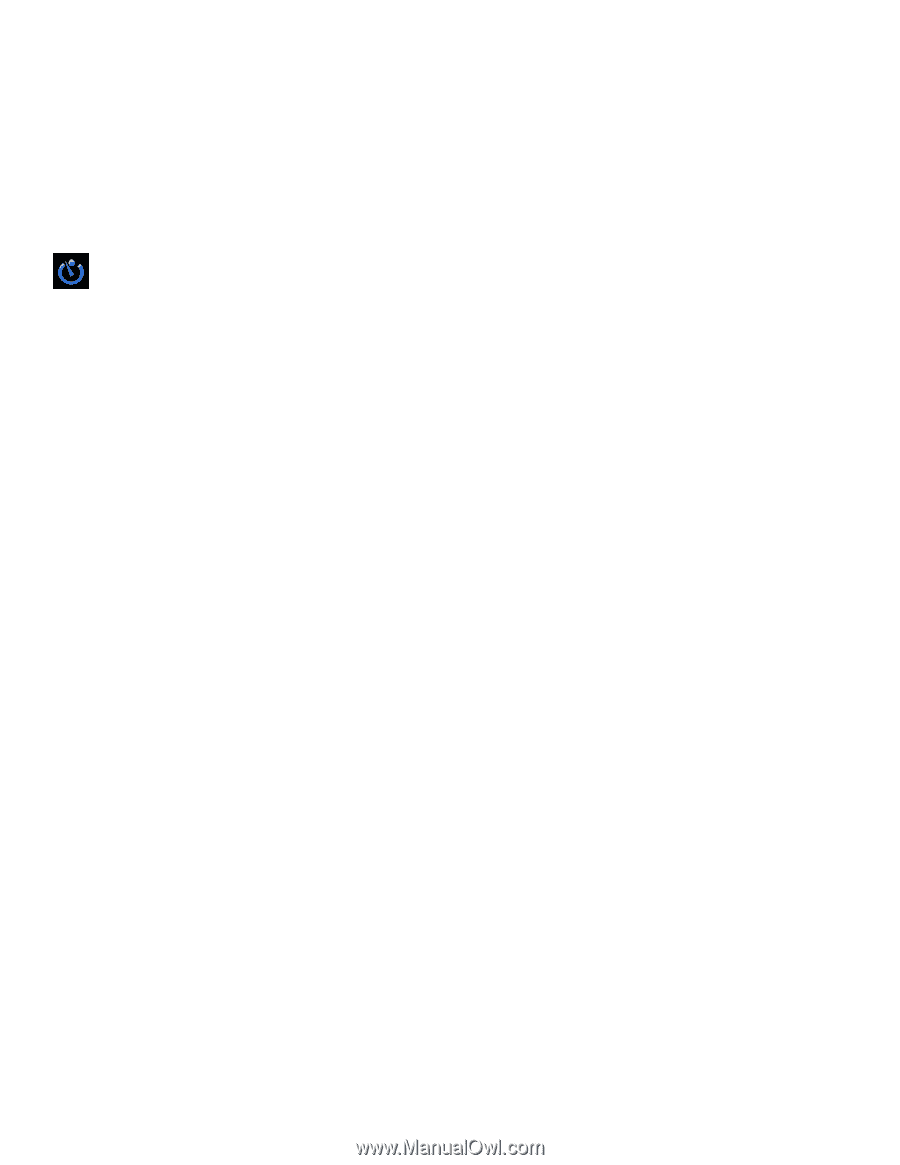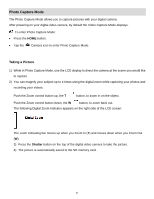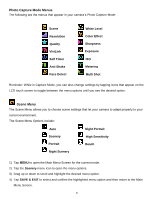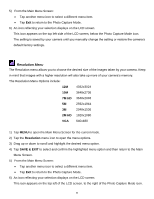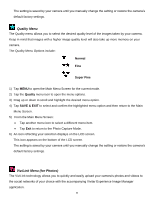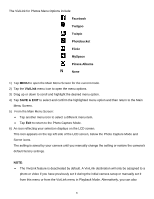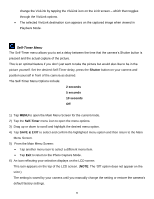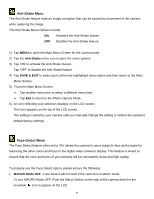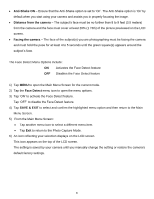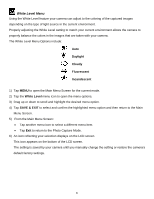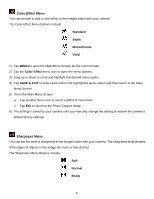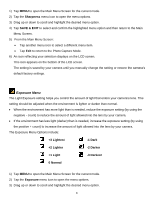Vivitar DVR 949HD User Manual - Page 39
Self-Timer Menu
 |
View all Vivitar DVR 949HD manuals
Add to My Manuals
Save this manual to your list of manuals |
Page 39 highlights
change the ViviLink by tapping the ViviLink icon on the LCD screen - which then toggles through the ViviLink options. The selected ViviLink destination icon appears on the captured image when viewed in Playback Mode. Self-Timer Menu The Self-Timer menu allows you to set a delay between the time that the camera's Shutter button is pressed and the actual capture of the picture. This is an optimal feature if you don't just want to take the picture but would also like to be in the picture yourself. Set the desired Self-Timer delay, press the Shutter button on your camera and position yourself in front of the camera as desired. The Self-Timer Menu Options include: 2 seconds 5 seconds 10 seconds Off 1) Tap MENU to open the Main Menu Screen for the current mode. 2) Tap the Self-Timer menu icon to open the menu options. 3) Drag up or down to scroll and highlight the desired menu option. 4) Tap SAVE & EXIT to select and confirm the highlighted menu option and then return to the Main Menu Screen. 5) From the Main Menu Screen: Tap another menu icon to select a different menu item. Tap Exit to return to the Photo Capture Mode. 6) An icon reflecting your selection displays on the LCD screen. This icon appears on the top of the LCD screen. (NOTE: The 'Off' option does not appear on the LCD.) The setting is saved by your camera until you manually change the setting or restore the camera's default factory settings. 38