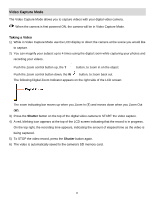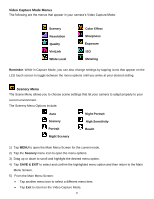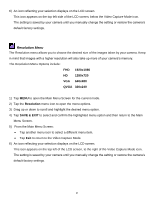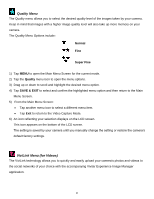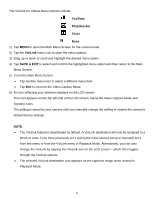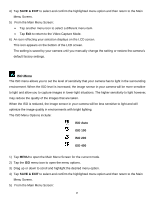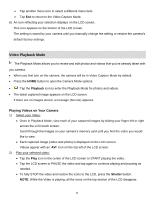Vivitar DVR 949HD User Manual - Page 24
White Level Menu
 |
View all Vivitar DVR 949HD manuals
Add to My Manuals
Save this manual to your list of manuals |
Page 24 highlights
White Level Menu Using the White Level feature your camera can adjust to the coloring of the captured images depending on the type of light source in the current environment. Properly adjusting the White Level setting to match your current environment allows the camera to properly balance the colors in the images that are taken with your camera. The White Level Menu Options include: Auto Daylight Cloudy Fluorescent Incandescent 1) Tap MENU to open the Main Menu Screen for the current mode. 2) Tap the White Level menu icon to open the menu options. 3) Drag up or down to scroll and highlight the desired menu option. 4) Tap SAVE & EXIT to select and confirm the highlighted menu option and then return to the Main Menu Screen. 5) From the Main Menu Screen: Tap another menu icon to select a different menu item. Tap Exit to return to the Video Capture Mode. 6) An icon reflecting your selection displays on the LCD screen. This icon appears on the bottom of the LCD screen. The setting is saved by your camera until you manually change the setting or restore the camera's default factory settings. 23