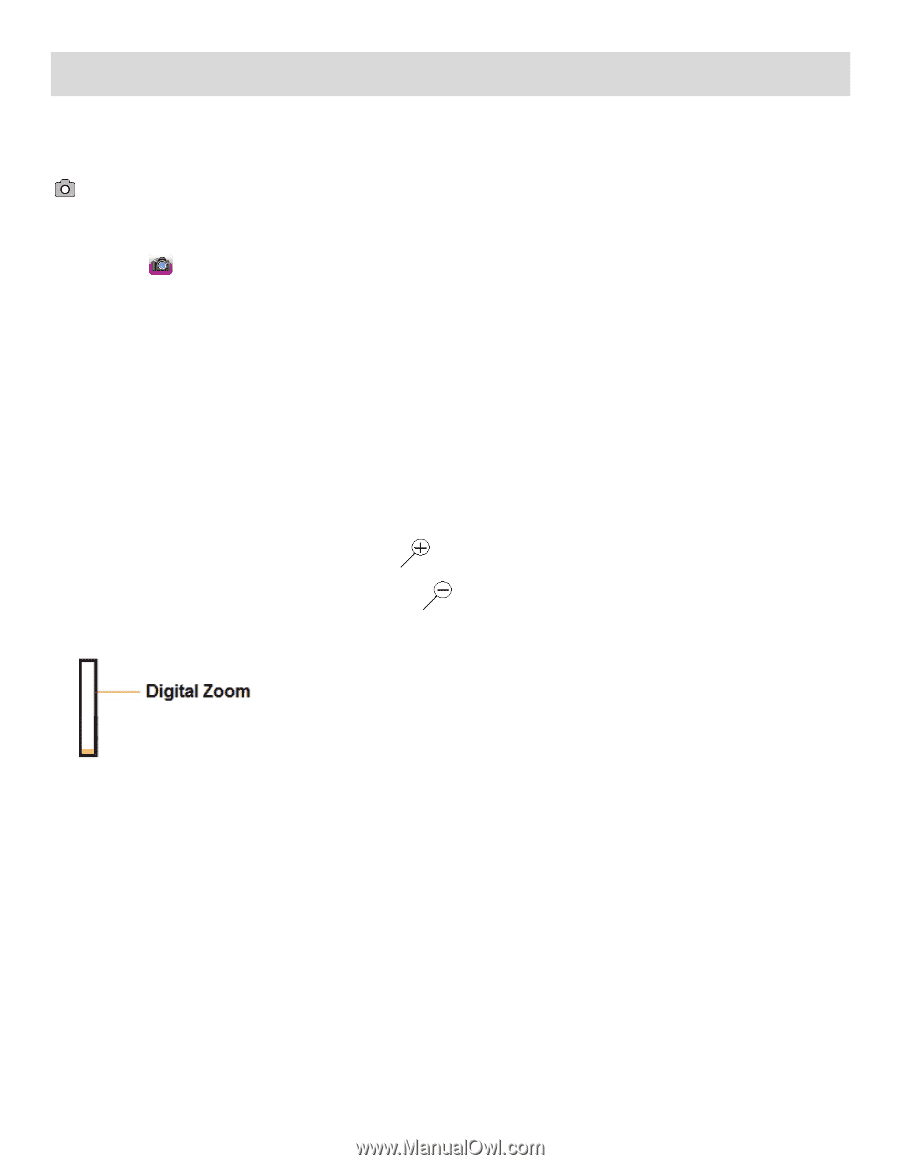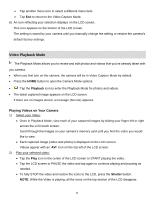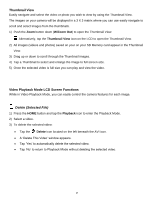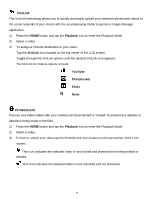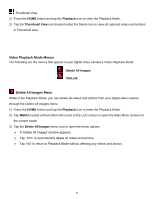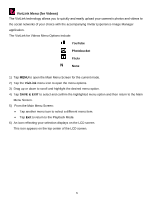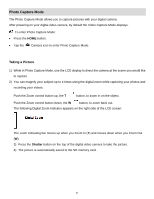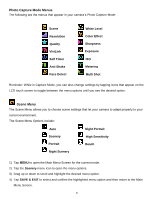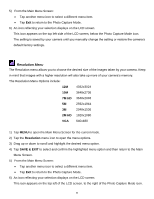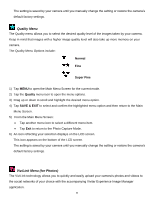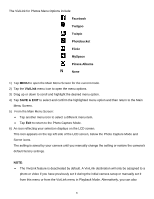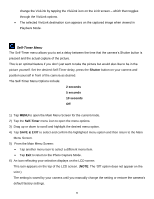Vivitar DVR 949HD User Manual - Page 34
Photo Capture Mode
 |
View all Vivitar DVR 949HD manuals
Add to My Manuals
Save this manual to your list of manuals |
Page 34 highlights
Photo Capture Mode The Photo Capture Mode allows you to capture pictures with your digital camera. After powering on your digital video camera, by default the Video Capture Mode displays. To enter Photo Capture Mode: Press the HOME button. Tap the Camera icon to enter Photo Capture Mode. Taking a Picture 1) While in Photo Capture Mode, use the LCD display to direct the camera at the scene you would like to capture. 2) You can magnify your subject up to 4 times using the digital zoom while capturing your photos and recording your videos. Push the Zoom control button up, the T button, to zoom in on the object. Push the Zoom control button down, the W button, to zoom back out. The following Digital Zoom Indicator appears on the right side of the LCD screen: The zoom indicating bar moves up when you Zoom In (T) and moves down when you Zoom Out (W). 3) Press the Shutter button on the top of the digital video camera to take the picture. 4) The picture is automatically saved to the SD memory card. 33