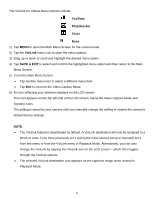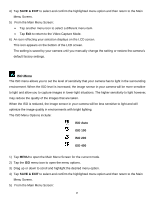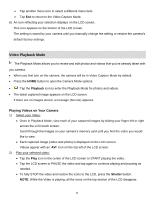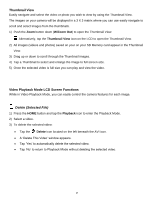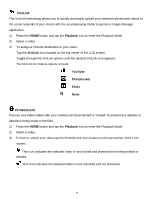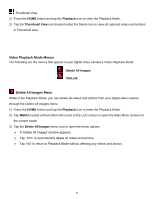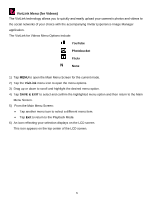Vivitar DVR 949HD User Manual - Page 28
Metering Menu
 |
View all Vivitar DVR 949HD manuals
Add to My Manuals
Save this manual to your list of manuals |
Page 28 highlights
Tap another menu icon to select a different menu item. Tap Exit to return to the Video Capture Mode. 6) An icon reflecting your selection displays on the LCD screen. This icon appears on the bottom of the LCD screen. The setting is saved by your camera until you manually change the setting or restore the camera's default factory settings. Metering Menu The Metering setting will affect how your camera focuses when capturing an image. Depending on your selection, the camera will be more sensitive to focusing on particular areas in the display and adjust the image color and lighting accordingly. Center - Averages the light metered from the entire frame, but giving greater weight to the subject in the center Multi - Used in standard conditions the camera divides and adjusts the settings of the image into several zones for light metering such as complex light conditions, position of subject, brightness, background, direct light and scenes Spot - Meters the area within the spot point frame at the center of the LCD to set the exposure on the subject in the center of the monitor. The Metering Menu Options include: Center Multi Spot 1) Tap MENU to open the Main Menu Screen for the current mode. 2) Tap the Metering menu icon to open the menu options. 3) Drag up or down to scroll and highlight the desired menu option. 4) Tap SAVE & EXIT to select and confirm the highlighted menu option and then return to the Main Menu Screen. 5) From the Main Menu Screen: 27