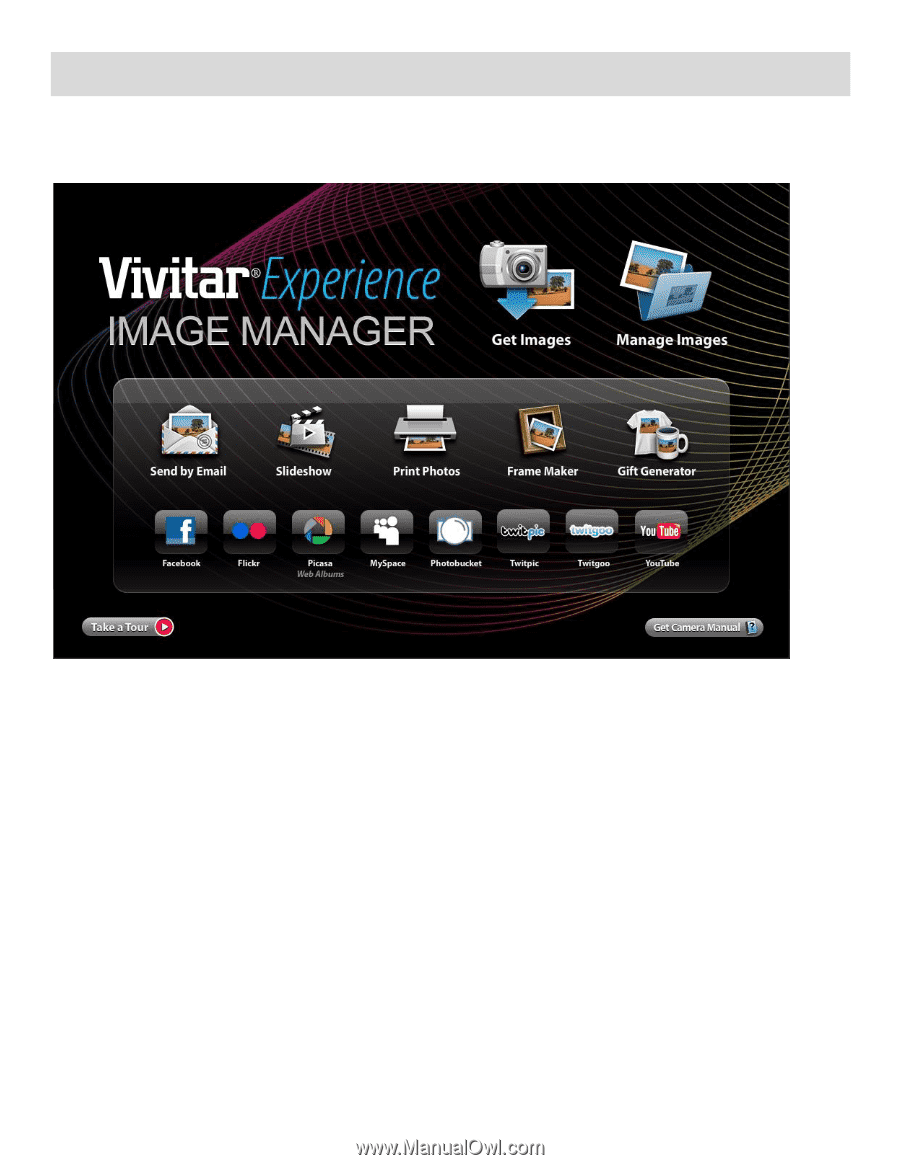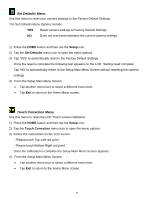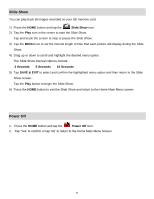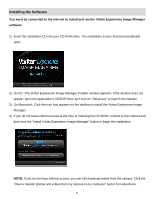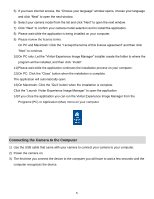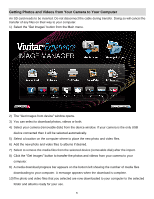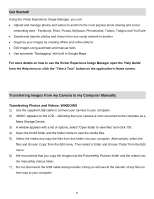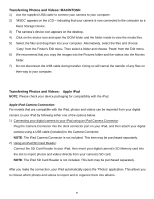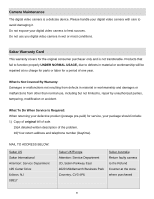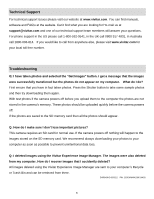Vivitar DVR 949HD User Manual - Page 64
Getting Photos and Videos from Your Camera to Your Computer
 |
View all Vivitar DVR 949HD manuals
Add to My Manuals
Save this manual to your list of manuals |
Page 64 highlights
Getting Photos and Videos from Your Camera to Your Computer An SD card needs to be inserted. Do not disconnect the cable during transfer. Doing so will cancel the transfer of any files on their way to your computer. 1) Select the "Get Images" button from the Main menu. 2) The "Get Images from device" window opens. 3) You can select to download photos, videos or both. 4) Select your camera (removable disk) from the device window. If your camera is the only USB device connected then it will be selected automatically. 5) Select a location on the computer where to place the new photo and video files. 6) Add the new photo and video files to albums if desired. 7) Select to remove the media files from the selected device (removable disk) after the import. 8) Click the "Get Images" button to transfer the photos and videos from your camera to your computer. 9) A media download progress bar appears on the bottom left showing the number of media files downloading to your computer. A message appears when the download is complete. 10)The photo and video files that you selected are now downloaded to your computer to the selected folder and albums ready for your use. 63