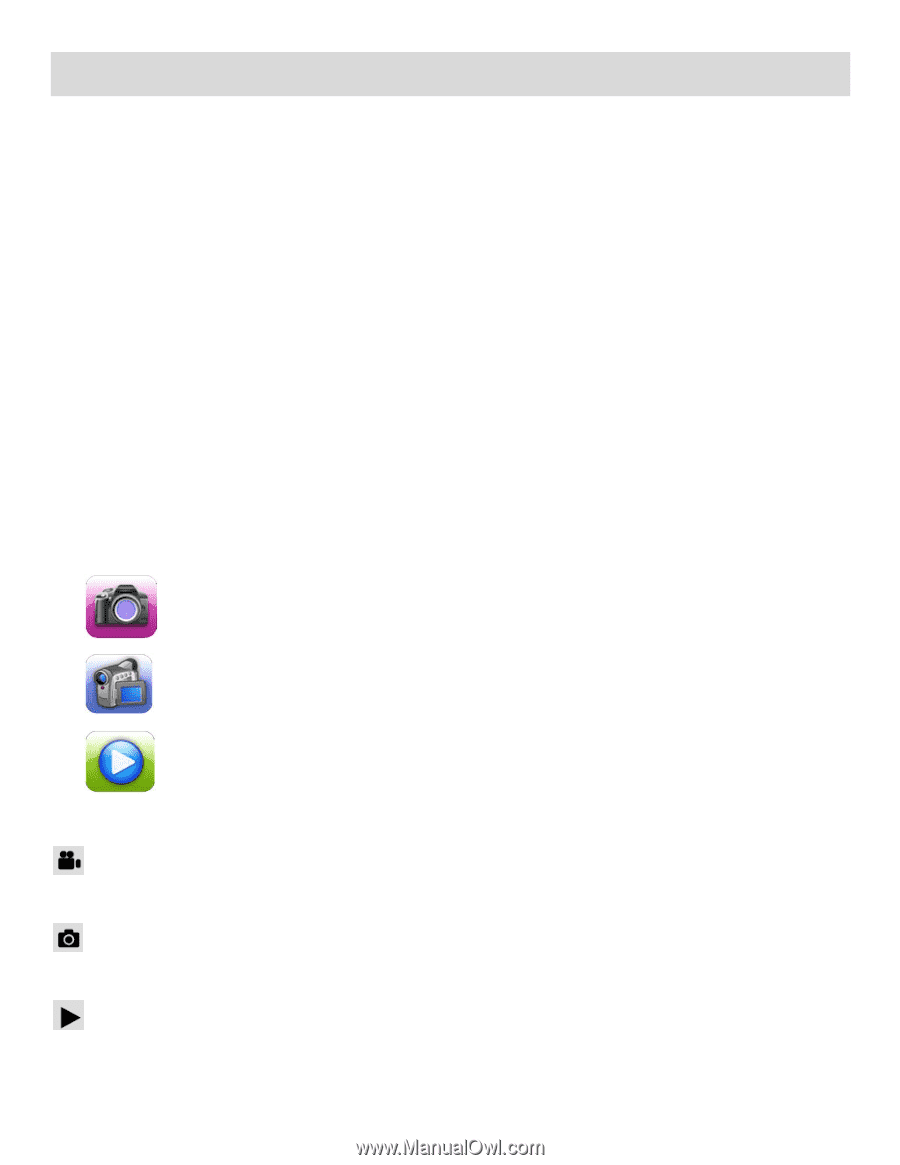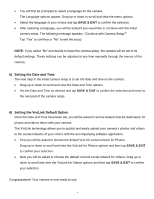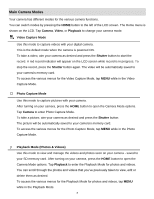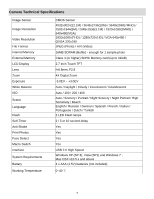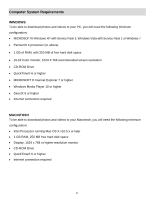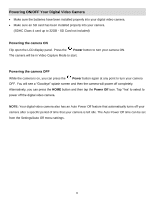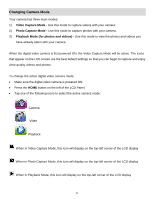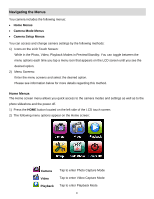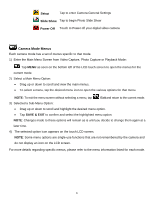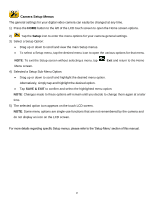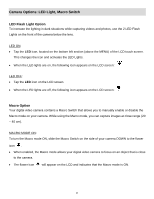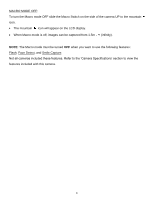Vivitar DVR 949HD User Manual - Page 13
Changing Camera Mode
 |
View all Vivitar DVR 949HD manuals
Add to My Manuals
Save this manual to your list of manuals |
Page 13 highlights
Changing Camera Mode Your camera has three main modes: 1) Video Capture Mode - Use this mode to capture videos with your camera. 2) Photo Capture Mode - Use this mode to capture photos with your camera. 3) Playback Mode (for photos and videos) - Use this mode to view the photos and videos you have already taken with your camera. When the digital video camera is first powered ON, the Video Capture Mode will be active. The icons that appear on the LCD screen are the best default settings so that you can begin to capture and enjoy clear quality videos and photos. To change the active digital video camera mode: Make sure the digital video camera is powered ON. Press the HOME button on the left of the LCD Panel. Tap one of the following icons to select the active camera mode: Camera Video Playback When in Video Capture Mode, this icon will display on the top-left corner of the LCD display When in Photo Capture Mode, this icon will display on the top-left corner of the LCD display When in Playback Mode, this icon will display on the top-left corner of the LCD display 12