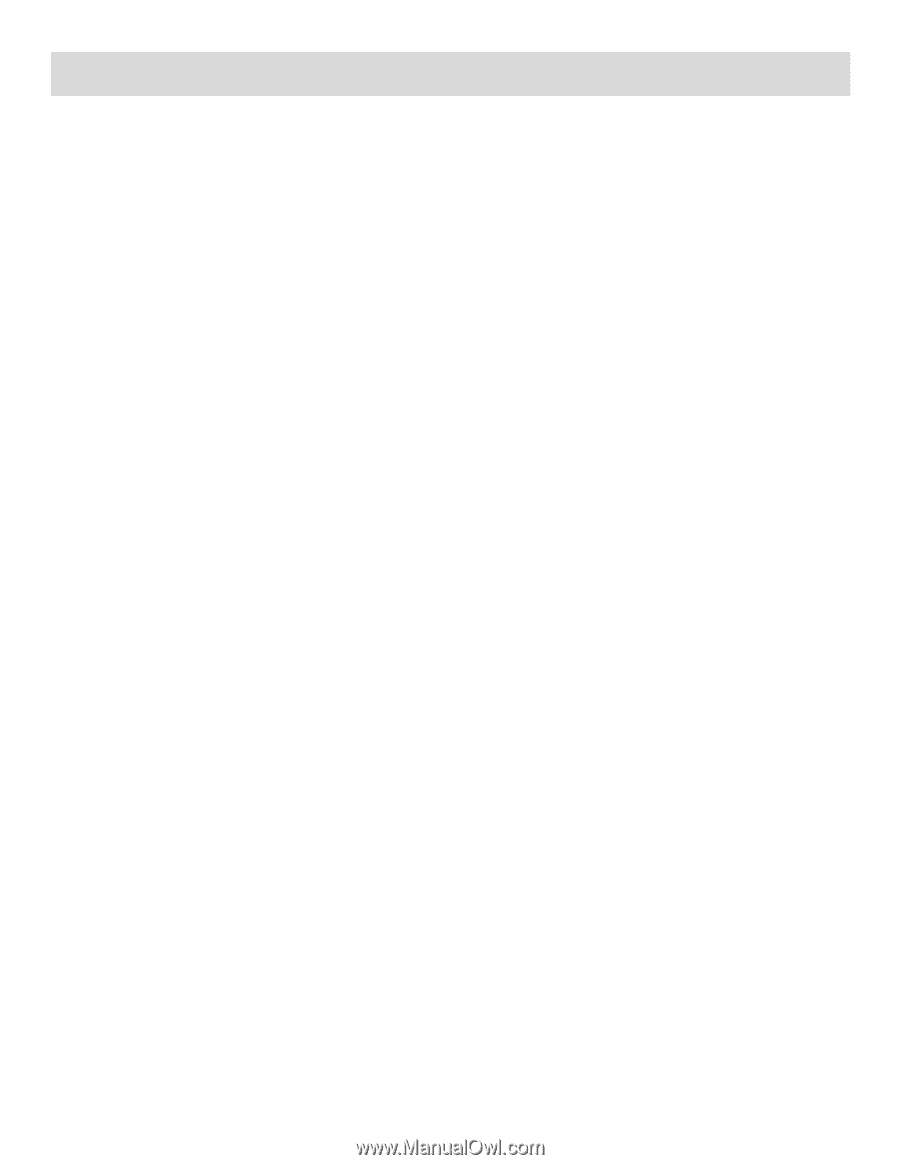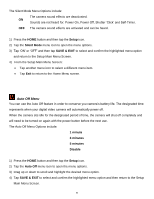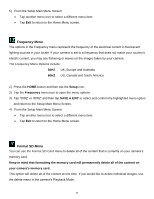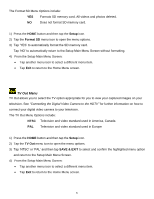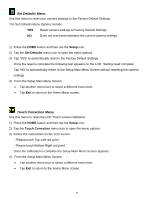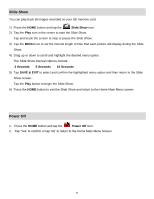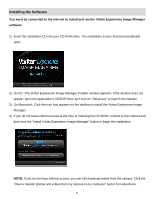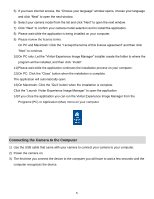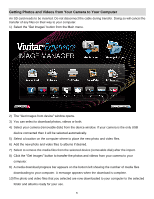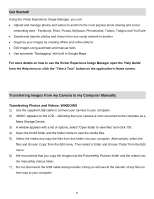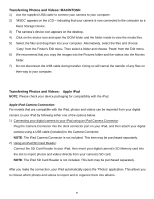Vivitar DVR 949HD User Manual - Page 61
Connecting the Digital Video Camera to the HDTV - reviews of
 |
View all Vivitar DVR 949HD manuals
Add to My Manuals
Save this manual to your list of manuals |
Page 61 highlights
Connecting the Digital Video Camera to the HDTV The digital video camera has an HDMI port to use your larger HDTV screen in place of the camera's LCD screen. On plugging the HDMI Cable (purchased separately) to the digital video camera's HDMI slot and to the TV, the LCD screen turns blank. Use the digital video camera normally to capture and playback photos and videos. The images will appear on the TV instead of on the digital video camera's LCD screen. NOTE: The only limitation of using the TV screen is that the digital video camera is now not portable. Connecting to an HDTV with the HDMI Cable 1) Connect the digital video camera to an HDTV with the HDMI cable by inserting the smaller end of the cable into the HDMI slot of the camera, and the larger end into the HDMI port on the television. 2) Power on the HDTV and the digital video camera, and select the appropriate HDMI source from your television menu settings. 3) Set the TV format on the digital video camera to suit the TV format of your TV set (NTSC or PAL). In the Video and Photo Capture Menus, use the TV Mode Menu to select the TV format. 4) When the digital video camera is set to Video or Photo Capture mode, you can preview what you would like to record on the HDTV screen and view the recording on the HDTV. 5) When the digital video camera is set to Playback mode, you can review all the captured photos and videos on the HDTV. 60