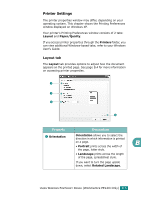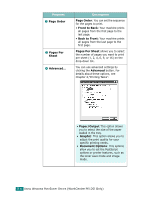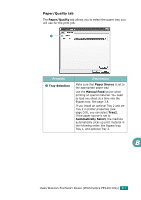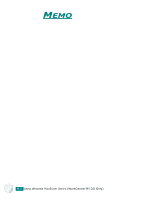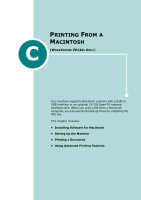Xerox PE120 User Guide - Page 248
Using PostScript Printer Driver Features, Accessing Printer Properties
 |
UPC - 095205224887
View all Xerox PE120 manuals
Add to My Manuals
Save this manual to your list of manuals |
Page 248 highlights
Using PostScript Printer Driver Features The machine automatically switches between PostScript and PCL printer languages, depending on the driver you have selected. Accessing Printer Properties The properties window for the Windows PostScript printer driver can be opened from the Printers folder or from an application. To open the properties window from the Printers folder: 1 Click the Windows Start button. 2 For Windows 98/Me/NT 4.0/2000, select Settings and then Printers to open the Printers window. For Windows XP, select Printers and Faxes. 3 Select Xerox WC PE120 Series PS. 4 Click the right mouse button on the printer icon and: • In Windows 98/Me, select Properties. • In Windows 2000/XP, select Printing Preferences. • In Windows NT 4.0, select Document Default. To open the properties window from an application: 1 From the File menu, select Print to open the Print window. 2 Make sure that Xerox WC PE120 Series PS is selected on the Name drop-down list. 3 Click Properties or Preferences in the application's Print window to open the properties window. B.4 USING WINDOWS POSTSCRIPT DRIVER (WorkCentre PE120i Only)