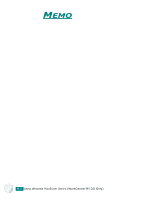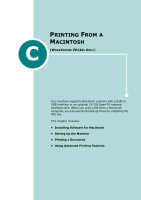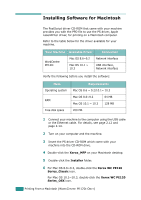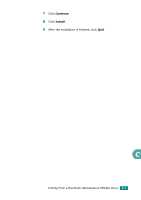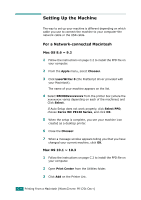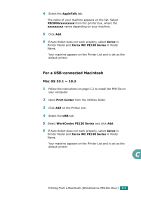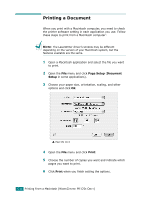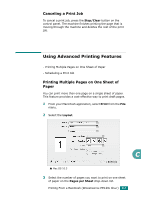Xerox PE120 User Guide - Page 257
For a USB-connected Macintosh, Mac OS 10.1 ~ 10.3
 |
UPC - 095205224887
View all Xerox PE120 manuals
Add to My Manuals
Save this manual to your list of manuals |
Page 257 highlights
4 Select the AppleTalk tab. The name of your machine appears on the list. Select XEC000xxxxxxxxx from the printer box, where the xxxxxxxxx varies depending on your machine. 5 Click Add. 6 If Auto Select does not work properly, select Xerox in Printer Model and Xerox WC PE120 Series in Model Name. Your machine appears on the Printer List and is set as the default printer. For a USB-connected Macintosh Mac OS 10.1 ~ 10.3 1 Follow the instructions on page C.2 to install the PPD file on your computer. 2 Open Print Center from the Utilities folder. 3 Click Add on the Printer List. 4 Select the USB tab. 5 Select WorkCentre PE120 Series and click Add. 6 If Auto Select does not work properly, select Xerox in Printer Model and Xerox WC PE120 Series in Model Name. Your machine appears on the Printer List and is set as the default printer. C Printing From a Macintosh (WORKCENTRE PE120I ONLY) C.5