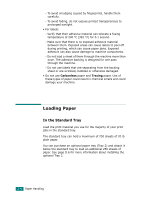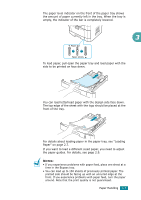Xerox PE120 User Guide - Page 74
Using the Manual Feed Mode, This loading procedure is almost the same as the procedure
 |
UPC - 095205224887
View all Xerox PE120 manuals
Add to My Manuals
Save this manual to your list of manuals |
Page 74 highlights
6 If you want the machine to stack the printed pages on the rear output slot, open the rear door to use the rear output slot. CAUTION: Make sure to open the rear output slot when you print on transparencies. If not, they may tear while exiting the machine. 7 After printing, fold away the paper support extension and close the Bypass tray. Using the Manual Feed Mode You can manually load a sheet of print material in the Bypass tray if you select Manual Feed in the Source option from the Paper tab when you change print settings to print a document. For details about changing print settings, see page 4.6. Manually loading paper can be helpful when you want to check print quality after each page is printed. This loading procedure is almost the same as the procedure for loading in the Bypass tray, except you load paper sheet-bysheet in the tray, send print data to print the first page, and press Enter on the control panel to print each following page. 1 Lower the Bypass tray and unfold the paper support extension. 2 Load a sheet of print material with the side to be printed on facing up. 3.8 Paper Handling