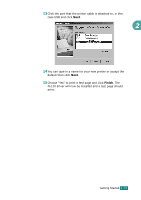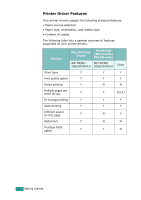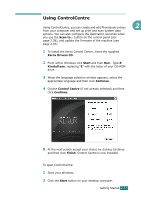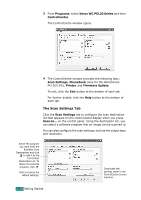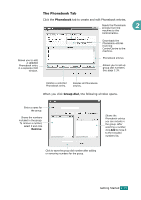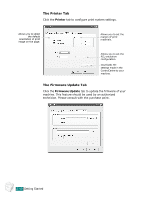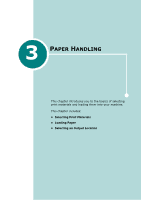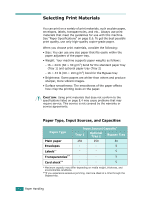Xerox PE120 User Guide - Page 64
The Scan Settings Tab, Programs, Xerox WC PE120 Series, ControlCentre, Scan Settings, Phonebook - 120i
 |
UPC - 095205224887
View all Xerox PE120 manuals
Add to My Manuals
Save this manual to your list of manuals |
Page 64 highlights
3 From Programs, select Xerox WC PE120 Series and then ControlCentre. The ControlCentre window opens. 4 The ControlCentre window provides the following tabs: Scan Settings, Phonebook (only for the WorkCentre PE120/120i), Printer, and Firmware Update. To exit, click the Exit button at the bottom of each tab. For further details, click the Help button at the bottom of each tab. The Scan Settings Tab Click the Scan Settings tab to configure the scan destination list that appears on the control panel display when you press Scan-to... on the control panel. Using the destination list, you can select a software program that an image can be scanned to. You can also configure the scan settings, such as the output type and resolution. Select the program you want from the Available Scan Destinations and click to add it to the Front Panel Destination List. To delete the selected program, click . Click to restore the default settings. Downloads the settings made in the ControlCentre to your machine. 2.38 Getting Started