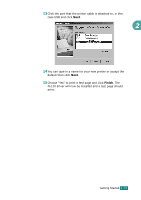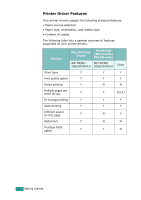Xerox PE120 User Guide - Page 57
Installing Xerox Drivers in Microsoft Windows XP, 2000 or Windows 98/ME using the Parallel port - wc series pcl 6
 |
UPC - 095205224887
View all Xerox PE120 manuals
Add to My Manuals
Save this manual to your list of manuals |
Page 57 highlights
9 When the "Completing the Found New Hardware Wizard" screen displays click Finish. The PCL print driver for the PE120 is now loaded. 10 From within Microsoft Windows click Start and then 2 Settings and then Printers and Faxes. Click on the "Xerox WC PE120 series PCL6" printer object and then select File and then Properties. When the screen appears click Print Test Page. The PE120 will now print a test page. If the PE120 does not print then click Troubleshoot... and follow the instructions on screen. 11 If you want the PE120 to be your default printer. From within Microsoft Windows click Start and then Settings and then Printers and Faxes. Click on the "Xerox WC PE120 series PCL6" printer object and then select File and Set as Default Printer. Installing Xerox Drivers in Microsoft Windows XP, 2000 or Windows 98/ME using the Parallel port 1 Plug the Parallel cable into the PE120 and connect to your Personal Computer (PC). Start your PC and turn on the PE120. 2 Insert the Xerox Drivers CD into the CD-ROM drive. From within Microsoft Windows click Start and then Run. Type E: Xinstall.exe, replacing "E" with the letter of your CD-ROM drive and click OK. Getting Started 2.31