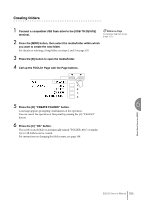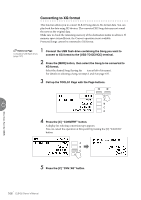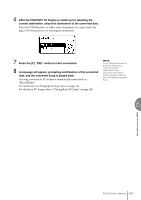Yamaha ELB-02 ELB-02_Owners Manual - Page 162
About Copying Protected Songs, of copying appears on the display; keep in mind that the actual
 |
View all Yamaha ELB-02 manuals
Add to My Manuals
Save this manual to your list of manuals |
Page 162 highlights
Reference Page About Protected Songs (page 163) 5 As necessary, select the destination (highlighted). Select folder or USB flash drive as the copy destination. You can even select the destination from another USB flash drive. For details on selecting folder/ USB flash drive, see steps 2 and 3 on page 135. If you want to copy the Song/folder to the same place which contains the source Song/folder, press the [A] " " button when the COPY TO display appears to make the folder/drive which contains source Songs/folders as the destination. About Copying Protected Songs Protected Original Songs or Protected Edit Songs can be copied as long as you select the same folder that contains the source Protected Song as the destination. If you select another folder/drive, the message "Song xx will be moved." will be displayed. If you select "OK," the currently selected Protected Original Song and Protected Edit Song created from a Protected Original Song are all moved to another folder/drive you have specified. In this case, the data is not copied, but moved. 6 NOTE • If the USB flash drive copy Press the [C] "EXE." button to execute the copy. operation is executed, the folder name "#MEDIA" will When the operation is completed, the LCD returns to the SONG Page. be created in the The folder/Song name in the destination is the same as the one of the source destination folder. Song/folder. If you copy a folder/ Song to a folder that contains a Song whose • If a "Path name is too long" message is displayed, name is the same as the source Song, the copied name will be "source Song 6 change the hierarchy or rename the folder name to make it shorter. • The copy operation will name_XXX" (XXX indicates Song number). If you copy an XG-compatible Song to another folder or USB flash drive that contains a Song with the same name as the source Song, a message appears prompting confirmation of automatically be stopped if overwriting the Song. Selecting "OVERWRITE" overwrites the XG-compatible an unrecognizable file is detected in the folder. Song in the destination. Selecting "CANCEL" cancel the operation. If you want to change the folder/Song name, see page 144. Music Data Recorder (MDR) NOTICE Never attempt to remove the USB flash drive or turn the power off during copying (or moving a Protected Song). Data may be lost. 7 When copying the folder or USB flash drive, the approximate time of copying appears on the display; keep in mind that the actual time necessary may differ. Proceed by following the message in the display. Press the [D] button to cancel, or [C] button to execute the operation. If you want to cancel the copy operation while the copy operation is in progress, press the [D] "INTERRUPT" button. Keep in mind, however, that cancelling the operation may take a long time, since the operation is stopped only after all files in the current folder are copied. If you cancel the operation, make sure to check which files have been properly copied and which have not. 162 ELB-02 Owner's Manual