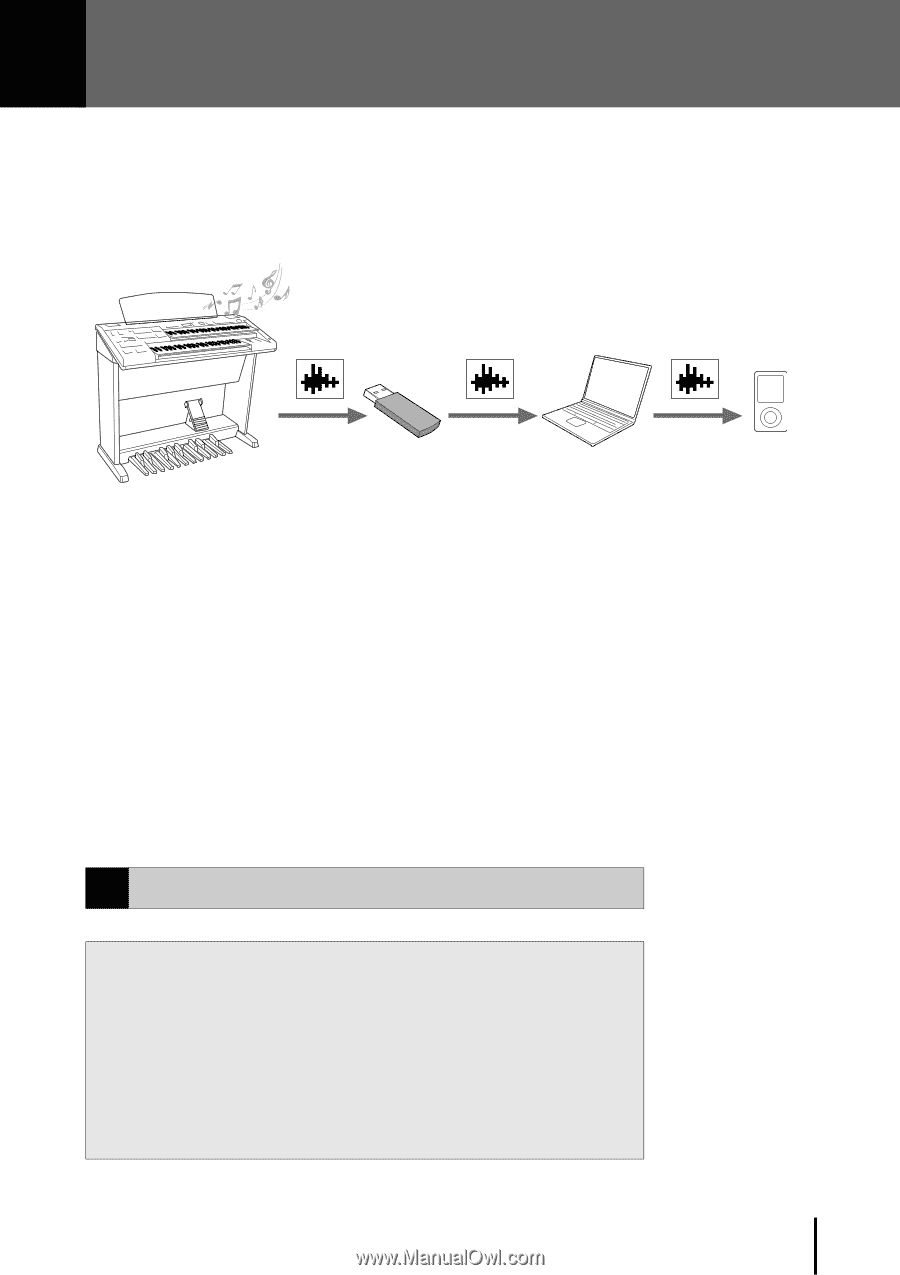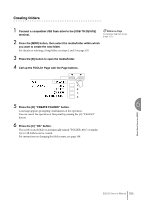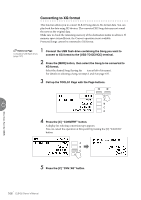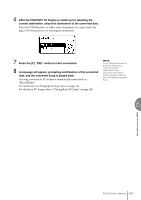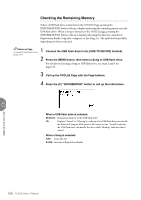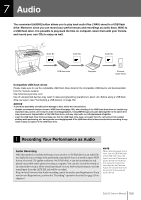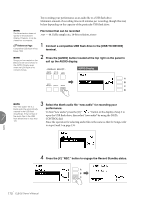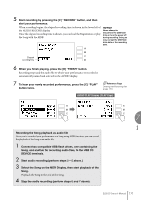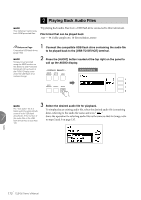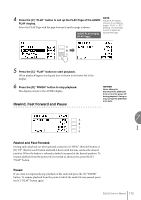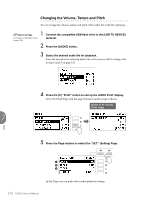Yamaha ELB-02 ELB-02_Owners Manual - Page 169
Audio, Recording Your Performance as Audio
 |
View all Yamaha ELB-02 manuals
Add to My Manuals
Save this manual to your list of manuals |
Page 169 highlights
7 Audio The convenient [AUDIO] button allows you to play back audio files (.WAV) saved to a USB flash drive. Moreover, since you can record your performances and recordings as audio data (.WAV) to a USB flash drive, it is possible to play back the files on computer, share them with your friends, and record your own CDs to enjoy as well. Audio file Audio file Audio file USB flash drive Computer External audio device Compatible USB flash drives Please make sure to use the compatible USB flash drives listed in the Compatible USB Device List downloadable from the Yamaha website: http://download.yamaha.com/ Use of unsupported devices may result in data saving/recalling operations to abort, etc. Before using a USB flash drive, be sure to read "Connecting a USB Device" on page 132. NOTICE To avoid the possibility of malfunction/ damage to data, follow the notices below. • Yamaha recommends that you format a USB flash drive (page 133), after checking if the USB flash drive does not contain any important data, and to use it only for audio recording/playback. Using MDR Songs and audio data together in the same drive may cause severe fragmentation of the USB flash drive, and may stop audio recording/playback altogether. • Insert the USB flash drive firmly and take care that the USB flash drive does not loosen from the connection from sudden shaking while performing, etc. during audio recording/playback. If the USB flash drive is disconnected while recording, it may result in data corruption in the USB flash drive. 1 Recording Your Performance as Audio Audio Recording With this method, recorded performances are saved to a USB flash drive as an audio file. An Audio file is a recording of the performed sound itself. Since it is saved in stereo WAV format of normal CD quality resolution (44.1kHz/16bit), it can be transmitted to and played on portable music players by using a computer. You can also record the sound of an external device since all the sounds produced via your keyboard performance and the sound input from the [AUX IN] jack will be recorded. Keep in mind, however, that Audio recording cannot be used to save Registrations. If you want to save Registrations, perform the "Recording" operation described on page 138 in chapter 6. NOTE When recording audio that is input from the [AUX IN] jack to the USB flash drive, the output volume of the external audio device connected to this instrument cannot be controlled by the Electone. Adjust the volume level from the control on the external audio device. ELB-02 Owner's Manual 169