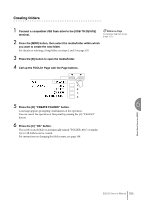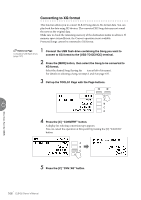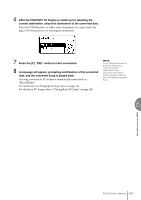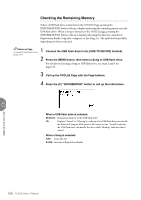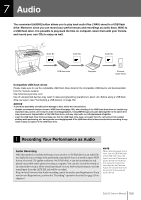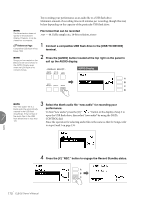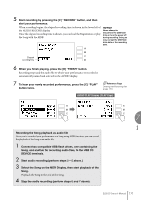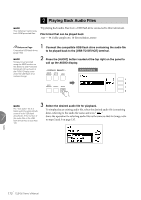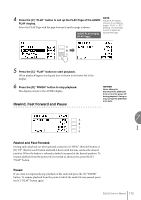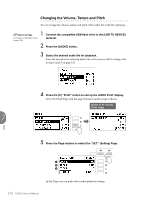Yamaha ELB-02 ELB-02_Owners Manual - Page 170
Connect a compatible USB flash drive to the [USB TO DEVICE]
 |
View all Yamaha ELB-02 manuals
Add to My Manuals
Save this manual to your list of manuals |
Page 170 highlights
Try recording your performance as an audio file to a USB flash drive. Maximum amount of recording time is 60 minutes per recording, though this may be less depending on the capacity of the particular USB flash drive. NOTE The file extension does not appear in the Electone display. However, it can be viewed on a computer. Reference Page Compatible USB flash drives (page 169) File format that can be recorded .wav - 44.1 kHz sample rate, 16-bit resolution, stereo 1 Connect a compatible USB flash drive to the [USB TO DEVICE] terminal. NOTE 2 Press the [AUDIO] button located at the top right on the panel to Songs you've created on the Electone will not be shown in call up the AUDIO display. the AUDIO Display even when the USB flash drive contains Songs. AUDIO Display NOTE 3 Select the blank audio file "new audio" for recording your The "new audio" file is a blank audio file automatically performance. 7 created in the USB flash drive/folder, if the number of the audio files in the USB flash drive/folder is less than 120. To find "new audio," press the [B] " " button in the display of step 2 to open the USB flash drive, then select "new audio" by using the DATA CONTROL dial. Since the operation for selecting audio files is the same as that for Songs, refer to steps 2 and 3 on page 135. Audio 4 Press the [C] "REC." button to engage the Record Standby status. 170 ELB-02 Owner's Manual