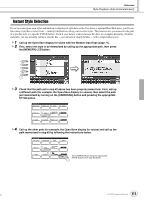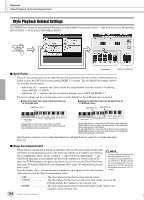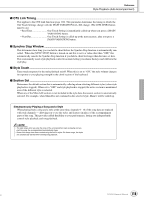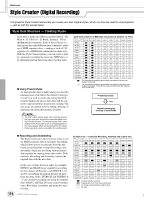Yamaha TYROS Owners Manual - Page 116
Basic Settings and Realtime Recording for each part (channel), Basic Procedure Style Creator
 |
View all Yamaha TYROS manuals
Add to My Manuals
Save this manual to your list of manuals |
Page 116 highlights
Reference Style Creator (Digital Recording) Basic Procedure (Style Creator) 1 First, select the desired style and one of its sections. 2 Press the [DIGITAL RECORDING] button. 3 Press the [STYLE CREATOR] LCD button. DIGITAL RECORDING SONG STYLE MULTI PAD • Any voice can be selected for the RHY1 channel, with the exception of Organ Flutes. • Only Drum Kit/SFX Kit can be selected for the RHY 2 channel. • For the non-rhythm channels (BASS - PHR 2), all voices with the exception of the Organ Flutes voice/Drum Kit/ SFX Kit can be selected. • You can also select the desired section for recording by pressing the appropriate panel button. Pressing one of the Section buttons (including the [AUTO FILL IN] button) calls up the SECTION pop-up window, from which you can change Sections. • To actually enter the change, press the [OK] LCD button. Select a section and part (channel) to be created or recorded, and set the basic parameters for style creation. 4 Execute Realtime recording. Execute Assembly (page 118). Edit the already-recorded parts (channels). Execute Step Recording using the Event List. After you've finished creating/editing a style, make sure to execute the Save operation. The recorded style will be lost if you change to another style or you turn the power off without executing the save operation (page 69). EXIT When this button is pressed, DELETE will appear for parts which contain data. Set the desired part to "DELETE" by pressing the corresponding upper LCD button while holding this button to delete all data in the corresponding parts. The data is actually deleted when this button is released. Set the desired part (channel) to "REC" by pressing the corresponding lower LCD button while holding the [REC CH] button. Only one part (channel) can be recorded at a time. Press the LCD up button to call up the Open/Save display for voices to change the voice of the selected part. Press the [EXIT] button to return to this display. You can also turn each part's playback on/off durring recording by pressing the lower LCD button. Press this if you want to create a style from scratch by deleting all data of the selected style. Select a section to be created. Select the desired number of measures for the selected section (except for FILL IN sections, which are fixed at 1 measure). Press the [EXECUTE] LCD button to actually enter the new settings, and check it by pressing the [START/STOP] button in the STYLE CONTROL section to hear style playback. This operation corresponding to step #4 is covered in the following page. • You cannot overdub-record (page 115) new material to any parts (channels) that contain preset data, with the exception of the Rhythm parts (channels). Make sure to delete preset data of non-Rhythm parts before recording, by using the [DELETE] LCD button above. Basic Settings and Realtime Recording for each part (channel) The explanations here apply when you call up the BASIC page in step #4 of the Basic Procedure above. Refer to the illustrations above for information about the basic style creation parameters. For actual instruction steps for recording, see the sections below. I Recording note events to a Rhythm part (channel 1 Select one of the Rhythm parts as a recording part on the BASIC display (above). 116 TYROS Owner's Manual 114