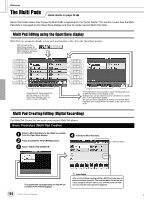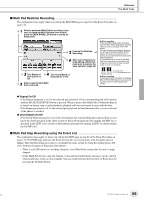Yamaha TYROS Owners Manual - Page 120
Editing Data for each Channel, Making Style File Format Settings
 |
View all Yamaha TYROS manuals
Add to My Manuals
Save this manual to your list of manuals |
Page 120 highlights
Reference Style Creator (Digital Recording) Editing Data for each Channel The explanations here apply when you call up the CHANNEL page in step #4 of the Basic Procedure on page 116. 1 Use these to select the desired edit operation. 4 Executes the selected operation on the respective page. After the opera- tion is completed, you can hear the result and this button changes to [UNDO], letting you restore the origi- nal data if you're not satisfied with the result of each operation. The Undo function only has one level; only the previous operation can be undone. 2 Select a channel (part) of which data edit is to be executed. 5 3 Set the parameters for executing the data edit. After you've finished creating/editing a style, make sure to execute the Save operation. The recorded style will be lost if you change to another style or you turn the power off without executing the save operation (page 69). QUANTIZE VELOCITY CHANGE BAR COPY BAR CLEAR REMOVE EVENT Same as in the Song Creator. See page 96. Boosts or cuts the velocity of all notes in the specified channel, according to the percentage specified here. This function allows data to be copied from one measure or group of measures to another location within the specified channel. SOURCE specifies the first (TOP) and last (LAST) measures in the region to be copied. DEST specifies the first measure of the destination location, to which the data is to be copied. This function clears all data from the specified range of measures within the selected channel. This function lets you remove specific events from the selected channel. Making Style File Format Settings The explanations here apply when you call up the PARAMETER page in step #4 of the Basic Procedure on page 116. This display provides a variety of style controls - such as determining how the pitch and sound of the recorded style change when playing the chords in the left-hand range of the keyboard. Parameter settings on this display are available only when any of the nonrhythm parts are set to "REC" on the RECORD pop-up window on the BASIC page. For details about the relationship between the parameters, refer to "Style File Format" on page 115. • When NTR is set to "Root Fixed " and NTT is set to "Bypass, " the "Source Root " and "Source Chord " parameters are changed to "Play Root " and "Play Chord, " respectively. In this case, you can change chords and hear the resulting sound for all channels. 1 Use these to select the desired edit operation. 2 Select the desired channel (part) to be edited. 4 3 Set the parameters of the channel specified at left. After you've finished creating/editing a style, make sure to execute the Save operation. The recorded style will be lost if you change to another style or you turn the power off without executing the save operation (page 69). • Normally in the Style Creator, you can hear your original style-in-process with the Source Pattern. However, there is a way to hear it played by a specific chord and root. To do this, set NTR to "Root Fixed" and NTT to "Bypass," then change the newly displayed "Play Root" and "Play Chord" parameters to the desired settings. 120 TYROS Owner's Manual 118