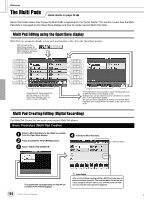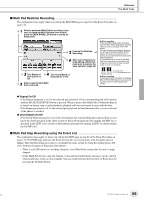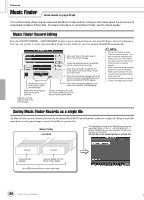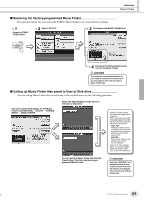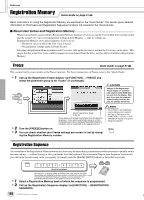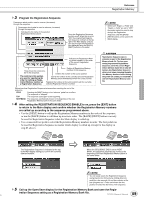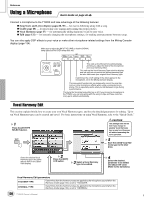Yamaha TYROS Owners Manual - Page 125
Multi Pad Realtime Recording, Multi Pad Step Recording using the Event List, Repeat On/Off
 |
View all Yamaha TYROS manuals
Add to My Manuals
Save this manual to your list of manuals |
Page 125 highlights
Reference The Multi Pads I Multi Pad Realtime Recording The explanations here apply when you call up the RECORD page in step #4 of the Basic Procedure on page 124. 1 Select a particular Multi Pad for recording. If you want to create the Multi Pad data from scratch, press the [NEW BANK] LCD button to call up an empty bank. 2 Execute the Realtime Recording. 6 After you've finished creating/editing a Multi Pad, make sure to execute the Save operation (page 69). 3 Turn Repeat of each pad On or Off. 4 Turn Chord Match of each pad On or Off. 5 Enter a name for each Multi Pad, as desired. G Start recording Press the [REC] LCD button to enable Synchro Start. Recording begins automatically as soon as you play on the keyboard. You can also start recording by pressing the STYLE CONTROL [START/STOP] button. This lets you record as much silence as you want before the start of the Multi Pad phrase. If Chord Match is set to on for the Multi Pad to be recorded, you should record using the notes of the C major seventh scale (C, D, E, G, A and B). C = Chord note C R C C R C C, R = Recommended note G Stop recording Press the [STOP] LCD button or the panel MULTI PAD [STOP] button to stop recording when you've finished playing the phrase. G Repeat On/Off If the Repeat parameter is on for the selected pad, playback of the corresponding pad will continue until the MULTI PAD [STOP] button is pressed. When you press the Multi Pads of which the Repeat is turned on during song or style playback, playback will start and repeat in sync with the beat. If the Repeat parameter is off for the selected pad, playback will end automatically as soon as the end of the phrase is reached. G Chord Match On/Off If the Chord Match parameter is on for the selected pad, the corresponding pad is played back according to the chord specified in the chord section of the keyboard generated by turning [ACMP] on, or specified in the LEFT voice section of the keyboard generated by turning [LEFT] on (when turning the [ACMP] off). I Multi Pad Step Recording using the Event List The explanations here apply to when you call up the EDIT page in step #4 of the Basic Procedure on page 124. The EDIT page indicates the Event list that lets you record notes with absolutely precise timing. This Step Recording procedure is essentially the same as that for Song Recording (pages 100 105), with the exception of the points listed below: • There is no LCD button for switching channels, since Multi Pads contain data for only a single channel. • In the Multi Pad Creator, only the channel events and System Exclusive messages can be entered. Chord and Lyrics events are not available. You can switch between the two types of Event Lists by pressing the LCD [F] button. 125 TYROS Owner's Manual 123