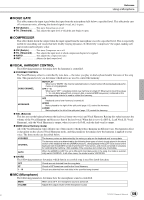Yamaha TYROS Owners Manual - Page 138
Selecting an Effect type and creating a User Effect, Effect Type Selection display for each block
 |
View all Yamaha TYROS manuals
Add to My Manuals
Save this manual to your list of manuals |
Page 138 highlights
Reference Mixing Console I Selecting an Effect type and creating a User Effect Various types of Effects are provided for each Effect Block listed on page 137. Each Effect type can be edited with the parameters (see the Effect Type Edit display below) and saved as a User Effect Type. G Effect Type Selection display for each block Select an Effect Block and a part to which the corresponding effect is applied. Please note that a part cannot be selected if the selected block is used as a System Effect. See the Effect Block list on page 136. Select an Effect type after selecting a category. G Effect Type Edit G User Effect Type Save Select a block to which the desired effect type belongs. When the edited effect block is a System Effect, the Effect Return Level parameter (page 137) can be adjusted here. Set the value of the parameter selected at left. Select a parameter to be edited. Parameters displayed differ depending on the selected Effect type. Refer to the separate Data List booklet for details. Select an Effect category/type to be edited. The value of the parameters when turning the [VARIATION] on can be set as for the DSP2 - 5 blocks. Use these LCD buttons to switch between the upper/lower parameters. For the lower parameter, the depth can be changed when the [VARIATION] button is on. Select the destination to which the effect is to be stored. The number of memory spaces available for the destination differs for each block (page 136). Changes the name of the Effect type selected at left. Pressing the [SAVE] LCD button calls up the pop-up window for entering the name of the edited Effect type. Enter the desired name and press the [OK] LCD button to save the edited effect to the location specified at left. • Keep in mind that in some cases noise may result if you adjust the effect parameters while playing the instrument. 138 TYROS Owner's Manual 136