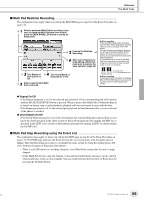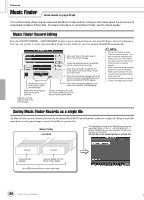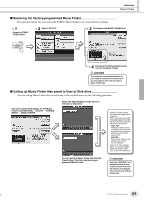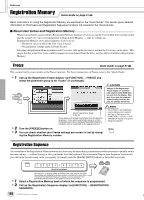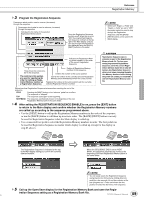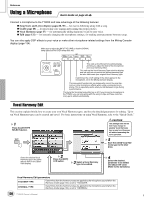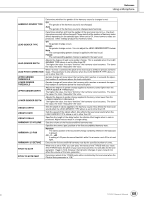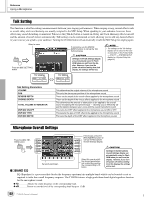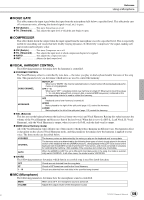Yamaha TYROS Owners Manual - Page 130
Using a Microphone, Vocal Harmony Edit
 |
View all Yamaha TYROS manuals
Add to My Manuals
Save this manual to your list of manuals |
Page 130 highlights
Reference Using a Microphone Quick Guide on page 46 Connect a microphone to the TYROS and take advantage of the following features: G Song Score and Lyrics display (pages 88, 90) - for ease in following along with a song. G Guide (page 48) - for practicing your singing and learning the proper pitches. G Vocal Harmony (page 47) - for automatically adding harmony vocals to your voice. G Talk (page 132) - for instantly changing the microphone settings, for making announcements between songs. You can also apply DSP effects to your voice or make other microphone-related settings from the Mixing Console display (page 134). Make sure to adjust the INPUT VOLUME so that the SIGNAL lamp lights but the OVER lamp does not. VOCAL HARMONY TALK MIC EFFECT VH TYPE SELECT MIC SETTING INPUT VOLUME MIC / LINE IN SIGNAL OVER FADE IN /OUT MIN MAX This calls up the Microphone setting display and lets you adjust the level of the microphone and vocal harmony effect. This calls up the Vocal Harmony Type selection display and lets you not only select the desired harmony type but also edit/create your original Vocal Harmony type. Determines the on/off setting of the effect applied to the microphone, set in the Mixing Console display. This convenient function lets you temporarily cancel the vocal harmony or other microphone effects when using a connected microphone. This is especially useful when you talk between songs during a performance. This turns the Vocal Harmony effect on or off. If you connect a microphone to the TYROS, you can sing along with the song or style and have vocal harmony parts added automatically. Vocal Harmony Edit This section explains briefly how to create your own Vocal Harmony types, and lists the detailed parameters for editing. Up to ten Vocal Harmony types can be created and saved. For basic instructions on using Vocal Harmony, refer to the "Quick Guide." 1 Press the [VH TYPE SELECT] button. VH TYPE SELECT The settings here will be lost if you change to another Vocal Harmony type or you turn the power off without executing the save operation. 5 Save the edited Vocal Harmony type to the User drive. Select the desired Vocal Harmony type in the same way as done in the Open/ Save display. 2 Press the [EDIT] LCD button. 3 Select a Vocal Harmony type to be edited. 4 Select the desired parameter to be edited and adjust the value. (Refer to the list below.) Vocal Harmony Edit parameters VOCODER TYPE Determines how the harmony notes are applied to the microphone sound when the Harmony mode (page 133) is set to "VOCODER." CHORDAL TYPE Determines how the harmony notes are applied to the microphone sound when the Harmony mode (page 133) is set to "CHORDAL." 130 TYROS Owner's Manual 128