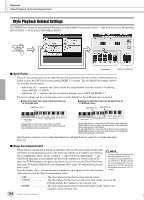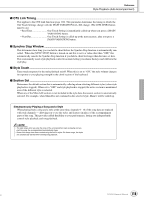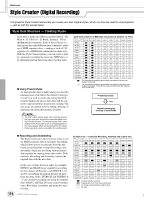Yamaha TYROS Owners Manual - Page 117
Recording note events to a Bass/Chord/Pad/Phrase part channel, Basic Procedure
 |
View all Yamaha TYROS manuals
Add to My Manuals
Save this manual to your list of manuals |
Page 117 highlights
Reference Style Creator (Digital Recording) 2 Press the STYLE CONTROL [START/STOP] button to start recording of the Rhythm part. You can hear the selected style in a playback loop as you record. Turn the playback parts on/off as desired. 3 Overdub drum/percussion instruments to the part by playing the appropriate keys. You can also delete certain percussion sounds while recording. While holding the [RHY CLEAR] LCD but- ton, press the key on the keyboard corresponding to the instrument you want to cancel. This Rhythm Clear function deletes all instances of the instrument in the part. 4 Press the STYLE CONTROL [START/STOP] button again to stop recording (looped play- back). I Recording note events to a Bass/Chord/Pad/Phrase part (channel 1 Select one of the parts (other than a Rhythm part) by following the instructions in step #4 of "Basic Procedure" on page 116. You cannot record new material to the Bass/Chord/Pad/Phrase part (channel) that has preset data. If the selected part to be recorded has preset data, make sure to delete it (in step #4 of "Basic Procedure" on page 116). 2 Start recording. You can start recording in one of two ways: • Press the STYLE CONTROL [START/STOP] button. • Press the STYLE CONTROL [SYNC START] button to enable Synchro Start standby, then play a key on the keyboard. Turn the playback parts on/off as desired. The recording repeats indefinitely (until stopped) in a loop. Notes that you record will play back from the next repetition, letting you record while hearing previously recorded material. Rules when recording non-rhythm parts G Use only the CM7 scale tones when recording the BASS and PHRASE parts (i.e., C, • For the INTRO and ENDING sec- D, E, G, A, and B). tions, any appropriate chord or G Use only the chord tones when recording the CHORD and PAD parts (i.e., C, E, G, and B). chord progression can be used. (You need not follow the rules described at left.) • If you want to record the pattern C = Chord notes C R C C R C C, R = Recommended notes Using the data recorded here, the auto accompaniment (style playback) is appropriately with a Source Chord other than CM7, set the PLAY ROOT and PLAY CHORD parameters on the PARAMETER page (page 120) before performing step #2. converted depending on the chord changes you make during your performance. The chord which forms the basis for thios note conversion is called the Source Chord, and is set by default to CM7 (as in the example illustration above). You can change the Source Chord (its root and type) fromthe PARAMETER display on page 120. Keep in mind that when you change the Source Chord from the default CM7 to another chord, the chord notes and recommended notes will also change. For details on chord notes and recommended notes, see page 121. 3 Press the STYLE CONTROL [START/STOP] button again to stop recording (and looped playback). Step Recording for Notes using the Event List The explanations here apply when you call up the EDIT page in step #4 of the Basic Procedure on page 116. The EDIT page contains the Event List, in which you can record notes with absolutely precise timing. This Step Recording procedure is essentially the same as that for Song Recording (pages 100 - 105), with the exception of the points listed below: • In the Song Creator, the End Mark position can be changed freely; in the Style Creator, it cannot be changed. This is because the length of the style is automatically fixed, depending on the selected section. For example, if you create a style based on a section of four measures length, the End Mark position is automatically set to the end of the fourth measure, and cannot be changed in the Step Recording display. • Recording channels (parts) can be changed in the Song Creator; however, they cannot be changed in the Style Creator. • In the Style Creator, only the channel events and System Exclusive messages can be entered. Chord and Lyrics events are not available. You can switch between the two types of Event Lists by pressing the LCD [F] button. 117 TYROS Owner's Manual 115