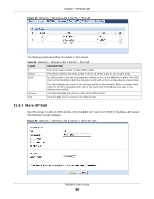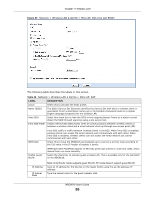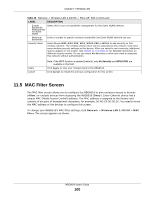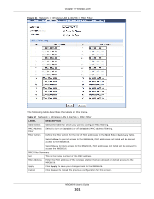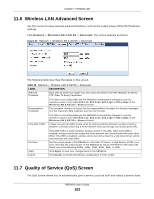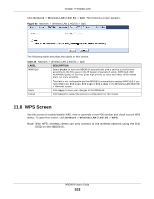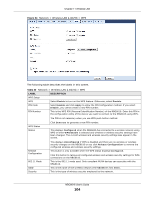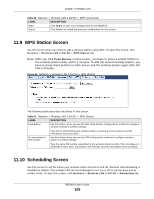ZyXEL NBG6616 User Guide - Page 103
WPS Screen
 |
View all ZyXEL NBG6616 manuals
Add to My Manuals
Save this manual to your list of manuals |
Page 103 highlights
Chapter 11 Wireless LAN Click Network > Wireless LAN 2.4G/5G > QoS. The following screen appears. Figure 63 Network > Wireless LAN 2.4G/5G > QoS The following table describes the labels in this screen. Table 39 Network > Wireless LAN 2.4G/5G > QoS LABEL WMM QoS DESCRIPTION Select Enable to have the NBG6616 automatically give a service a priority level according to the ToS value in the IP header of packets it sends. WMM QoS (Wifi MultiMedia Quality of Service) gives high priority to voice and video, which makes them run more smoothly. Apply Cancel This field is not configurable and the NBG6616 automatically enables WMM QoS if you select 802.11n, 802.11an, 802.11gn or 802.11bgn in the Wireless LAN 24G/5G > General screen. Click Apply to save your changes to the NBG6616. Click Cancel to reload the previous configuration for this screen. 11.8 WPS Screen Use this screen to enable/disable WPS, view or generate a new PIN number and check current WPS status. To open this screen, click Network > Wireless LAN 2.4G/5G > WPS. Note: With WPS, wireless clients can only connect to the wireless network using the first SSID on the NBG6616. NBG6616 User's Guide 103