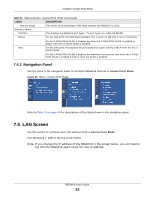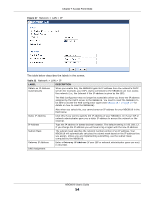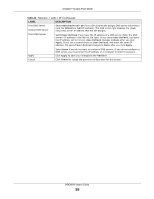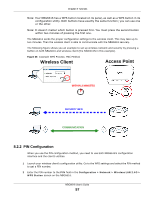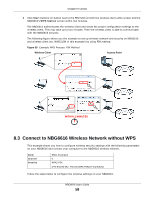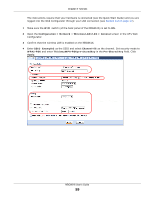ZyXEL NBG6616 User Guide - Page 54
Table 22, Label, Description
 |
View all ZyXEL NBG6616 manuals
Add to My Manuals
Save this manual to your list of manuals |
Page 54 highlights
Chapter 7 Access Point Mode Figure 37 Network > LAN > IP The table below describes the labels in the screen. Table 22 Network > LAN > IP LABEL Obtain an IP Address Automatically DESCRIPTION When you enable this, the NBG6616 gets its IP address from the network's DHCP server (for example, your ISP). Users connected to the NBG6616 can now access the network (i.e., the Internet if the IP address is given by the ISP). The Web Configurator may no longer be accessible unless you know the IP address assigned by the DHCP server to the NBG6616. You need to reset the NBG6616 to be able to access the Web Configurator again (see Section 25.7 on page 177 for details on how to reset the NBG6616). Static IP Address IP Address Subnet Mask Gateway IP Address DNS Assignment Also when you select this, you cannot enter an IP address for your NBG6616 in the field below. Click this if you want to specify the IP address of your NBG6616. Or if your ISP or network administrator gave you a static IP address to access the network or the Internet. Type the IP address in dotted decimal notation. The default setting is 192.168.1.2. If you change the IP address you will have to log in again with the new IP address. The subnet mask specifies the network number portion of an IP address. Your NBG6616 will automatically calculate the subnet mask based on the IP address that you assign. Unless you are implementing subnetting, use the subnet mask computed by the NBG6616. Enter a Gateway IP Address (if your ISP or network administrator gave you one) in this field. NBG6616 User's Guide 54